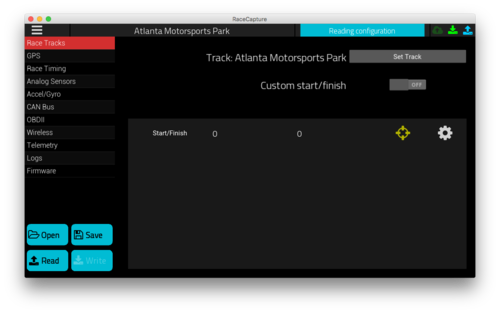RaceCapture-Track
Install software
Download the latest RaceCapture app for your platform here: https://podium.live/software
Also install the RaceCapture App on your phone or tablet. https://play.google.com/store/apps/details?id=com.autosportlabs.racecapture
Connect to RaceCapture
WiFi (Android/iOS)
By default, RaceCapture will setup a WiFi network named 'RaceCapture XXX' (XXX will be a random number). Connect to this WiFi network, then open the RaceCapture App.
USB (Windows/Mac/Linux)
Plug the USB cable into RaceCapture and your computer. Windows 10, Mac and Linux computers do not need any additional software to connect to RaceCapture.
Windows XP, 7, 8:
- Download and unzip drivers: Windows XP/Vista/7/8 Drivers V2
- Note for Windows 8 users - These drivers are unsigned. You will need to disable the driver signing requirement for Windows 8, or upgrade to Windows 10. Instructions
- Plug RaceCapture in to the computer.
- If prompted to install a driver, direct Windows to the folder where you unzipped the RaceCapture/Pro drivers.
- If not prompted, manually update driver:
- Open Windows Device Manager and find the Ports (COM and LPT) section. RaceCapture/Pro should be listed there, possibly with a yellow (!) over the icon.
- Right click and select 'Update Driver'.
- Follow the instructions and direct Windows to the folder where you unzipped the RaceCapture/Pro drivers.
Configure track
If RaceCapture does not have a track set, when you select the Dashboard view you will be prompted to set a track: 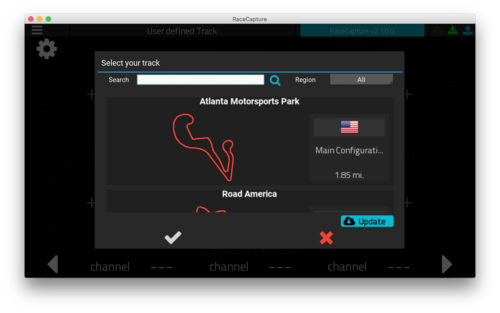
Search for and select your track, then click/tap the checkbox to set the track.
You can also change your track in the Tracks section in the Configuration screen: