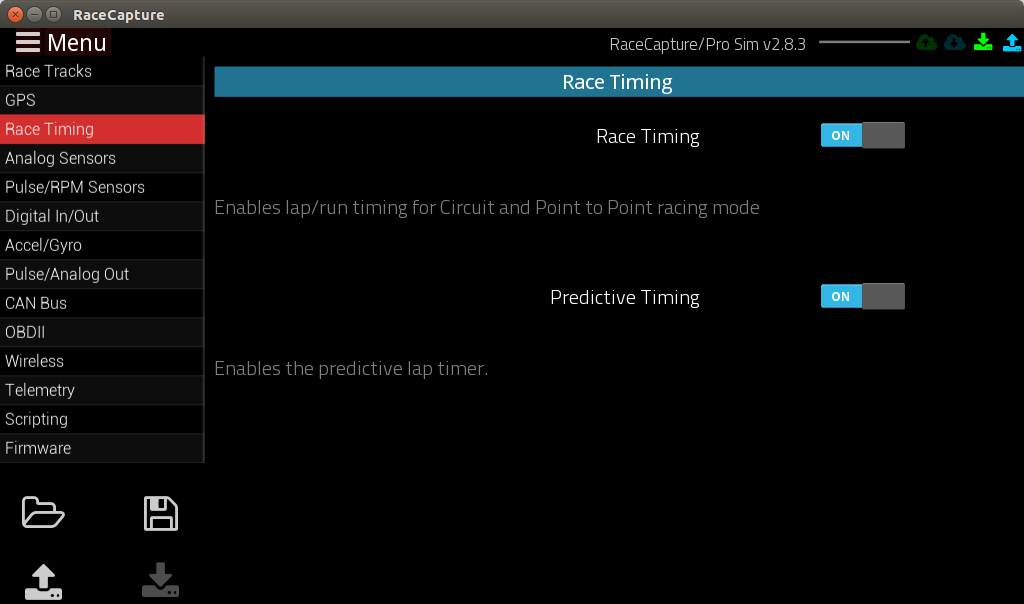RaceCapturePro2 Enable Predictive Timing: Difference between revisions
| Line 4: | Line 4: | ||
==Enabling== | ==Enabling== | ||
Load the current configuration, navigate to the ''' | Load the current configuration, navigate to the '''Race Timing''' screen and enable Predictive Timing. | ||
[[image:rc_app_enable_predictive_timing_highlight.png]] | [[image:rc_app_enable_predictive_timing_highlight.png]] | ||
When complete, | When complete, write the configuration back to your RaceCapture/Pro system. | ||
==Using Predictive Timing== | ==Using Predictive Timing== | ||
Revision as of 22:47, 22 June 2015
Predictive Timing
Predictive timing can be enabled for RaceCapture/Pro, providing an estimation of what your current lap will be before it is complete. This is great for maintaining pace and seeing if that apex you just nailed made a difference!
Enabling
Load the current configuration, navigate to the Race Timing screen and enable Predictive Timing.
When complete, write the configuration back to your RaceCapture/Pro system.
Using Predictive Timing
Before predictive times can be seen, the following is required:
- The race track you're at needs to be configured in the list of selected race tracks and properly detected, so the start/finish line is programmed into the system.
- An initial "training lap" is completed so the predictive timer has some history information to work with.
Once these requirements are met, you will see the predicted time displayed and continuously updated on the Dashboard app over Bluetooth as well as via telemetry to race-capture.com