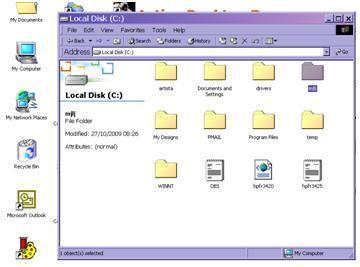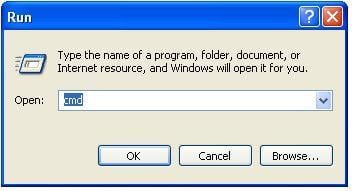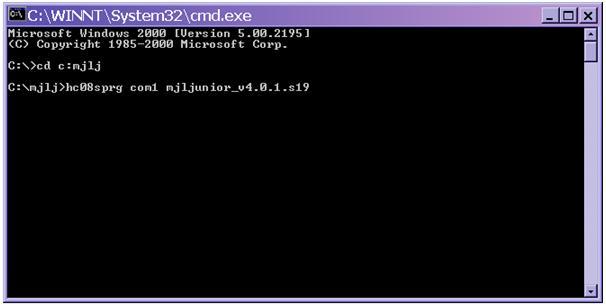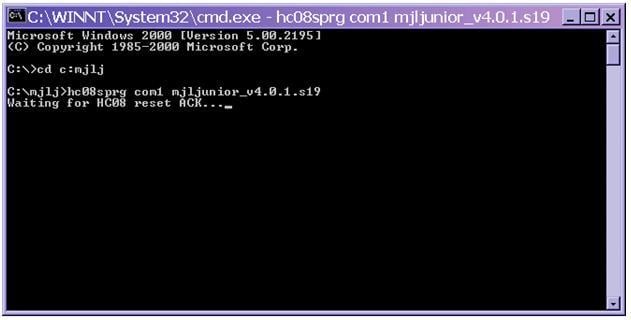MJLJ Firmware Upgrade Guide
Before you Start
The upgrade process for your MJLJ will erase your ignition configuration and restore the 'factory default' values.
Before continuing, you should save your existing ignition configuration. You can do so by following these steps:
- Power up your MJLJ unit
- Start the MJLJ configuration software with the serial cable connected to your controller
- If needed, read the controller's ignition configuration.
- Click File / Save and save your configuration to a file.
This file will be used later to restore your configuration after you've loaded the new MJLJ firmware.
Identifying your MJLJ version
The version of firmware you install depends on the board version you have. It is critical you install the correct firmware for your board!
If the incorrect firmware is installed, the MJLJ will not synchronize correctly with the EDIS module and ignition timing errors will occur.
If you don't recall the version of the MJLJ hardware you have, you can quickly remove the top four cover screws for a quick board inspection.
MJLJ V4.x hardware
Download MJLJ V4 hardware firmware images from the V4.x download area
MJLJ V3.x hardware
Download MJLJ V3 hardware firmware images from the V3.x download area
MJLJ V2.x hardware
Download the MJLJ V2 hardware firmware images from the V2.x download area
Saving the firmware
To save the firmware to your computer in an easy to access folder, click Start, My computer, then enter the C: drive folder. When here create a folder and call it something simple such as mjlj.
Save the new firmware software and the HC08sprg.exe file for your specific controller to this folder, which can be found in the links above.
Installing the firmware
Ensure your mjlj is not powered on and you have a serial connection between controller and PC.
Open a command window (Click Start / Run, and enter 'cmd')
Change the directory to where you saved your firmware files earlier at the C: prompt (Type cd c:mjlj and press enter).
Enter the following command:
> hc08sprg.exe COM1 mjlJunior_VX.X.X.s19
- Replace COM1 with the COM port your MJLJ is installed on
- Be sure to specify the correct mjlj firmware file.
The program will wait for a signal from the MJLJ processor. Once you see this message, apply power to the MJLJ- you will see some more information.
You will be prompted to continue programming. If you are ready to flash the new firmware, enter 'Y'. If all goes well, you will see a progress indicator as the processor is loaded with the new firmware image.
Here is a typical output from a successful firmware upgrade:
c:\>cd c:\mjlj c:\mjlj>hc08sprg.exe COM1 mjlJunior_V3.2.1.s19 Waiting for HC08 reset ACK...received 0xfc (good). Calibration break pulse sent. Count: 1 Bootloader version string: KX8-IR Available flash memory: 0xE000-0xFC7F Erase block size: 64 bytes Write block size: 32 bytes Original vector table: 0xFFDC Bootloader user table: 0xFC80 Bootloader data (hex): 82 80 00 00 00 66 20 f3 Are you sure to program part? [y/N]: y Memory programmed: 100%
Finalizing
Configuration Software
You will likely need to install a new version of the Configuration Software. From the same location where you downloaded the new firmware, find and and install the matching Configuration software.
Restoring Ignition Configuration
- Run the new Configuration Software, set the appropriate serial port and connect to the Ignition Controller.
- You can verify the firmware version by clicking Help/About.
- Restore your saved ignition map, and start testing the new features.
Support
Visit our forums for any questions or issues!