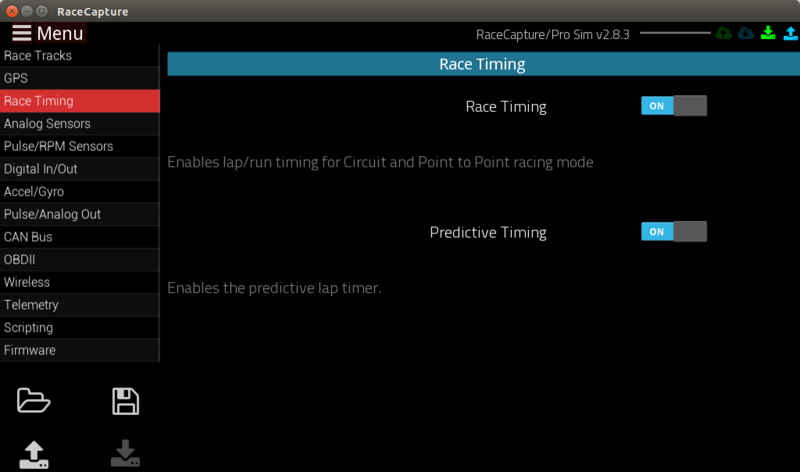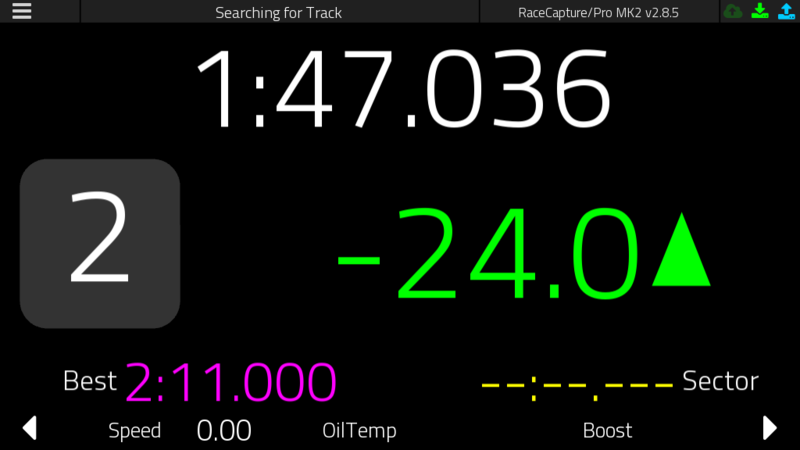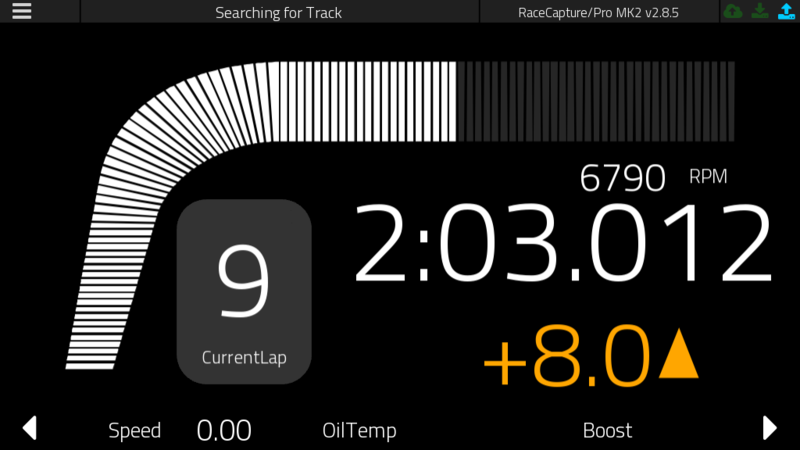RaceCapturePro2 Enable Predictive Timing
Predictive Timing
Predictive timing can be enabled for RaceCapture/Pro, providing an estimation of what your current lap will be before it is complete. This is great for maintaining pace and seeing if that apex you just nailed made a difference!
Enabling
Load the current configuration, navigate to the Race Timing screen and enable Predictive Timing.
When complete, write the configuration back to your RaceCapture/Pro system.
Using Predictive Timing
Before predictive times can be seen, the following is required:
Set up a track
- Include the track you will be at in the list of detected tracks in RaceCapture's configuration.
- When the track is detected, it will show in the top bar of the app
- If this is a temporary track, or a track that is not listed, you can turn off auto-track detection and specify the exact coordinates of the start/finish.
Initial training lap
Once the start/finish is crossed for the first time, an initial training lap is made:
- The CurrentLap channel will be 1
- The Predictive Lap time will act in a stopwatch mode, counting up the time for the current lap
Predictive Lap timing mode
Upon completing the first lap, the app switches to predictive timing mode:
- The app will flash the last completed lap time for 5 second
- The app will switch to predictive time mode. The anticipated lap time will show in the display
Display in app
There are two screens dedicated for predictive timing:
Just the laptime mode
This view shows just focuses on laptime information
- Top: Shows the elapsed time (if on the first lap), or the current predictive time. Upon completion of the lap it will flash the lap time for 5 seconds.
- Left: Shows the current lap number.
- Middle: Shows the +/- lap delta from best, in seconds. Updates in real time while in predictive lap timing mode.
- When the value is negative, the number will show green. When positive, the number will show yellow.
- Lower left: Best lap. This shows the best lap for the current app session.
- Lower right:Sector time: Shows the last sector time, if sector points are enabled.
LapTime with Tachometer
This view shows laptime information with the tachometer view. Useful if RPM is enabled.
- Center: Shows the current laptime
- Bottom-Right: Shows the +/- lap delta from best, in seconds.
- Left: Shows the current lap
- Top: RPM bar graph. Updates via RPM Channel.
Display on live telemetry
Predictive Lap times are available on the dashboard screens as well as available via telemetry on Podium
Troubleshooting
If you can't get lap timing to work, check the following:
No GPS Lock
Ensure there is a GPS lock. Best is to power up RaceCapture several minutes before hitting the track, to allow the GPS system to warm up and acquire 9-11 satellites.
- GPS status on the app status page is available under the main menu.
No Detected Track
Lap timing requires a configured track or start/finish line point. If using a detected track, ensure the track name shows up in the top banner of the app
Incorrect Track Configuration Selected
If you're at a track with multiple configurations, you must have only one configuration, especially if the other configurations use different start/finish lines.
- RaceCapture will pick the first detected track once GPS receives a lock. If multiple configurations are present, it may auto-detect the wrong track.
- Remove all auto-configured track configurations except for the one you're at.
Not actually passing through the start/finish line
- If you set up a manual start/finish point, double check the point in configuration. You can also roll up to the start/finish line and use the app to select the current GPS point as that line.
- Note Ensure you write the configuration back to RaceCapture once you update the start/finish point
Incorrect start/finish for track configuration
If you're using an auto-detected track and it shows up as detected in the app and you still don't see laps, the start/finish point may be incorrect. [emailto:sales@autosportlabs.com email us at sales@autosportlabs.com] or post in the forums with the track you're at and we'll help investigate.
- Bonus: having logfile data would be important to help diagnose issues.
GPS interference / Performance
- GPS quality or accuracy issues can cause the vehicle to effectively miss the start/finish line. See our guide on setting up the best GPS performance.