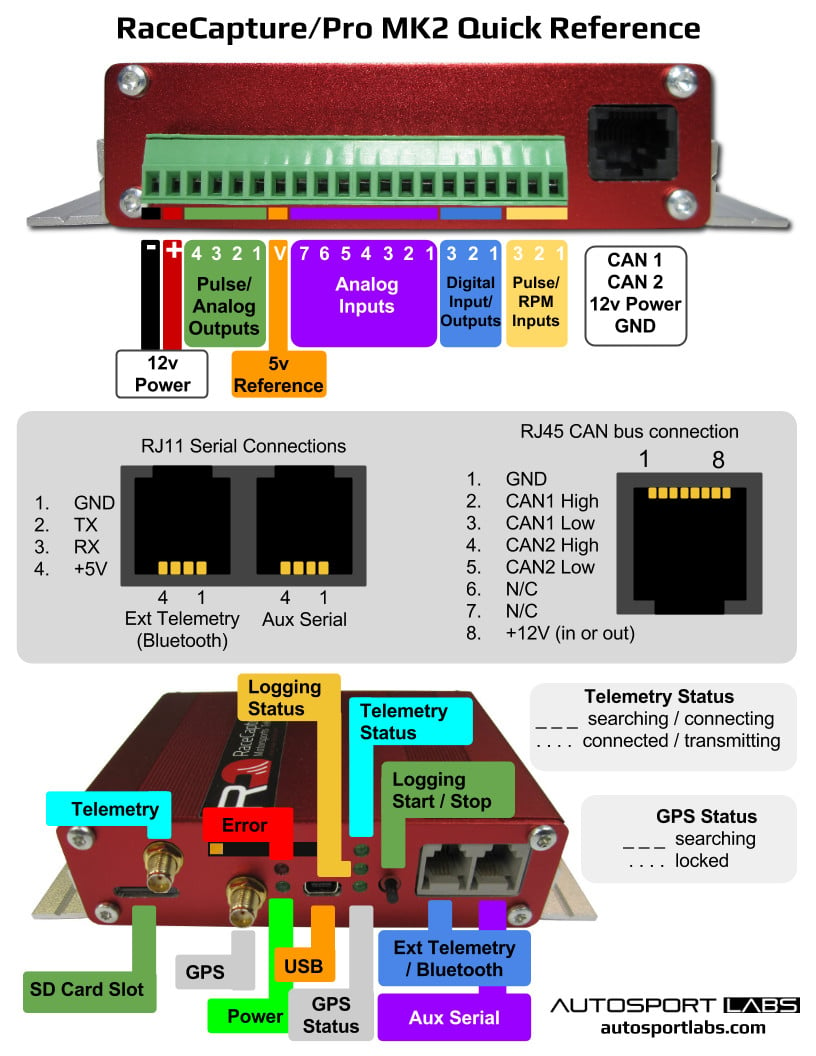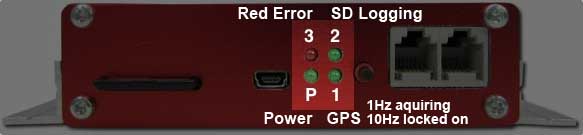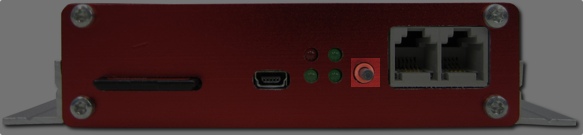RaceCapturePro2 Hardware Install
Connections
Power Connection
Connect RaceCapture/Pro to a power source between 9 and 15V. To fully support all devices and outputs, provide at least a 5A fused connection.
Sensors
Also see the Comprehensive Sensor installation guide
Analog Inputs 1-7
Specifications
- RaceCapture/Pro has 8 analog inputs; the 8th input is wired internally to measuring battery voltage.
- Analog input range is 0 - 5v
- Input Impedance: 15K ohm
Active Sensors/Signals
The Analog Input Channels accept a 0-5v input signal (protected up to 40V). Connect the input from a sensor to the appropriate connection of the terminal block.
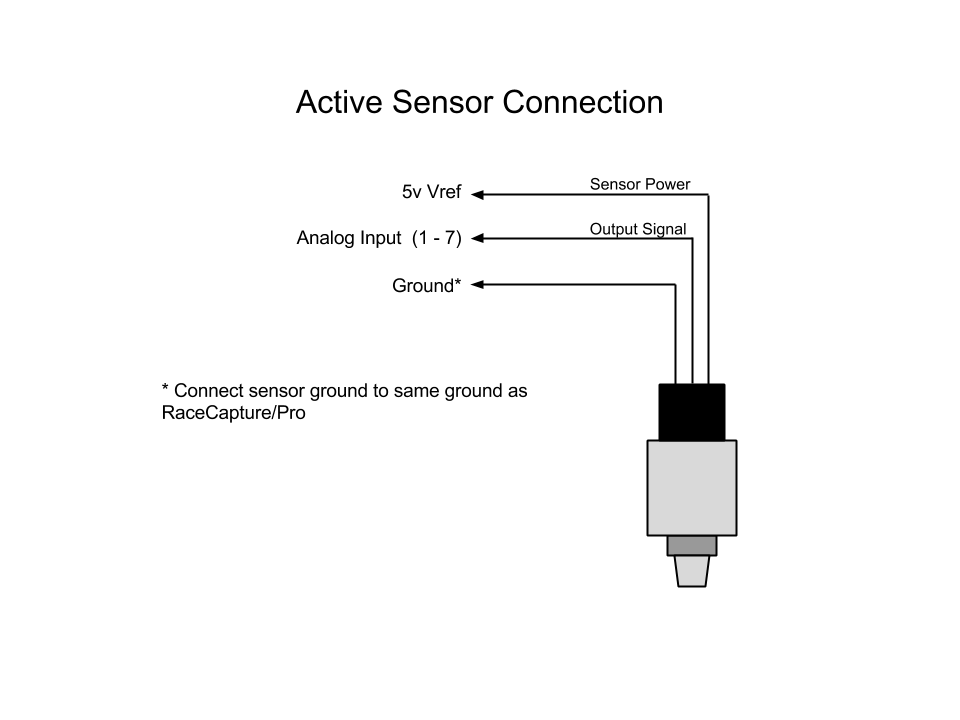
Resistive sensor
When connecting resistive style sensors, like many temperature and pressure sensors, one terminal of the sensor is connected to ground, and the other is connected to the Analog input, with a pullup resistor connected to the +5V Voltage Reference on the terminal block. A 2.2K resistor is recommended for most applications.
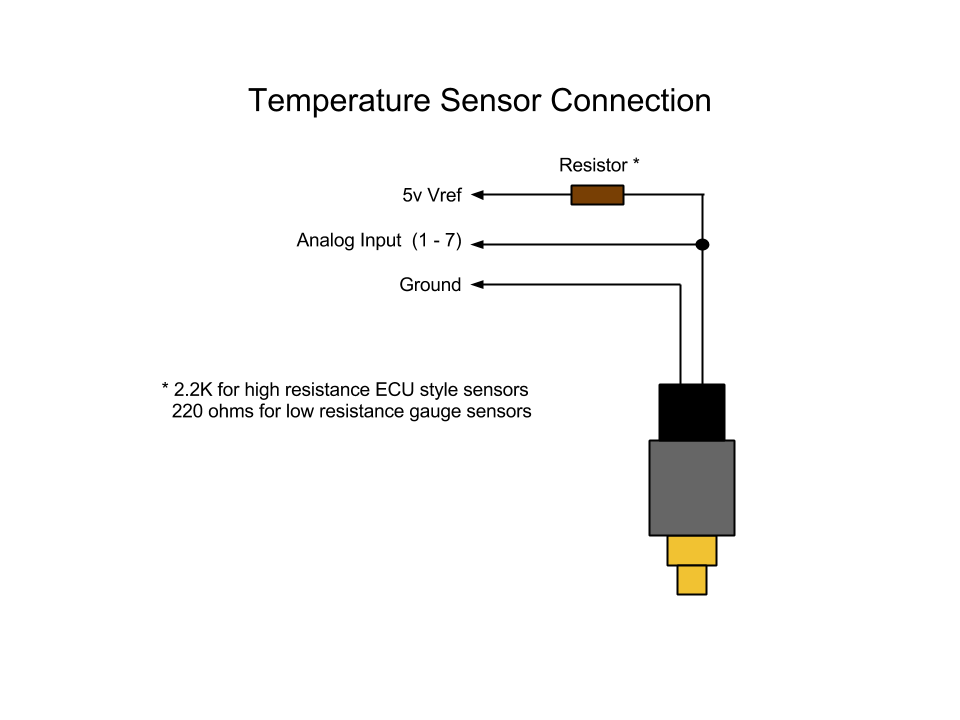
5V Voltage Reference
This output provides a 5V reference to be used with the Analog Inputs. Up to 1A is provided to supply power to active sensors, pull-up resistors and other purposes. This reference output is protected against short-circuits with an auto-resetting fuse. If the fuse is active, a low or zero voltage reading may be observed on this port. To verify an over-current situation, test the voltage on the port without any load connected.
Analog/Frequency Outputs 1 - 4
Depending on configuration, these outputs provide a settable 0-5v analog output voltage, or frequency output where the pulse-width and frequency can be set. These outputs can supply 50mA each.
General Input/Output Channels 1 - 3
ceCapture/Pro provides 3 General Purpose Input Output (GPIO) ports which you can use to control devices (Output mode) or read switches or high / low states of electrical signals.
Specifications
| Output mode type | Open Drain (connects ground when activated) |
| Output current capacity | 1A, inductively clamped |
| Input mode voltage range | 0-12v |
| Input voltage protection | 0-40v - inductive protection up to 1A |
Input Mode
When configured for input mode, the RaceCapture/Pro sensor input will register a '1' when the input passes a voltage threshold of approximately 3v, and '0' when the input is low (close to 0 volts).
Important Note: when sensing large inductive loads, such as sensing brake light state or sensing the on/off state of a motor, connect a 10K 1/4 watt resistor in-line with the GPIO input to protect RaceCapture/Pro from a large inductive spike.
Output Mode
When configured for output mode, RaceCapture can drive a 1A load per port, suitable for driving indicators, relays, sending signals to other systems and driving small devices.
Output Behaviour
- When the port is active, the port will connect to ground.
- When the port is inactive, the port will be an open circuit.
Frequency/Pulse Input 1 - 3
These input channels can be used to time the duration between digital pulses for purposes of measuring RPM, shaft speed, and so on. The input accepts 0-5V (protected up to 40V). The inputs are high impedance inputs that requires a push-pull source - no internal pullups are provided for maximum signal flexibility. Some sensors, like hall effect sensors may require an external pull-up resistor, wired to 5-12v.
TACH SIGNAL NOTES
Do not connect the old-style tachometer signal directly to RaceCapture/Pro. This signal is typically sourced from a wire that connects directly to the (-) post of the ignition coil. These signals are 400-500v peak and can damage your RaceCapture/Pro hardware.
You can use the CoilX sensor module to safely interface this high voltage RPM signal. See the CoilX page for more information.
Newer style tach signals sourced from the ECU will likely provide a clean square wave signal and can be connected directly to this input.
If unsure, observe the signal with an oscilloscope and/or consult technical documentation of your vehicle.
LED Indicators
- Power LED
Indicates the unit is powered up (via 12v supply or USB)
- LED1
Indicates GPS Activity. Slow flash (1Hz) indicates GPS is actively acquiring. Fast flash (10 times per second) indicates GPS is locked on to satellites.
- LED2
Indicates SD card Logging Activity. The flash rate matches the channel with the highest configured logging rate.
- LED3
Indicates error status when writing to SD Card (future error conditions will be indicated by this LED)
Pushbutton
Press to manually start / stop a logging session. Note this may be overridden by any on-board scripts that may automatically start or stop logging.
Communication Ports
The communication ports a standard RS232 serial connection with power (up to 5v at 1.5A)
- Port 1
Used for BT module
- Port 2
Serial I/O
Installation
This section will give you the basic overview of installation best practices.
Location
Picking a location that is easily accessible is key. You will want to mount your RaceCapture so that access to the front of the unit (the side with the lights) is easy. Remember that in a driver's suit your vision and range of motion can be limited, so try to place the unit where the front is visible. For optimal perfomance of your RaceCapture unit, you should place the unit as close to the center of the vehicle's axis's as is possible. This ensures that the lateral accelerations will be minimal in the event of body roll, pitch and rotation.
Orientation
The unit must be mounted squarely with the vehcile. You may rotate it in 90 degree increments in along any of the three axis as you see fit, but the final result must be square against the sides, front and bottom of the vehicle. Rotating anything less than 90 degress along any one axis will lead to inaccurate G-force mesaurements. If you rotate the unit away from its default orientation (described below), you will need to remap the accelerometer when you configure the unit.
Default Orientation
The default configuration is setup so that the front of the unit (the side with the LEDs) is facing towards the rear of the vehicle and the side with the green connector is facing towards the front of the vehicle. The side of the unit with the RaceCapture/Pro sticker is facing up. Below is an image of the default orientation cofiguration:
If your unit installation does not align with this orientation, you will need to re-map the channels in the firmware.
Isolation
Vibration from the vehicle can cause noise in the accelerometers, which can lead to dirty data. Ideally it is best to have some form of isolation between the frame of the vehicle and the RaceCapture unit. Rubber spacers work well as do adhesive strips like the 3M DualLock adhesive strips. These also allow for easy removal of the unit.