RaceCapturePro TelemetryQuickstart: Difference between revisions
(added picture links) |
(formatting.) |
||
| Line 11: | Line 11: | ||
* open telemetry enclosure | * open telemetry enclosure | ||
Unscrew the end plate on the antenna side of the telemetry module: | Unscrew the end plate on the antenna side of the telemetry module: | ||
[[Image:telemetry unit half in enclosure.jpg]] | [[Image:telemetry unit half in enclosure.jpg]] | ||
Revision as of 14:11, 9 May 2013
Unbox
Install SIM Card into Telemetry Module
Purchasing SIM Card
- T-Mobile
Purchase a pre-paid SIM card from your local t-mobile dealer. We recommend picking a plan with the 2G/3G unlimited data, which is currently $3 USD / day of actual usage.
- AT&T
AT&T is not currently supported; expect support soon in an upcoming firmware version.
Installing SIM card
- open telemetry enclosure
Unscrew the end plate on the antenna side of the telemetry module:
- unlatch simcard holder
- insert SIM card
- latch simcard holder in place
- re-assemble case
Slide board back into enclosure. ensure LEDs are aligned with end plate and reattach end plate with screws.
Connect components
Telemetry Module
- Plug cable in to connectivity expansion port (the port closest to the LEDs)
Connecting Antenna
- Connect antenna to RF port
- Don't overtorque!
Connect Telemetry module to RaceCapture
- Connect Telemetry module to connectivity port (port to the right of pushbutton switch)
Create a RCLive account and register your device
- Go to http://www.race-capture.com, click on Signup in the top navigation
- Create your account
- After creating your account you will be prompted to add your device. Do it :)
- Once added you will be given a device id, save this, you'll need it soon.
Install RaceAnalyzer
Follow the software installations instructions here: http://www.autosportlabs.net/RaceCapturePro_SoftwareOperation
Configure RaceCapture/Pro
Set channel sample rates
The default sample rates are too high for real-time telemetry, set the following sensors to these recommended values:
- GPS 1Hz -5Hz
- Accelerometer 5Hz
Set device id
Add your device id that you wrote down when adding your device to race-capture.com to the Telemetry Device Id field under the Logging/Telemetry section:
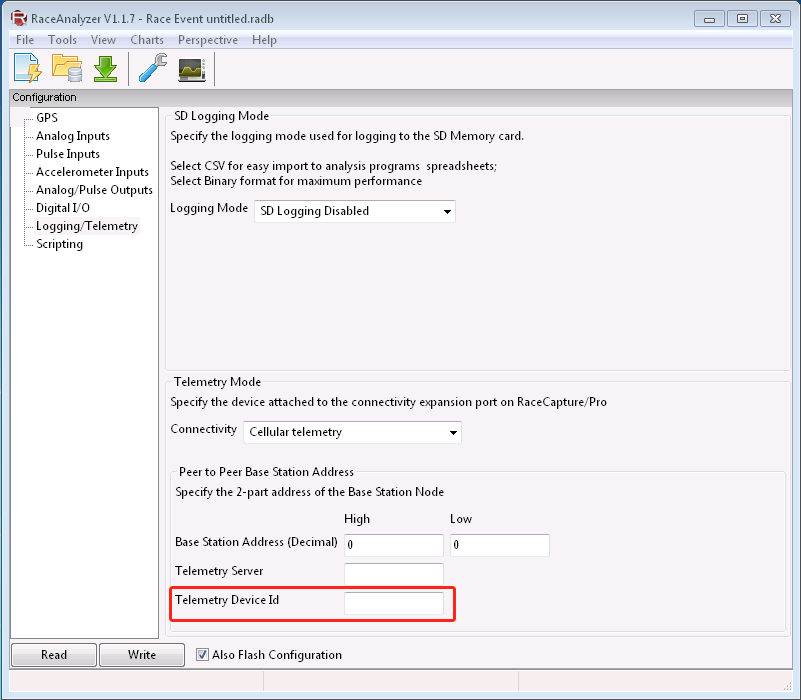
Write configuration
- Click the 'Write' button in RaceAnalyzer
- Power cycle RCP (turn off then on again)
Testing
RaceCapture/Pro with GPS & telemetry needs more power than a regular USB port can supply. You'll either need to connect it to your car's power directly, via a cigarette power adapter with wires or a powered usb hub similar to these:
- http://www.amazon.com/Sabrent-Powered-adapter-compatible-HB-USB30/dp/B00BJPRI1Y/ref=sr_1_3?ie=UTF8&qid=1367991516&sr=8-3&keywords=usb+hub+high+power
- http://www.amazon.com/D-Link-DUB-H7-High-Speed-7-Port/dp/B00008VFAF/ref=sr_1_5?ie=UTF8&qid=1367991578&sr=8-5&keywords=usb+hub+high+power
Press the black switch on the front of your RaceCapture/Pro device to start logging.
Watch LEDs on telemetry device explain / document LED flashing Got to race-capture.com/home, look for a new event, click on it
TaDa!
View your live telemetry! Race faster!





