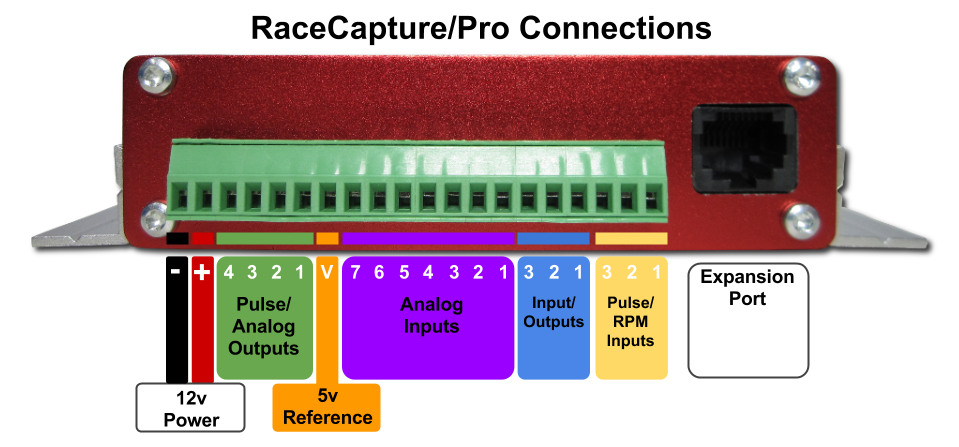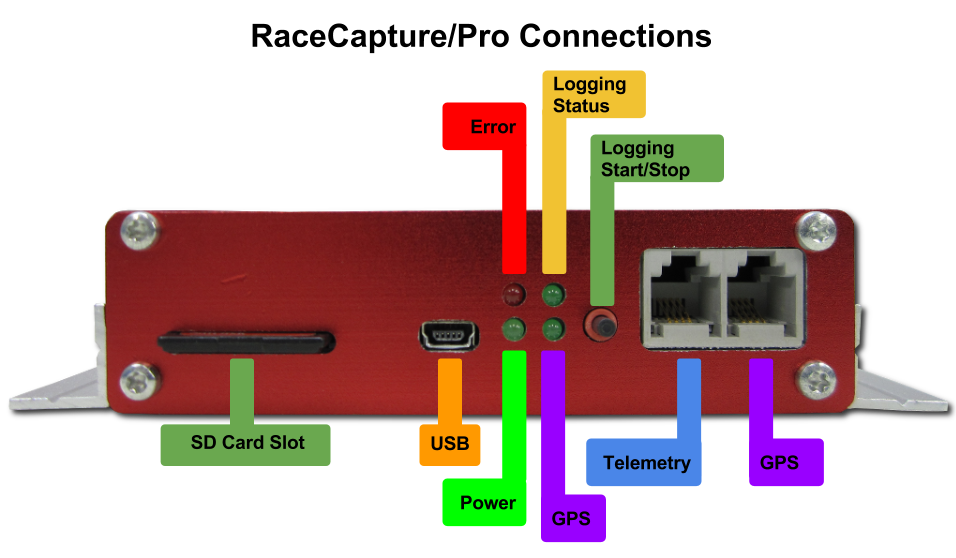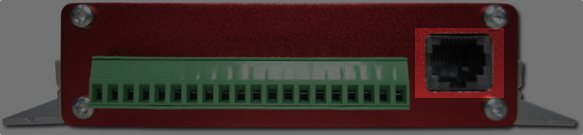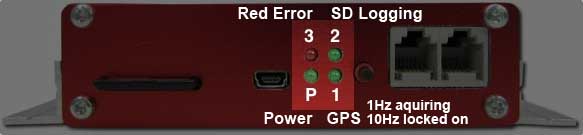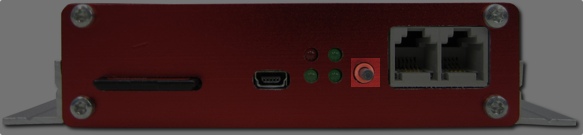RaceCapturePro installation guide: Difference between revisions
No edit summary |
|||
| (26 intermediate revisions by 2 users not shown) | |||
| Line 1: | Line 1: | ||
== | =MK1 Installation Guide= | ||
This guide is for MK1, MK2 guide is here: https://www.autosportlabs.net/RaceCapturePro2_Hardware_Install | |||
==Connections== | |||
[[File:RCP_terminal_block_connectors.png]] | |||
[[File:RaceCapture-Pro LED connections.png]] | |||
=== | ===Power Connection=== | ||
Connect RaceCapture/Pro to a power source between 9 and 24V. To fully support all devices and outputs, provide at least a 5A fused connection. | |||
==Sensors== | |||
'''Also see the [[RaceCapturePro_Sensors|Comprehensive Sensor installation guide]]''' | |||
===Analog Inputs 1-7=== | |||
====Specifications==== | |||
* RaceCapture/Pro has 8 analog inputs; the 8th input is wired internally to measuring battery voltage. | |||
* Analog input range is 0 - 5v | |||
* Input Impedance: 15K ohm | |||
==== | ====Active Sensors/Signals==== | ||
The Analog Input Channels accept a 0-5v input signal (protected up to 40V). Connect the input from a sensor to the appropriate connection of the terminal block. | |||
<center>[[Image:active_sensor_connection.png]]</center> | |||
==== | ====Resistive sensor==== | ||
When connecting resistive style sensors, like many temperature and pressure sensors, one terminal of the sensor is connected to ground, and the other is connected to the Analog input, with a pullup resistor connected to the +5V Voltage Reference on the terminal block. A 2.2K resistor is recommended for most applications. | |||
<center>[[Image:temp_sensor_connection.png]]</center> | |||
When connecting resistive style sensors, like many temperature and pressure sensors, one terminal of the sensor is connected to ground, and the other is connected to the Analog input, with a pullup resistor connected to the +5V Voltage Reference on the terminal block. A 2.2K resistor is recommended for most applications. | |||
===5V Voltage Reference=== | |||
This output provides a 5V reference to be used with the Analog Inputs. Up to 50mA is provided to supply power to active sensors, pull-up resistors and other purposes. This reference output is protected against short-circuits with an auto-resetting fuse. If the fuse is active, a low or zero voltage reading may be observed on this port. To verify an over-current situation, test the voltage on the port without any load connected. | This output provides a 5V reference to be used with the Analog Inputs. Up to 50mA is provided to supply power to active sensors, pull-up resistors and other purposes. This reference output is protected against short-circuits with an auto-resetting fuse. If the fuse is active, a low or zero voltage reading may be observed on this port. To verify an over-current situation, test the voltage on the port without any load connected. | ||
===Analog/Frequency Outputs 1 - 4=== | |||
Depending on configuration, these outputs provide a settable 0-5v analog output voltage, or frequency output where the pulse-width and frequency can be set. These outputs can supply 50mA each. | Depending on configuration, these outputs provide a settable 0-5v analog output voltage, or frequency output where the pulse-width and frequency can be set. These outputs can supply 50mA each. | ||
====General Input/Output Channels 1-3 | ====DIP switch setting==== | ||
In order to configure a channel for digital or analog output, you must set the [[#4_position_DIP_switch_.28SW1.29|DIP switch]] as well updating the [[RaceCapturePro_SoftwareOperation#Digital_I.2FO|Software Setting]] | |||
===General Input/Output Channels 1 - 3=== | |||
Depending on configuration, these channels can accept either a digital input, or provide an output to control external devices. | Depending on configuration, these channels can accept either a digital input, or provide an output to control external devices. | ||
* When configured for input, the channel accepts a 0-5v input (protected up to 45V). Each input channel has a built-in 10K pullup resistor connected to 5V. | * When configured for '''input''', the channel accepts a 0-5v input (protected up to 45V). Each input channel has a built-in 10K pullup resistor connected to 5V. | ||
* When configured for output, the channel provides an open-drain output that can drive 1A and is thermal / over-current protected with inductive load clamping. When the output is deactivated, a 1K ohm pull-up to +5v is present. | * When configured for '''output''', the channel provides an open-drain output that can drive 1A and is thermal / over-current protected with inductive load clamping. When the output is deactivated, a 1K ohm pull-up to +5v is present. | ||
====Frequency/Pulse Input 1-3 | ====Jumper Configuration==== | ||
These input channels can be used to time the duration between digital pulses for purposes of measuring RPM, shaft speed, and so on. The input accepts 0-5V (protected up to | In order to configure a channel for input and output, you must set the [[#GPIO_configuration_jumpers|appropriate jumper]] as well updating the [[RaceCapturePro_SoftwareOperation#Analog.2FPulse_Outputs|Software Setting]] | ||
===Frequency/Pulse Input 1 - 3=== | |||
These input channels can be used to time the duration between digital pulses for purposes of measuring RPM, shaft speed, and so on. The input accepts 0-5V (protected up to 40V). Each input has a built-in 10K pullup resistor connected to 5V. | |||
====TACH SIGNAL NOTES==== | |||
'''Do not connect the old-style tachometer signal directly to RaceCapture/Pro.''' This signal is typically sourced from a wire that connects directly to the (-) post of the ignition coil. These signals are 400-500v peak and can damage your RaceCapture/Pro hardware. | |||
'''[[CoilX CoilX Sensor Module]]''' | |||
[[Image:coilx_wiring_sm.jpg|300px]] | |||
You can use the CoilX sensor module to safely interface this high voltage RPM signal. See the [[CoilX|CoilX page]] for more information. | |||
Newer style tach signals sourced from the ECU will likely provide a clean square wave signal and can be connected directly to this input. | |||
If unsure, observe the signal with an oscilloscope and/or consult technical documentation of your vehicle. | |||
===Expansion Port=== | ===Expansion Port=== | ||
The RJ45 | |||
[[File:Expansionport.jpg]] | |||
The RJ45 connector to the right of the terminal block is used for the CAN/OBDII bus expansion module or other custom hardware expansion devices. | |||
===SD Card Slot=== | ===SD Card Slot=== | ||
[[File:Sdcard.jpg]] | |||
The SD card slot is used to store datalogging sessions. 512MB to 32GB cards are supported. | The SD card slot is used to store datalogging sessions. 512MB to 32GB cards are supported. | ||
===USB Port=== | ===USB Port=== | ||
[[File:Usbport.jpg]] | |||
Used for configuring RaceCapture Pro via [[RaceCapturePro_SoftwareOperation Race Analyzer Software]] | |||
===LED Indicators=== | ===LED Indicators=== | ||
[[File:Leds.jpg]] | |||
* Power LED | * Power LED | ||
Indicates the unit is powered up (via 12v supply or USB) | Indicates the unit is powered up (via 12v supply or USB) | ||
* LED1 | * LED1 | ||
Indicates GPS Activity. Slow flash (1Hz) indicates GPS is actively acquiring. Fast flash ( | Indicates GPS Activity. Slow flash (1Hz) indicates GPS is actively acquiring. Fast flash (10 times per second) indicates GPS is locked on to satellites. | ||
* LED2 | * LED2 | ||
Indicates SD card Logging Activity. The flash rate matches the channel with the highest configured logging rate. | Indicates SD card Logging Activity. The flash rate matches the channel with the highest configured logging rate. | ||
* LED3 | * LED3 | ||
Indicates | Indicates error status when writing to SD Card (future error conditions will be indicated by this LED) | ||
===Pushbutton=== | ===Pushbutton=== | ||
[[File:Pushbutton.jpg]] | |||
Press to manually start / stop a logging session. Note this may be overridden by any on-board scripts that may automatically start or stop logging. | Press to manually start / stop a logging session. Note this may be overridden by any on-board scripts that may automatically start or stop logging. | ||
===Communication Ports=== | ===Communication Ports=== | ||
[[File:Expansionports.jpg]] | |||
The communication ports a standard RS232 serial connection with power (up to 5v at 1.5A) | The communication ports a standard RS232 serial connection with power (up to 5v at 1.5A) | ||
* Port 1 | * Port 1 | ||
Used for telemetry expansion module | Used for telemetry expansion module | ||
* Port 2 | * Port 2 | ||
Used for GPS module | |||
==Installation== | |||
==Mounting orientation and position== | |||
The ideal mounting position for RaceCapture/Pro is mounted flat (right side up or upside down), in the exact center of the vehicle. This gives the best effect from the built in Gyroscope, which measures Yaw (understeer / oversteer). | |||
<<Todo: add picture or diagram here>> | |||
===Shock isolation mounting=== | |||
In very harsh environments you may want to mount RaceCapture/Pro using rubber isolators. [http://www.karman.com/selectvibro.cfm Info on isolation mounts] | |||
===Default Accelerometer Configuration=== | |||
The default accelerometer configuration assumes RaceCapture/Pro is mounted flat, right side up with the terminal block pointed towards the front of the vehicle. Other orientations are supported by changing the settings in the Software. See the [[RaceCapturePro_SoftwareOperation#Accelerometer_Inputs|Operation Guide]] for more information. | |||
==Internal Switches / Jumpers== | ==Internal Switches / Jumpers== | ||
===4 position DIP switch (SW1)=== | ===4 position DIP switch (SW1)=== | ||
[[File:Dipswitches.jpg]] | |||
This switch bank configures the 4 outputs for Analog or Frequency/PWM mode. To enable analog mode for a particular output channel, slide the switch for the selected channel to the 'on' position. For Frequency/PWM mode slide the switch to 'off'. | This switch bank configures the 4 outputs for Analog or Frequency/PWM mode. To enable analog mode for a particular output channel, slide the switch for the selected channel to the 'on' position. For Frequency/PWM mode slide the switch to 'off'. | ||
===GPIO configuration jumpers=== | ===GPIO configuration jumpers=== | ||
[[File:Dpio.jpg]] | |||
The array of jumper blocks configures the 3 GPIO channels for either digital input or output. To configure a particular channel, move the jumper to either the IN position (for input) or OUT (for output) | The array of jumper blocks configures the 3 GPIO channels for either digital input or output. To configure a particular channel, move the jumper to either the IN position (for input) or OUT (for output) | ||
===Reset Pushbutton=== | ===Reset Pushbutton=== | ||
[[File:Resetpushbutton.jpg]] | |||
The reset push-button, if installed, is used as a hard reset for the running firmware. | The reset push-button, if installed, is used as a hard reset for the running firmware. | ||
===Test Pushbutton=== | ===Test Pushbutton=== | ||
[[File:Testpushbutton.jpg]] | |||
The test push-button, if installed, is used to load the factory bootloader for re-writing flash. Also see: [[RaceCapture/Pro_firmware_upgrade|How to flash RaceCapture/Pro firmware]] | The test push-button, if installed, is used to load the factory bootloader for re-writing flash. Also see: [[RaceCapture/Pro_firmware_upgrade|How to flash RaceCapture/Pro firmware]] | ||
Latest revision as of 04:20, 5 April 2016
MK1 Installation Guide
This guide is for MK1, MK2 guide is here: https://www.autosportlabs.net/RaceCapturePro2_Hardware_Install
Connections
Power Connection
Connect RaceCapture/Pro to a power source between 9 and 24V. To fully support all devices and outputs, provide at least a 5A fused connection.
Sensors
Also see the Comprehensive Sensor installation guide
Analog Inputs 1-7
Specifications
- RaceCapture/Pro has 8 analog inputs; the 8th input is wired internally to measuring battery voltage.
- Analog input range is 0 - 5v
- Input Impedance: 15K ohm
Active Sensors/Signals
The Analog Input Channels accept a 0-5v input signal (protected up to 40V). Connect the input from a sensor to the appropriate connection of the terminal block.
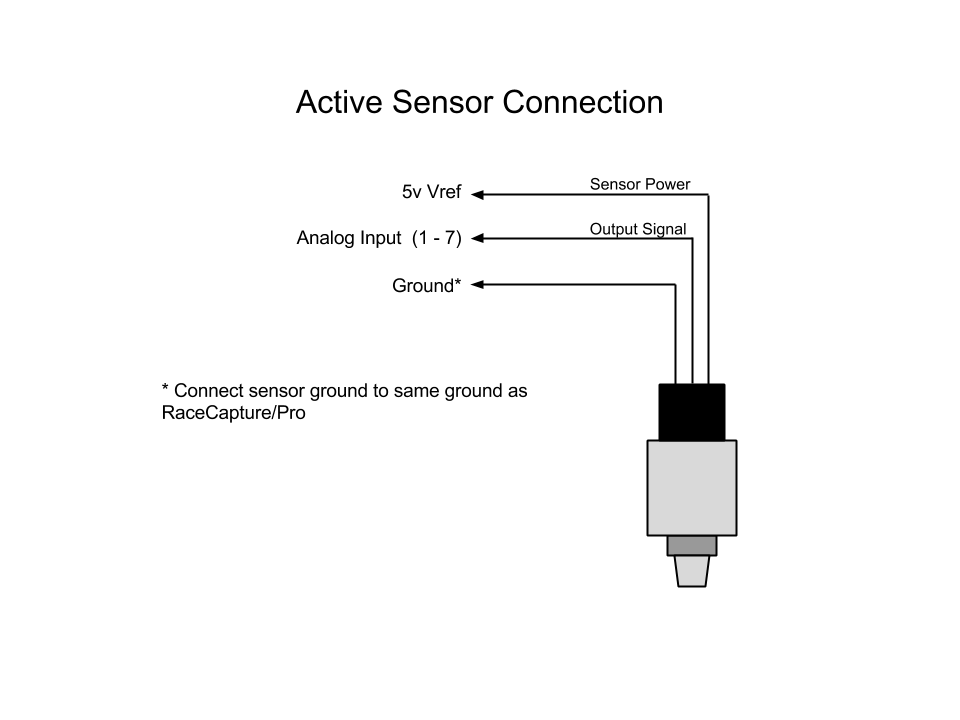
Resistive sensor
When connecting resistive style sensors, like many temperature and pressure sensors, one terminal of the sensor is connected to ground, and the other is connected to the Analog input, with a pullup resistor connected to the +5V Voltage Reference on the terminal block. A 2.2K resistor is recommended for most applications.
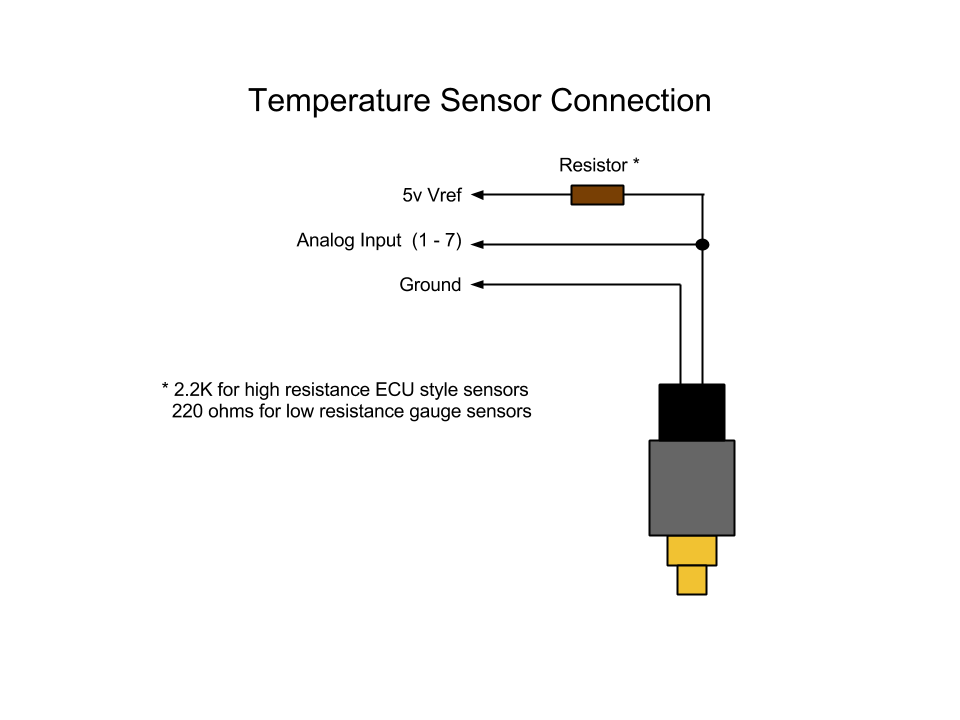
5V Voltage Reference
This output provides a 5V reference to be used with the Analog Inputs. Up to 50mA is provided to supply power to active sensors, pull-up resistors and other purposes. This reference output is protected against short-circuits with an auto-resetting fuse. If the fuse is active, a low or zero voltage reading may be observed on this port. To verify an over-current situation, test the voltage on the port without any load connected.
Analog/Frequency Outputs 1 - 4
Depending on configuration, these outputs provide a settable 0-5v analog output voltage, or frequency output where the pulse-width and frequency can be set. These outputs can supply 50mA each.
DIP switch setting
In order to configure a channel for digital or analog output, you must set the DIP switch as well updating the Software Setting
General Input/Output Channels 1 - 3
Depending on configuration, these channels can accept either a digital input, or provide an output to control external devices.
- When configured for input, the channel accepts a 0-5v input (protected up to 45V). Each input channel has a built-in 10K pullup resistor connected to 5V.
- When configured for output, the channel provides an open-drain output that can drive 1A and is thermal / over-current protected with inductive load clamping. When the output is deactivated, a 1K ohm pull-up to +5v is present.
Jumper Configuration
In order to configure a channel for input and output, you must set the appropriate jumper as well updating the Software Setting
Frequency/Pulse Input 1 - 3
These input channels can be used to time the duration between digital pulses for purposes of measuring RPM, shaft speed, and so on. The input accepts 0-5V (protected up to 40V). Each input has a built-in 10K pullup resistor connected to 5V.
TACH SIGNAL NOTES
Do not connect the old-style tachometer signal directly to RaceCapture/Pro. This signal is typically sourced from a wire that connects directly to the (-) post of the ignition coil. These signals are 400-500v peak and can damage your RaceCapture/Pro hardware.
You can use the CoilX sensor module to safely interface this high voltage RPM signal. See the CoilX page for more information.
Newer style tach signals sourced from the ECU will likely provide a clean square wave signal and can be connected directly to this input.
If unsure, observe the signal with an oscilloscope and/or consult technical documentation of your vehicle.
Expansion Port
The RJ45 connector to the right of the terminal block is used for the CAN/OBDII bus expansion module or other custom hardware expansion devices.
SD Card Slot
The SD card slot is used to store datalogging sessions. 512MB to 32GB cards are supported.
USB Port
Used for configuring RaceCapture Pro via RaceCapturePro_SoftwareOperation Race Analyzer Software
LED Indicators
- Power LED
Indicates the unit is powered up (via 12v supply or USB)
- LED1
Indicates GPS Activity. Slow flash (1Hz) indicates GPS is actively acquiring. Fast flash (10 times per second) indicates GPS is locked on to satellites.
- LED2
Indicates SD card Logging Activity. The flash rate matches the channel with the highest configured logging rate.
- LED3
Indicates error status when writing to SD Card (future error conditions will be indicated by this LED)
Pushbutton
Press to manually start / stop a logging session. Note this may be overridden by any on-board scripts that may automatically start or stop logging.
Communication Ports
The communication ports a standard RS232 serial connection with power (up to 5v at 1.5A)
- Port 1
Used for telemetry expansion module
- Port 2
Used for GPS module
Installation
Mounting orientation and position
The ideal mounting position for RaceCapture/Pro is mounted flat (right side up or upside down), in the exact center of the vehicle. This gives the best effect from the built in Gyroscope, which measures Yaw (understeer / oversteer).
<<Todo: add picture or diagram here>>
Shock isolation mounting
In very harsh environments you may want to mount RaceCapture/Pro using rubber isolators. Info on isolation mounts
Default Accelerometer Configuration
The default accelerometer configuration assumes RaceCapture/Pro is mounted flat, right side up with the terminal block pointed towards the front of the vehicle. Other orientations are supported by changing the settings in the Software. See the Operation Guide for more information.
Internal Switches / Jumpers
4 position DIP switch (SW1)
This switch bank configures the 4 outputs for Analog or Frequency/PWM mode. To enable analog mode for a particular output channel, slide the switch for the selected channel to the 'on' position. For Frequency/PWM mode slide the switch to 'off'.
GPIO configuration jumpers
The array of jumper blocks configures the 3 GPIO channels for either digital input or output. To configure a particular channel, move the jumper to either the IN position (for input) or OUT (for output)
Reset Pushbutton
The reset push-button, if installed, is used as a hard reset for the running firmware.
Test Pushbutton
The test push-button, if installed, is used to load the factory bootloader for re-writing flash. Also see: How to flash RaceCapture/Pro firmware