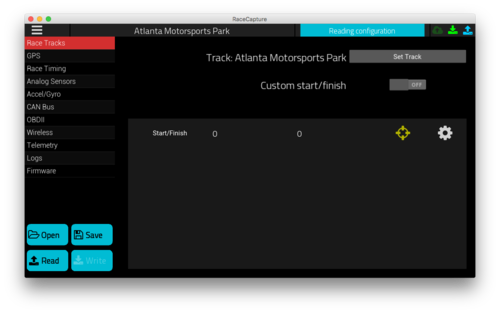RaceCapture-Track: Difference between revisions
No edit summary |
No edit summary |
||
| Line 1: | Line 1: | ||
===Install software=== | |||
Download the latest RaceCapture app for your platform here: https://podium.live/software | |||
===Configure track=== | |||
If RaceCapture does not have a track set, when you select the Dashboard view you will be prompted to set a track: <br>[[Image:Screen Shot 2016-08-20 at 2.22.05 PM.png|500px]] <br>Search for and select your track, then click/tap the checkbox to set the track. | |||
You can also change your track in the Tracks section in the Configuration screen: <br> [[Image:Rcttrackconfig.png|500px]] | |||
===Setup OBDII (optional)=== | |||
===Save Config=== | |||
Revision as of 16:58, 22 August 2016
Install software
Download the latest RaceCapture app for your platform here: https://podium.live/software
Configure track
If RaceCapture does not have a track set, when you select the Dashboard view you will be prompted to set a track: 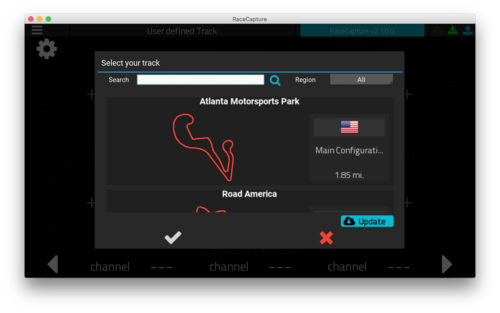
Search for and select your track, then click/tap the checkbox to set the track.
You can also change your track in the Tracks section in the Configuration screen: