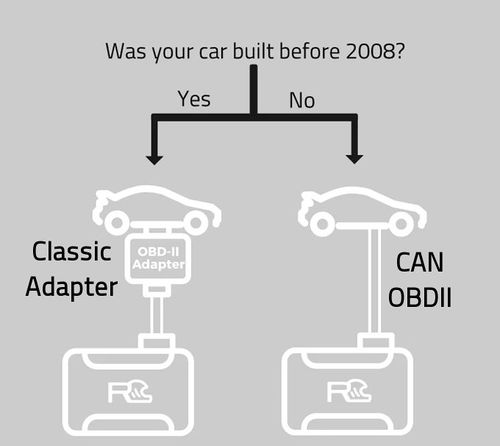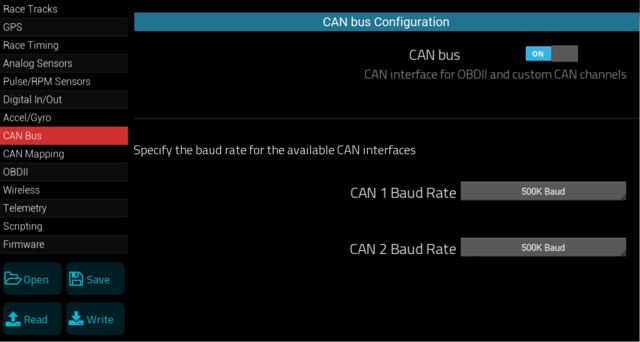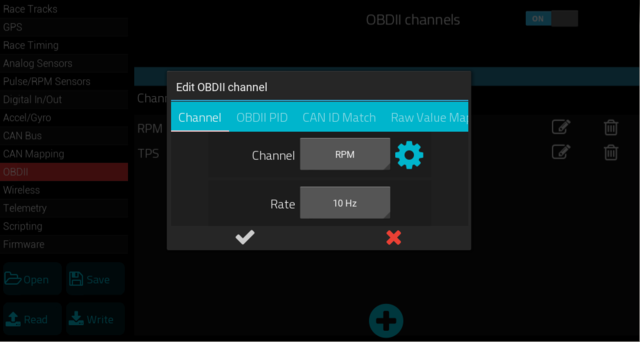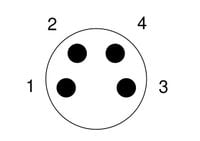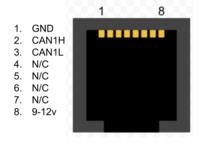OBD2CAN: Difference between revisions
(→Pinout) |
|||
| (One intermediate revision by the same user not shown) | |||
| Line 64: | Line 64: | ||
====Limitations and Caveats==== | ====Limitations and Caveats==== | ||
Some systems | Some systems may query OBDII data blindly at some predetermined rate, such as 50Hz. They likely do this assuming they are talking to a fast CAN bus network. | ||
These types of systems do not wait for the current OBDII query to complete before making the next query. Since legacy OBDII is much slower than CAN bus, the Legacy Adapter will still be processing the current OBDII query when the system sends the next query. This will be problematic for the Legacy adapter, causing the adapter to fall into an indeterminate state and malfunction. | |||
''' | Therefore, '''only systems that properly wait for the current OBDII query to complete before requesting the next query will correctly work with the Legacy adapter.''' | ||
==Specifications== | ==Specifications== | ||
| Line 78: | Line 78: | ||
===Pinout=== | ===Pinout=== | ||
====Round Plug and Play connector==== | |||
* Connector: M8 4P, A coding | |||
[[file:M8_4P_male_pinout.jpg|200px]] | |||
''Male connector pictured'' | |||
{| class="wikitable" | |||
|- | |||
! Pin !! Connection !! Notes | |||
|- | |||
| 1 || CAN low || White | |||
|- | |||
| 2 || Power || Red, 9-24v / 1A (~12W) | |||
|- | |||
| 3 || CAN high || Green | |||
|- | |||
| 4 || Ground || Black | |||
|} | |||
Power is standard automotive 12-14v (nominal). | |||
====Old RJ45 interface==== | |||
[[File:RCT_RJ45_CAN.png|200px]] | [[File:RCT_RJ45_CAN.png|200px]] | ||
Latest revision as of 02:19, 16 May 2024
Introduction
The OBD2CAN OBDII Legacy Adapter translates your car's legacy OBDII interface into a CAN OBDII interface, transparently - effectively modernizing your car's OBDII interface.
This means systems expecting a modern CAN OBDII interface can work with any OBDII enabled vehicle (1996 - present).
Supported systems
- RaceCapture/Track
- RaceCapture/Pro (MK3, MK2)
- RaceCapture/Apex
- Any device that can only communicate with CAN OBDII ECUs, including some AIM systems, and others.
Optimized to get the best performance out of your ECU
The OBDII Legacy adapter automatically tunes itself to get the best performance, pulling data as fast as your ECU will allow. Note, the performance will vary based on the ECU and OBDII protocol supported.
Supported OBDII protocols
- J1850 PWM
- J1850 VPW
- ISO 9141-2
- ISO 14230-4
- CAN (pass-through)
If your car is 1996-2007, it uses one of the protocols supported by the OBDII legacy adapter.
- Note: when connected to a CAN OBDII vehicle, the CAN signals are passed through, and the OBDII legacy adapter is effectively bypassed.
What channels will I get?
Since the OBDII legacy adapter translates any PID query it receives, you'll get whatever SAE standard channels that your car's ECU supports - channels such as RPM, Throttle Position, Engine Temperature, Manifold Pressure, Fuel Level and possibly more, depending on what your makes available. You can find out all of the channels available on your vehicle by using a cheap OBDII Bluetooth adapter and the free Torque app and go into Adapter Status and scroll down to Available sensors.
Setting up with RaceCapture
- Plug the included cable into the OBDII Legacy Adapter.
- Plug the other end of the cable into your RaceCapture system.
- Note: If you are using RaceCapture/Apex, you will need to create a custom cable for CAN high and CAN Low - see the pinout diagram.
- Plug the OBDII Legacy Adapter into your car's OBDII port.
- Connect the RaceCapture app to your RaceCapture unit and read the current configuration.
- Navigate to Setup
- On the CAN Bus page Turn on CAN in RaceCapture setup and choose 500KBPS for CAN 1
- On the OBDII page: Turn on OBDII, and add some initial channels using the (+) button.
- RPM, EngineTemp and TPS are recommended starting channels.
- Scripting: You can log and transmit OBDII Trouble Codes as well as reset your OBDII codes with a button using this OBDII Lua Script
- Write the configuration back to your RaceCapture system.
- Start your engine and navigate to the Raw Channels page of the Dashboard view.
- Watch for your data to appear!
Other devices
Since the OBDII Legacy adapter translates standard CAN OBDII queries, it can work with upstream devices that only work with CAN OBDII protocols, such as certain AIM systems.
To connect the upstream system, connect the CAN High, CAN Low and ground connections from the OBDII Legacy adapter to the data system you are working with.
Limitations and Caveats
Some systems may query OBDII data blindly at some predetermined rate, such as 50Hz. They likely do this assuming they are talking to a fast CAN bus network.
These types of systems do not wait for the current OBDII query to complete before making the next query. Since legacy OBDII is much slower than CAN bus, the Legacy Adapter will still be processing the current OBDII query when the system sends the next query. This will be problematic for the Legacy adapter, causing the adapter to fall into an indeterminate state and malfunction.
Therefore, only systems that properly wait for the current OBDII query to complete before requesting the next query will correctly work with the Legacy adapter.
Specifications
Mechanical
- Cable Length: 6 ft (1.8 M)
- Compact module plugs into your OBDII port
- RJ45 connection to RaceCapture/Pro or RaceCapture/Track; custom wiring to RaceCapture/Apex.
Pinout
Round Plug and Play connector
- Connector: M8 4P, A coding
Male connector pictured
| Pin | Connection | Notes |
|---|---|---|
| 1 | CAN low | White |
| 2 | Power | Red, 9-24v / 1A (~12W) |
| 3 | CAN high | Green |
| 4 | Ground | Black |
Power is standard automotive 12-14v (nominal).
Old RJ45 interface
Supported Protocols
- J1850 PWM
- J1850 VPW
- ISO 9141-2
- ISO 14230-4
- ISO 15765-4 CAN (pass-through)
Power
- Power consumption: 100mA
- Pass-through power provided to downstream systems: 1A Max supply.