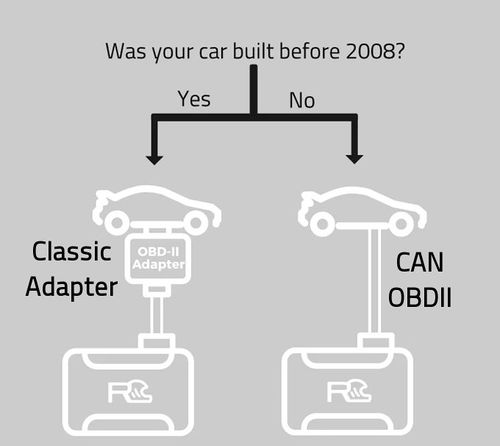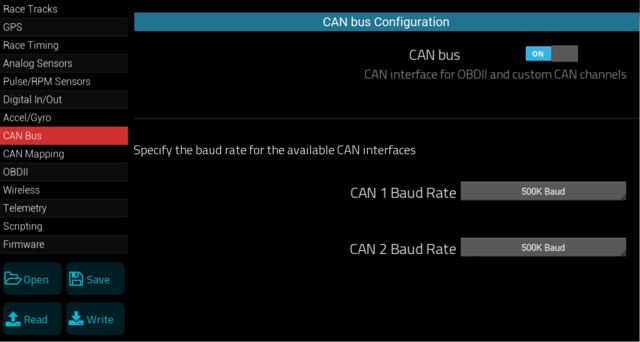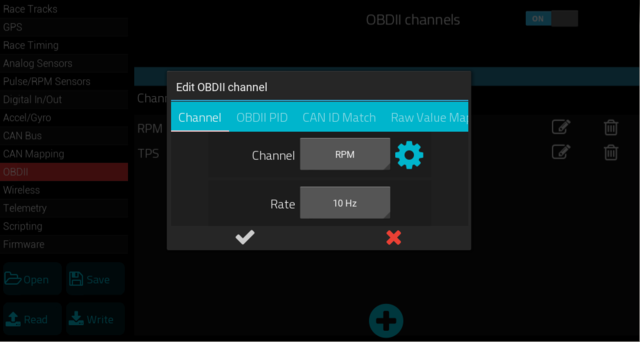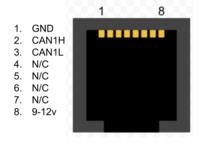OBD2CAN RJ45: Difference between revisions
(Created page with "==How it works== The OBDII classic adapter effectively modernizes your car's legacy OBDII interface by translating CAN OBDII queries into the appropriate legacy OBDII protoco...") |
m (Brentp moved page OBD2CAN to OBD2CAN RJ45 without leaving a redirect) |
||
| (18 intermediate revisions by 2 users not shown) | |||
| Line 1: | Line 1: | ||
== | ==Introduction== | ||
The OBDII | The OBD2CAN OBDII Legacy Adapter translates your car's legacy OBDII interface into a CAN OBDII interface, transparently - effectively modernizing your car's OBDII interface. | ||
This means | This means systems expecting a modern CAN OBDII interface can work with any OBDII enabled vehicle (1996 - present). | ||
[[Image:obd2can_full.jpg|500px]] [[Image:obd2can_module.jpg|500px]] | |||
<br/> | |||
[[Image:add_to_cart.png|link=https://www.autosportlabs.com/product/obdii-legacy-adapter/]] | |||
<br/> | |||
==Supported systems== | ==Supported systems== | ||
| Line 9: | Line 14: | ||
* RaceCapture/Pro (MK3, MK2) | * RaceCapture/Pro (MK3, MK2) | ||
* RaceCapture/Apex | * RaceCapture/Apex | ||
* Any device that can only communicate with CAN OBDII ECUs, including some AIM | * Any device that can only communicate with CAN OBDII ECUs, including some AIM systems, and others. | ||
==Optimized to get the best performance out of your ECU== | ==Optimized to get the best performance out of your ECU== | ||
The OBDII | The OBDII Legacy adapter automatically tunes itself to get the best performance, pulling data as fast as your ECU will allow. Note, the performance will vary based on the ECU and OBDII protocol supported. | ||
==Supported OBDII protocols== | ==Supported OBDII protocols== | ||
[[Image:obd2can_diagram.jpg|500px]] | |||
* J1850 PWM | |||
* J1850 VPW | |||
* ISO 9141-2 | |||
* ISO 14230-4 | |||
* CAN (pass-through) | |||
* '''Note:''' when connected to a CAN OBDII vehicle, the CAN signals are passed through, and the OBDII | If your car is 1996-2007, it uses one of the protocols supported by the OBDII legacy adapter. | ||
* '''Note:''' when connected to a CAN OBDII vehicle, the CAN signals are passed through, and the OBDII legacy adapter is effectively bypassed. | |||
==What channels will I get?== | ==What channels will I get?== | ||
Since the OBDII | Since the OBDII legacy adapter translates any PID query it receives, you'll get whatever SAE standard channels that your car's ECU supports - channels such as RPM, Throttle Position, Engine Temperature, Manifold Pressure, Fuel Level and possibly more, depending on what your makes available. You can find out all of the channels available on your vehicle by using a cheap [https://amzn.to/2WUj461 OBDII Bluetooth adapter] and the free [https://play.google.com/store/apps/details?id=org.prowl.torquefree Torque app] and go into Adapter Status and scroll down to Available sensors. | ||
== | ==Setting up with RaceCapture== | ||
* Plug the included cable into the OBDII | * Plug the included cable into the OBDII Legacy Adapter. | ||
* Plug the other end of the cable into your RaceCapture system. | * Plug the other end of the cable into your RaceCapture system. | ||
* Plug the OBDII | ** '''Note:''' If you are using RaceCapture/Apex, you will need to create a custom cable for CAN high and CAN Low - see the pinout diagram. | ||
* '''Important note for RaceCapture/Pro MK2:''' The +12v connection on the RJ45 is connected internally to the +12v on the terminal block on RaceCapture/Pro MK2. It's recommended you only power via one source - RJ45 or terminal block. If you have both connected at the same time, you may cause back-feeding of power through RaceCapture/Pro, which may cause damage to the unit. Notes: | |||
* You can disable the 12v power wire on the RJ45 connection to the OBDII legacy adapter by cutting the appropriate wire in the RJ45 cable. See the [[OBD2CAN#Custom_Cable|color codes]] for a guide on which wire to cut. | |||
* RaceCapture/Pro MK3 has internal protection diodes which avoids this issue. | |||
* Plug the OBDII Legacy Adapter into your car's OBDII port. | |||
* Connect the RaceCapture app to your RaceCapture unit and read the current configuration. | * Connect the RaceCapture app to your RaceCapture unit and read the current configuration. | ||
* Navigate to Setup | * Navigate to Setup | ||
* On the CAN Bus page '''Turn on''' CAN in RaceCapture setup and choose '''500KBPS''' for CAN 1 | * On the CAN Bus page '''Turn on''' CAN in RaceCapture setup and choose '''500KBPS''' for CAN 1 | ||
* On the OBDII page: ''Turn on'' OBDII, and | [[Image:obd2can_CAN_setup.png|640px]] | ||
If you have more than one CAN device or want to move this from CAN1 to CAN2, see the page on [[Multiple_CAN_Systems#RJ45_Splitter|Splitters and Crossover Cables]]. | |||
* On the OBDII page: '''Turn on''' OBDII, and add some initial channels using the '''(+)''' button. | |||
** RPM, EngineTemp and TPS are recommended starting channels. | |||
[[Image:obd2can_obd2_channels.png|640px]] | |||
*Scripting: You can log and transmit OBDII Trouble Codes as well as reset your OBDII codes with a button using this [https://wiki.autosportlabs.com/RaceCapturePro_Lua_Scripting_Examples#Display_OBDII_Codes_as_a_channel_and_allow_driver_to_reset_the_OBDII_Codes_with_a_button OBDII Lua Script] | |||
* Write the configuration back to your RaceCapture system. | * Write the configuration back to your RaceCapture system. | ||
* Start your engine and navigate to the Raw Channels page of the Dashboard view. | * Start your engine and navigate to the Raw Channels page of the Dashboard view. | ||
* Watch for your data to appear! | * Watch for your data to appear! | ||
== | ===Other devices=== | ||
Since the OBDII Legacy adapter translates standard CAN OBDII queries, it can work with upstream devices that only work with CAN OBDII protocols, such as certain AIM systems. | |||
To connect the upstream system, connect the CAN High, CAN Low and ground connections from the OBDII Legacy adapter to the data system you are working with. | |||
===Custom Cable=== | |||
You can build a custom cable for power and CAN bus using a standard CAT-5 ethernet cable with an RJ45 connector. Wire up using the following color codes: | |||
'''Note:''' These color codes assume EIA-T568B RJ45 cable (check printing on the cable to confirm) | |||
{| class="wikitable" style="text-align:center; width:700px; height:200px;" | |||
|+ Power, ground and CAN bus connections | |||
|- | |||
! Connection | |||
! (RJ45 cable) | |||
|- | |||
| +12v | |||
| Brown | |||
|- | |||
| Ground | |||
| Orange/White | |||
|- | |||
| CAN 1 High | |||
| Orange | |||
|- | |||
| CAN 1 Low | |||
| Green/White | |||
|} | |||
==Specifications== | ==Specifications== | ||
===Mechanical=== | |||
* Cable Length: 6 ft (1.8 M) | * Cable Length: 6 ft (1.8 M) | ||
* Compact module plugs into your OBDII port | * Compact module plugs into your OBDII port | ||
* RJ45 connection to RaceCapture/Pro or RaceCapture/Track; custom wiring to RaceCapture/Apex. | * RJ45 connection to RaceCapture/Pro or RaceCapture/Track; custom wiring to RaceCapture/Apex. | ||
===Pinout=== | |||
[[File:RCT_RJ45_CAN.png|200px]] | |||
===Supported Protocols=== | ===Supported Protocols=== | ||
| Line 58: | Line 110: | ||
* ISO 14230-4 | * ISO 14230-4 | ||
* ISO 15765-4 CAN (pass-through) | * ISO 15765-4 CAN (pass-through) | ||
===Power=== | |||
* Power consumption: 100mA | |||
* Pass-through power provided to downstream systems: 1A Max supply. | |||
Latest revision as of 15:40, 10 February 2022
Introduction
The OBD2CAN OBDII Legacy Adapter translates your car's legacy OBDII interface into a CAN OBDII interface, transparently - effectively modernizing your car's OBDII interface.
This means systems expecting a modern CAN OBDII interface can work with any OBDII enabled vehicle (1996 - present).
Supported systems
- RaceCapture/Track
- RaceCapture/Pro (MK3, MK2)
- RaceCapture/Apex
- Any device that can only communicate with CAN OBDII ECUs, including some AIM systems, and others.
Optimized to get the best performance out of your ECU
The OBDII Legacy adapter automatically tunes itself to get the best performance, pulling data as fast as your ECU will allow. Note, the performance will vary based on the ECU and OBDII protocol supported.
Supported OBDII protocols
- J1850 PWM
- J1850 VPW
- ISO 9141-2
- ISO 14230-4
- CAN (pass-through)
If your car is 1996-2007, it uses one of the protocols supported by the OBDII legacy adapter.
- Note: when connected to a CAN OBDII vehicle, the CAN signals are passed through, and the OBDII legacy adapter is effectively bypassed.
What channels will I get?
Since the OBDII legacy adapter translates any PID query it receives, you'll get whatever SAE standard channels that your car's ECU supports - channels such as RPM, Throttle Position, Engine Temperature, Manifold Pressure, Fuel Level and possibly more, depending on what your makes available. You can find out all of the channels available on your vehicle by using a cheap OBDII Bluetooth adapter and the free Torque app and go into Adapter Status and scroll down to Available sensors.
Setting up with RaceCapture
- Plug the included cable into the OBDII Legacy Adapter.
- Plug the other end of the cable into your RaceCapture system.
- Note: If you are using RaceCapture/Apex, you will need to create a custom cable for CAN high and CAN Low - see the pinout diagram.
- Important note for RaceCapture/Pro MK2: The +12v connection on the RJ45 is connected internally to the +12v on the terminal block on RaceCapture/Pro MK2. It's recommended you only power via one source - RJ45 or terminal block. If you have both connected at the same time, you may cause back-feeding of power through RaceCapture/Pro, which may cause damage to the unit. Notes:
- You can disable the 12v power wire on the RJ45 connection to the OBDII legacy adapter by cutting the appropriate wire in the RJ45 cable. See the color codes for a guide on which wire to cut.
- RaceCapture/Pro MK3 has internal protection diodes which avoids this issue.
- Plug the OBDII Legacy Adapter into your car's OBDII port.
- Connect the RaceCapture app to your RaceCapture unit and read the current configuration.
- Navigate to Setup
- On the CAN Bus page Turn on CAN in RaceCapture setup and choose 500KBPS for CAN 1
If you have more than one CAN device or want to move this from CAN1 to CAN2, see the page on Splitters and Crossover Cables.
- On the OBDII page: Turn on OBDII, and add some initial channels using the (+) button.
- RPM, EngineTemp and TPS are recommended starting channels.
- Scripting: You can log and transmit OBDII Trouble Codes as well as reset your OBDII codes with a button using this OBDII Lua Script
- Write the configuration back to your RaceCapture system.
- Start your engine and navigate to the Raw Channels page of the Dashboard view.
- Watch for your data to appear!
Other devices
Since the OBDII Legacy adapter translates standard CAN OBDII queries, it can work with upstream devices that only work with CAN OBDII protocols, such as certain AIM systems.
To connect the upstream system, connect the CAN High, CAN Low and ground connections from the OBDII Legacy adapter to the data system you are working with.
Custom Cable
You can build a custom cable for power and CAN bus using a standard CAT-5 ethernet cable with an RJ45 connector. Wire up using the following color codes:
Note: These color codes assume EIA-T568B RJ45 cable (check printing on the cable to confirm)
| Connection | (RJ45 cable) |
|---|---|
| +12v | Brown |
| Ground | Orange/White |
| CAN 1 High | Orange |
| CAN 1 Low | Green/White |
Specifications
Mechanical
- Cable Length: 6 ft (1.8 M)
- Compact module plugs into your OBDII port
- RJ45 connection to RaceCapture/Pro or RaceCapture/Track; custom wiring to RaceCapture/Apex.
Pinout
Supported Protocols
- J1850 PWM
- J1850 VPW
- ISO 9141-2
- ISO 14230-4
- ISO 15765-4 CAN (pass-through)
Power
- Power consumption: 100mA
- Pass-through power provided to downstream systems: 1A Max supply.