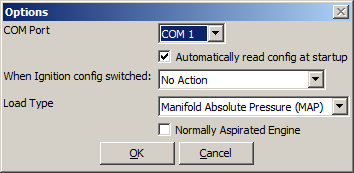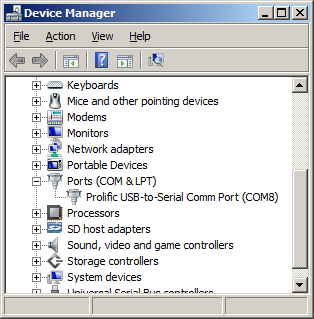MJLJ V3 Operation Guide: Difference between revisions
No edit summary |
(some content ;)) |
||
| Line 3: | Line 3: | ||
==First time use== | ==First time use== | ||
===Installing Configuration Software=== | ===Installing Configuration Software=== | ||
Download the version of the Configuration software that matches your controller firmware. It's likely you have a very recent firmware image, so start by downloading the latest [[MJLJ_Configuration_Software|Configuration software]]. | |||
===Configuring the Serial Port=== | ===Configuring the Serial Port=== | ||
Find and run the Configuration software by finding the icon under the Start Menu program group. Once the program is running, you can configure the serial port the MJLJ is connected to by clicking Tools/Configurator Options. | |||
[[Image:mjlj_controller_options_screenshot.png]] | |||
If you don't know which COM port you have the MJLJ connected to, you can discover this under Windows Device Manager: Find the 'My Computer' icon, right-click and select Properties. From this window you will be able to access Device Manager. | |||
Expand the 'Ports (COM & LPT)' to see the list of installed COM ports. | |||
[[Image:windows_device_manager_screenshot_showing_com_ports.png]] | |||
Once you're certain which COM port you're using for the MJLJ, select this value in the Configurator Options. | |||
===Connecting to the MJLJ=== | ===Connecting to the MJLJ=== | ||
With the COM port configured, connect the Serial cable to the DB9 connector of the MJLJ and apply power. If you already have the MJLJ wired into your engine's wiring harness, turn the key to 'on'. If you are testing the MJLJ on the bench, you can simply power the unit with a 9V battery or a power supply. | |||
===Note on USB-Serial adapters=== | ===Note on USB-Serial adapters=== | ||
==Working with the Ignition Configuration== | ==Working with the Ignition Configuration== | ||
Revision as of 00:23, 17 September 2007
This is a work in progress. Please check back soon!
First time use
Installing Configuration Software
Download the version of the Configuration software that matches your controller firmware. It's likely you have a very recent firmware image, so start by downloading the latest Configuration software.
Configuring the Serial Port
Find and run the Configuration software by finding the icon under the Start Menu program group. Once the program is running, you can configure the serial port the MJLJ is connected to by clicking Tools/Configurator Options.
If you don't know which COM port you have the MJLJ connected to, you can discover this under Windows Device Manager: Find the 'My Computer' icon, right-click and select Properties. From this window you will be able to access Device Manager.
Expand the 'Ports (COM & LPT)' to see the list of installed COM ports.
Once you're certain which COM port you're using for the MJLJ, select this value in the Configurator Options.
Connecting to the MJLJ
With the COM port configured, connect the Serial cable to the DB9 connector of the MJLJ and apply power. If you already have the MJLJ wired into your engine's wiring harness, turn the key to 'on'. If you are testing the MJLJ on the bench, you can simply power the unit with a 9V battery or a power supply.