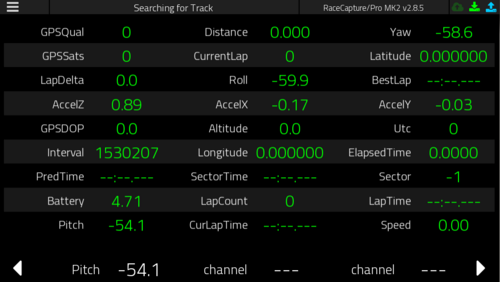RaceCapturePro2 QuickStart: Difference between revisions
| Line 6: | Line 6: | ||
== Quick Start == | == Quick Start == | ||
# Attach GPS and | # Attach GPS and Bluetooth module (if purchased) to RaceCapture/Pro | ||
# Plug in the supplied USB cable to RaceCapture/Pro and your computer. | # Plug in the supplied USB cable to RaceCapture/Pro and your computer. | ||
# When prompted for drivers, select them from the zip file you unzipped previously. | # When prompted for drivers, select them from the zip file you unzipped previously. | ||
Revision as of 23:51, 11 December 2014
Prerequisites
- Download and install the app (Windows only currently): RaceCapture App v1.0.0
- Download and unzip drivers: Windows XP/Vista/7/8 Drivers V2
- Note for Windows 8 users - These drivers are unsigned. We are working on creating a signed driver set, but in the meantime you will need to disable the driver signing requirement for Windows 8. Instructions
Quick Start
- Attach GPS and Bluetooth module (if purchased) to RaceCapture/Pro
- Plug in the supplied USB cable to RaceCapture/Pro and your computer.
- When prompted for drivers, select them from the zip file you unzipped previously.
- If not prompted or Windows does not ask you to locate drivers, open Device Manager, find RaceCapture/Pro (usually under 'Other devices'), right click and select 'Update Driver' software. Then select the folder containing the unzipped drivers you downloaded previously.
- Confirm you really want to install the drivers
- Open the RaceCapture application.
- You should see 'Reading Configuration' at the top of the window once the app detects RaceCapture/Pro.
- Click on 'Dashboard'
- Click on the bottom right arrow three times, which will display the digital dash. You should see the Utc and Interval channels changing, which means data is being transmitted over USB.
- Protip: Pick up the RaceCapture/Pro unit, move it around and observe changes from the internal accelerometer and gyro sensors!
- You have now setup the RaceCapture app!