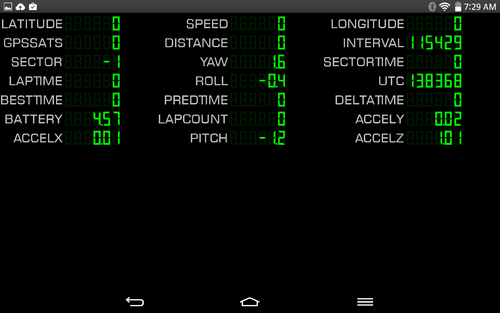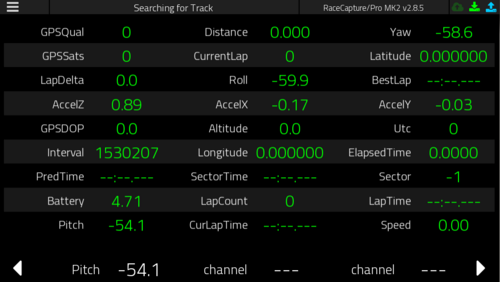RaceCapturePro2 QuickStart: Difference between revisions
No edit summary |
(→Setting up Bluetooth: added link to the google play store.) |
||
| Line 33: | Line 33: | ||
# Click the toggle to the right of 'Bluetooth' <br> [[File:Bt.png|500px]] | # Click the toggle to the right of 'Bluetooth' <br> [[File:Bt.png|500px]] | ||
# Click the 'Write Config' button on the bottom left (down array pointing to a RaceCapture/Pro) | # Click the 'Write Config' button on the bottom left (down array pointing to a RaceCapture/Pro) | ||
# Install the Race Capture app on your Android | # Install the Race Capture app on your Android device from the [https://play.google.com/store/apps/details?id=com.autosportlabs.racecapture&hl=en Google Play Store] | ||
# Turn on Bluetooth on your tablet and pair with RaceCapture/Pro, password is 1234 | # Turn on Bluetooth on your tablet and pair with RaceCapture/Pro, password is 1234 | ||
# Open the RaceCapture app, tap the screen until the RaceCapture logo show up at the top. | # Open the RaceCapture app, tap the screen until the RaceCapture logo show up at the top. | ||
Revision as of 04:07, 13 December 2014
Prerequisites
- Download and install the app (Windows only currently): RaceCapture App v1.0.0
- Download and unzip drivers: Windows XP/Vista/7/8 Drivers V2
- Note for Windows 8 users - These drivers are unsigned. We are working on creating a signed driver set, but in the meantime you will need to disable the driver signing requirement for Windows 8. Instructions
Quick Start
- Attach GPS and Bluetooth module (if purchased) to RaceCapture/Pro
- Plug in the supplied USB cable to RaceCapture/Pro and your computer.
- When prompted for drivers, select them from the zip file you unzipped previously.
- If not prompted or Windows does not ask you to locate drivers, open Device Manager, find RaceCapture/Pro (usually under 'Other devices'), right click and select 'Update Driver' software. Then select the folder containing the unzipped drivers you downloaded previously.
- Confirm you really want to install the drivers
- Open the RaceCapture application.
- You should see 'Reading Configuration' at the top of the window once the app detects RaceCapture/Pro.
- Click on 'Dashboard'
- Click on the bottom right arrow three times, which will display the digital dash. You should see the Utc and Interval channels changing, which means data is being transmitted over USB.
- Protip: Pick up the RaceCapture/Pro unit, move it around and observe changes from the internal accelerometer and gyro sensors!
- You have now setup the RaceCapture app!
Setting up Bluetooth
- Complete the Quick Start steps above, leaving RaceCapture/Pro connected to your computer
- Connect the Bluetooth module to the inner of the two RaceCapture/Pro ports on the same side the USB cable connects to
- Open the Race Capture app
- Click on the top left 'Menu' button
- Click on 'Configuration'
- Click on 'Wireless' in the list of options on the left
- Click the toggle to the right of 'Bluetooth'
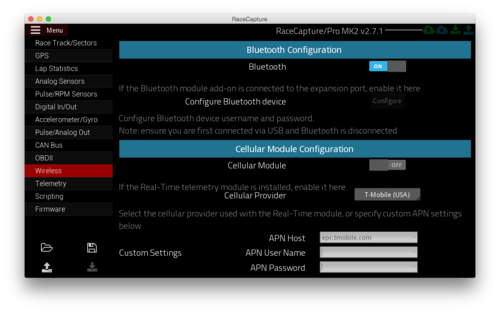
- Click the 'Write Config' button on the bottom left (down array pointing to a RaceCapture/Pro)
- Install the Race Capture app on your Android device from the Google Play Store
- Turn on Bluetooth on your tablet and pair with RaceCapture/Pro, password is 1234
- Open the RaceCapture app, tap the screen until the RaceCapture logo show up at the top.
- Tap the Bluetooth icon at the top right
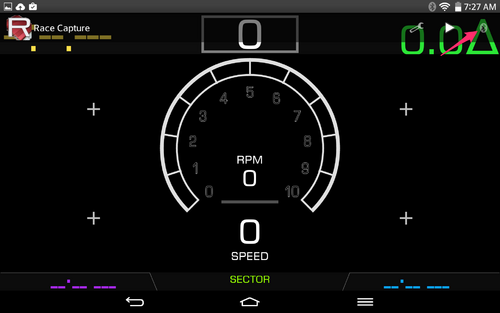
- Select RaceCapture/Pro
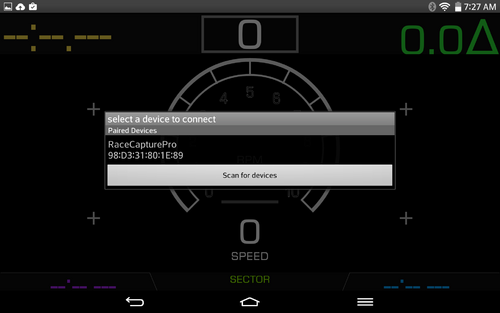
- After a few seconds you should see a 'Connected to RaceCapture/Pro' message and data will be transmitting to your tablet.
- Swipe to the digital dash screen and you should see values changing, pick up your RaceCapture/Pro and move it around, you should see even more sensors changing!