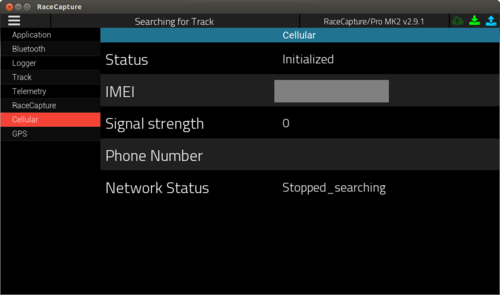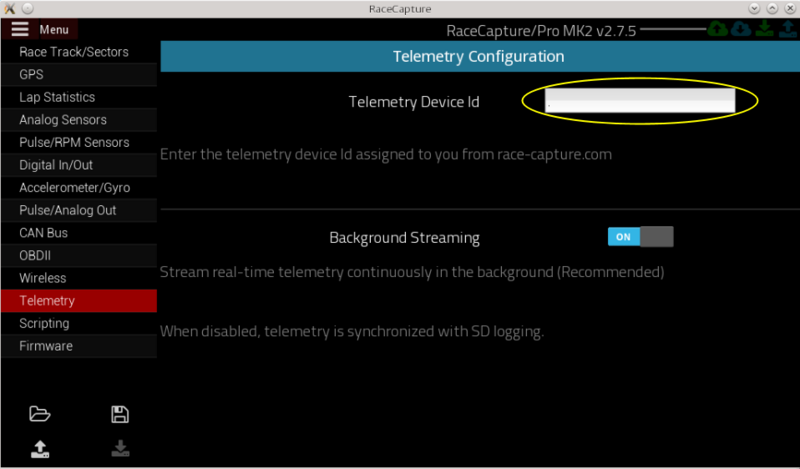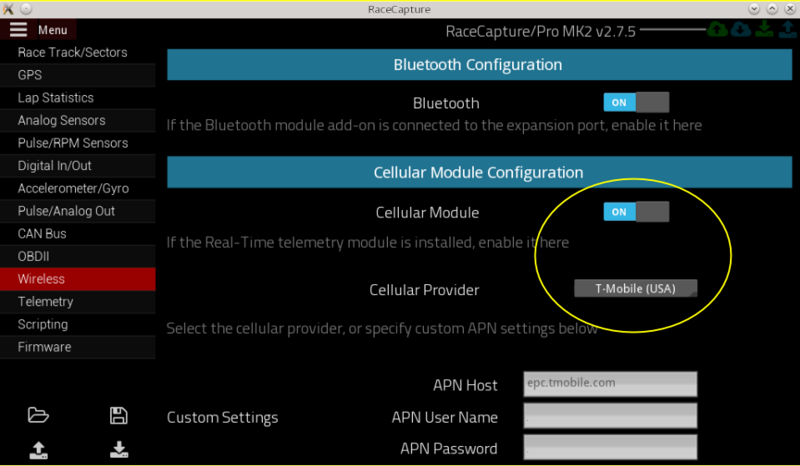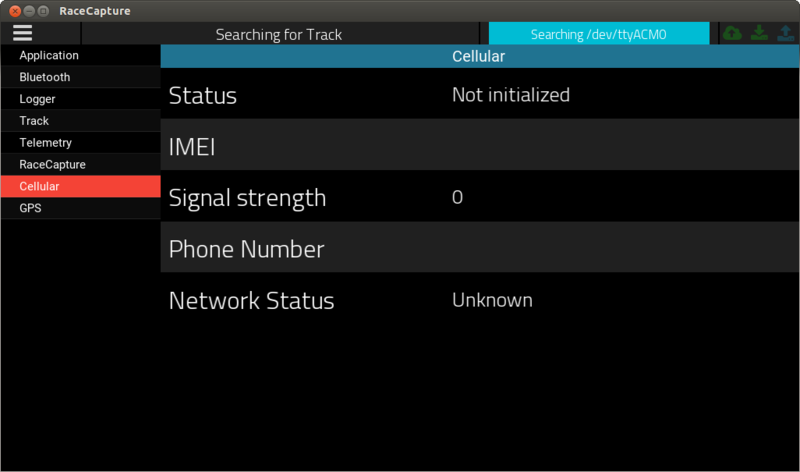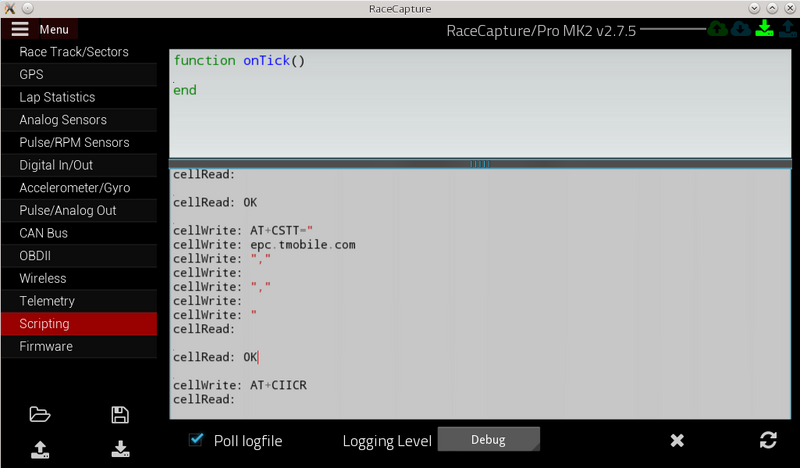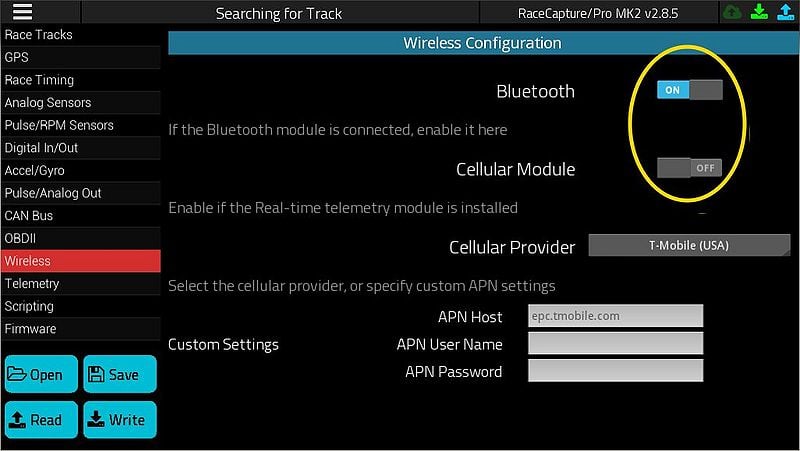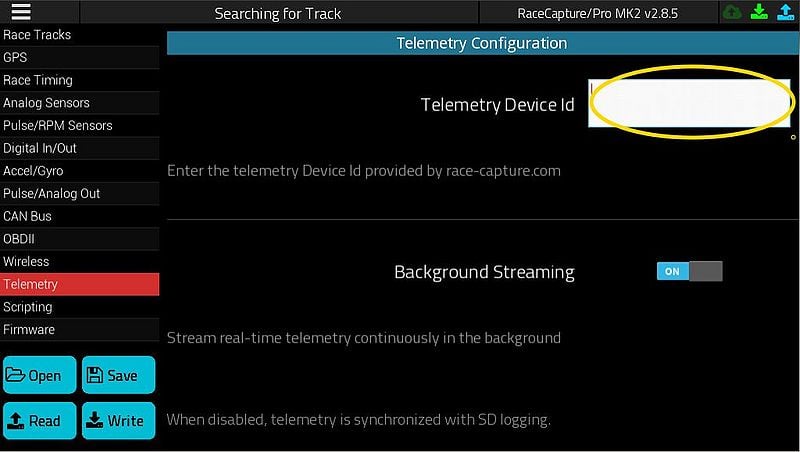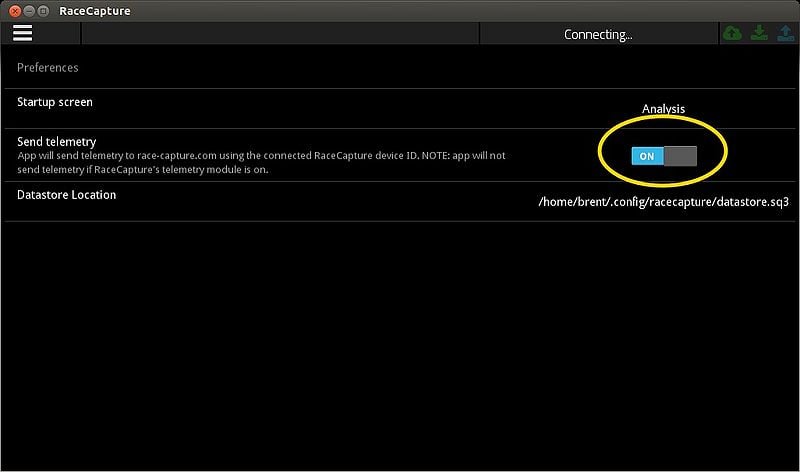RaceCapture real time telemetry: Difference between revisions
| Line 59: | Line 59: | ||
The RaceCapture/Pro uses a world-wide compatible GSM cellular module. Check with your carrier for support. You will also likely need to set a custom APN setting in the telemetry configuration. These APN settings are provided by the carrier. | The RaceCapture/Pro uses a world-wide compatible GSM cellular module. Check with your carrier for support. You will also likely need to set a custom APN setting in the telemetry configuration. These APN settings are provided by the carrier. | ||
* '''[http://wiki.apnchanger.org/Main_Page List of APNs for carriers worldwide]''' | |||
===Installing the SIM card=== | ===Installing the SIM card=== | ||
Revision as of 20:06, 12 October 2016
Telemetry Quickstart
Prerequisites
Get a device Id
Head over to Podium.live, create an account and a device id. Make a note of this id for later.
Integrated Telemetry
Purchasing a SIM Card
The RaceCapture telemetry unit requires a full-sized SIM card with a compatible data plan from a supported carrier.
Getting the IMEI
The carrier may ask for the IMEI. You can get the IMEI by connecting to RaceCapture/Pro and checking the cellular section of the System Status page:
- Note: If you have the 2.5G module, ensure you're powered up over 12v.
How much data will I need?
There are a number of factors that affect data usage:
- Duration of telemetry session
- Number of channels enabled
- Sample Rate of channels
For about 30 channels transmitting at 5-10Hz we have seen about 150MB of usage across a 2 day endurance racing weekend (15-20 hours of transmit time).
Which SIM card to get?
This is largely determined by the coverage map of the race track you'll be at. Use the coverage map checker for the respective carriers.
AT&T (Recommended)
AT&T is now our recommended service as they have annouced affordable plans targeting tablets and other data-only devices.
We recommend the $15/month Gophone plan which includes 250MB of data- plenty for a long endurance race weekend.
When you arrive at the store:
- Ask for a full-sized SIM for a $15/month Gophone plan.
- If they ask for an IMEI number it's easiest to request they set a default number.
T-Mobile
Purchase a "Pay By the Day" SIM card from your local T-Mobile dealer. We recommend picking a plan with the 2G/3G unlimited data, which is currently $3 USD/day. The plan is only charged when data is actually used during a 24 hour period.
When you arrive at the store:
- Ask for a full-sized SIM for a pre-paid $3/day plan
- If they ask for an IMEI number it's easiest to request they set a default number.
3rd party resellers (MVNOs)
- Straight talk wireless has some compelling plans starting at $15/month: http://www.straighttalkbyot.com/
Global/Other carriers
The RaceCapture/Pro uses a world-wide compatible GSM cellular module. Check with your carrier for support. You will also likely need to set a custom APN setting in the telemetry configuration. These APN settings are provided by the carrier.
Installing the SIM card
- Use a pen, stylus or similar press the yellow eject button next to the SIM card slot - the card slot will pop out slightly from the front panel. Manually withdraw it from the front panel.
- Insert the SIM card into the holder, noting the angled notch. Re-insert and press until the front edge is flush or just below the surface of the enclosure face.
IMPORTANT NOTES
- The SIM card tray inserts into the unit with the word "SIM" on the edge upside down, with the SIM card facing down.
- The card carrier should slide in smoothly, and require just a bit of force to lock in to place. Take care to not force the card in at an angle.
Attach Cellular Antenna
Connect the included antenna to the antenna port to the left of the SIM card slot. Tighten until snug.
- Do not over-tighten antenna connection
Configure your race capture unit options
- Connect RaceCapture/Pro to your computer with USB and run the RaceCapture software.
- Note: If this is the first time connecting, be sure you've gone through the Quick Start Guide
- After the software detects and connects to RaceCapture/Pro, navigate to the configuration screen
Enable Telemetry and Device Id
- Select the Telemetry option on the left side
- In the Device ID field, enter the Device Id assigned to the device you created in your podium.live account.
Enable Wireless and Cellular Carrier
- Ensure Background Streaming is enabled.
- Select the Wireless option on the left side
- Ensure Cellular telemetry is enabled.
- Select your cellular carrier.
- if your carrier is not listed, specify the APN settings provided by your wireless company.
- List of APNs worldwide
Write and Save Configuration
- Write your configuration back to the unit using the buttons in the lower left of the screen.
- Recommended: save your configuration to a file
Testing Telemetry
- Ensure the SIM card is installed in the RaceCapture/Pro unit per the earlier steps.
Powering up
3.5G module
If you are using the 3.5G module, you can power using USB on the bench, or via 12v.
2.5G module
If you are using the 2.5G module, follow this procedure for powering:
- Power down RaceCapture/Pro and connect to a 12v power supply per the wiring diagram
- Note The internal cellular module cannot be operated via USB as it requires more power than USB can supply.
- You can power via the green terminal block, or via the OBD-II cable, if supplied.
- If powered via the green terminal block, you can use automotive power or a regulated 12v power supply offering at least 1A capacity
Watching for telemetry
After powering up, the Cellular module will search for the network and connect. Typically this can take up to 1-3 minutes, depending on network conditions.
Observing cellular and telemetry status
You can observe the Cellular status information in the System Status page of the app, under the Cellular section.
LED indicators
- When connected and transmitting, the top green telemetry LED will flash rapidly and steadily. This will also be indicated on the System Status page under the Telemetry section.
- See the Quick Reference guide
Once it is connected, you will see an Ad Hoc Event under your account on podium.live
- You can view the live data by clicking on the event
- You can also edit and rename this event
Setting up future events
You can create events in the future and assign your RaceCapture device to the event. if RaceCapture connects and transmits during that time, it will lock to that event for the duration of the time.
Troubleshooting
Typical connectivity problems are:
- No 12v power (2.5G only) The internal telemetry module requires external 12v (via green terminal block or OBD-II cable)
- Note: 3.5G cellular telemetry can be used with USB only, due to the lower power requirements.
- Expired SIM card: Make sure your T-mobile or AT&T card has enough credit to enable data.
- Incorrect cellular plan: Check with the carrier and confirm the plan is enabled with data.
- Incorrect APN settings: While T-Mobile makes it easy by always using the same APN, AT&T is known to require various APN settings based on the type of data plan.
- For AT&T, try the alternate AT&T settings (AT&T Alt #1 and Alt #2) if you cannot get a connection.
- For other carriers, contact their technical support to get a custom APN setting for their network.
- Poor signal quality: Ensure coverage area.
- Loose antenna: Ensure the antenna is snugly cinched to the connector.
- Missing / Incorrect Device Id: Ensure RaceCapture/Pro is configured with a Device ID provided by podium.live
Debugging Cellular activity
You can debug the cellular activity by monitoring the log generated by RaceCapture/Pro.
- Navigate to Configuration/Scripting and enable debug level logging.
- Check the 'poll logfile' option
- Select 'Debug' from the dropdown list.
- You will see the low-level conversation between RaceCapture/Pro and the cellular module.
Copy and paste the data from this window (Ctrl-A / Ctrl-C) into an email and email us, or post it in the forums - we'll get right on helping you figure it out.
Bluetooth Telemetry
An alternate way to enable telemetry is via the RaceCapture android app on an internet-connected phone or tablet.
RaceCapture/Pro settings
In the RaceCapture/Pro configuration software ensure following is set under the Wireless Configuration pane:
- Bluetooth is 'On'
- Cellular Module is 'Off'
When complete, write the updated configuration back to the RaceCapture/Pro device.
Install the RaceCapture Mobile App
Install From the Google Play Store
Configure Bluetooth
- Plug the Bluetooth module into the wireless connectivity port on RaceCapture/Pro and apply power (12v or USB)
- Associate the Bluetooth module with your android device in the system settings.
- Default password is 1234
- In the RaceCapture App touch the Bluetooth icon and select the RaceCapturePro device you associated in the previous step.
- The RaceCapture app will negotiate a connection to RaceCapture/Pro.
- Once connected, the LED on the bluetooth module will remain steadily lit
- Tip 1 - If the the app does not connect, close the RaceCapture app completely (dismiss from the background apps) and re-start.
- Tip 2 - If you still cannot connect, enable / disable the bluetooth system in the device settings
Configure your Device Id
While connected to RaceCapture/Pro configure the device id you created on podium.live
Notes
- Ensure you write the config back to RaceCapture/Pro after setting the device id
- If cellular module is installed and enabled in RaceCapture/Pro, it will take priority over telemetry via app. To use in-app telemetry, disable the cellular module under the wireless configuration page.
Enable Telemetry under the app preferences
Access the app preferences under the main menu. Switch the Application telemetry feature to 'On'
Verify Telemetry
When telemetry is enabled and RaceCapture/Pro is streaming data, you will see the telemetry icon glowing bright green in the upper left corner of the app screen.
- Dim Green Not active
- Green Connected and streaming
- Yellow Disconnected / Retrying
- Red Connection Error
View Telemetry Stream
Once you've verified telemetry is streaming, you can visit the Events Page on your Podium account!