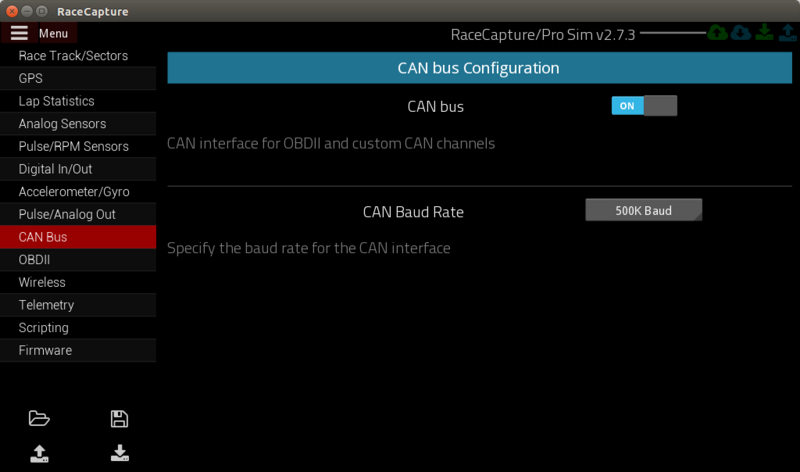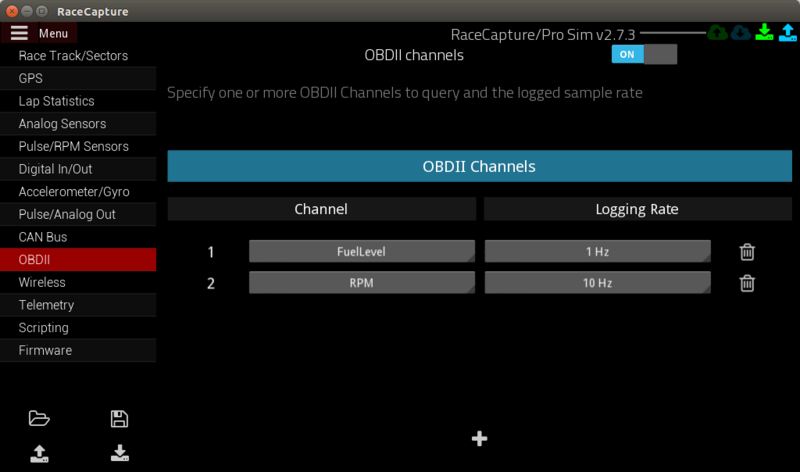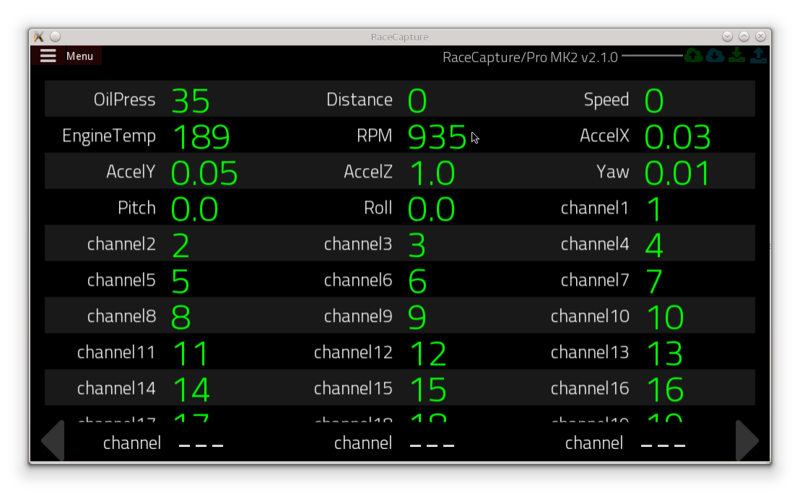RaceCapturePro2 OBD2
Revision as of 19:08, 11 December 2014 by Brentp (talk | contribs) (moved RaceCapturePro OBD2 to RaceCapturePro2 OBD2 over redirect)
Enabling OBD-II
Supported OBD-II interfaces
Currently RaceCapture/Pro supports the CAN bus protocol for OBD-II for 2008 and newer ECUs.
- Some prior ECUs are supported such as Ford - check the manufacturer's information for more information.
- List of CAN bus supported vehicles prior to 2008
System Configuration
- Pre-requisites: Ensure you have firmware version 2.7.3 or later.
- Start the RaceCapture app and read the current configuration from RaceCapture/Pro
- Navigate to the Configuration / OBD-II view
Enable CAN bus
- Enable the CAN bus and select the baud rate for your interface.
- Protip: Most ECUs operatate at 500K or 250K baud. Try 500K first, then 250K. If neither work, consult the vehicle manufacturer
Enable OBD-II Channels
- Enable OBD2 by pressing the switch at the top
- press the "+" button at the bottom to add a new OBD-II channel.
- Specify the channel and logged sample rate.
- Protip: The OBD-II protocol requests data sequentially, one query per enabled channel. The logged sample rate may be slower than the actual rate OBD-II data is retrieved from the ECU, especially if many channels are enabled.
.
Write the configuration
- Write the configuration back to RaceCapture/Pro
Connect OBD-II cable
- Connect OBD-II cable and plug the RJ-45 end into the plug next to the green terminal block.
- Protip: You can power RaceCapture/Pro (MK2) from the OBD-II connection, for a plug and play installation
Observe OBD-II data
With the engine running and app connected in dashboard mode, navigate to the dashboard's raw channel view - you can observe the OBD-II data streaming along with the other sensor values. This OBD-II data will be included in the data logged to SD card and telemetry stream.