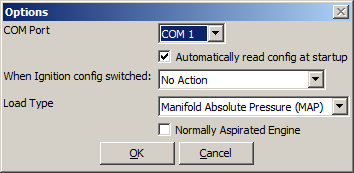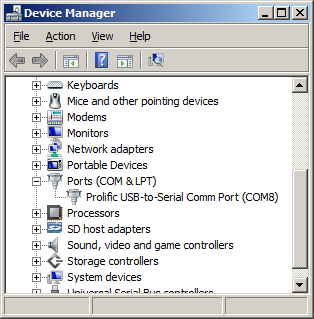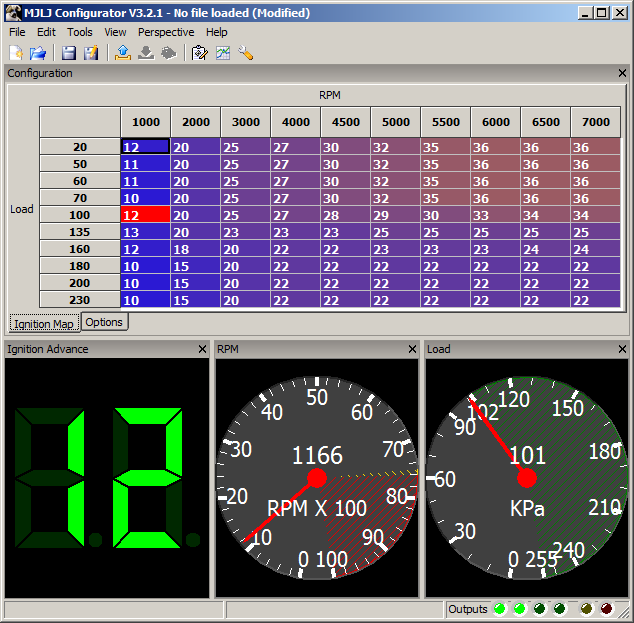MJLJ V3 Operation Guide
This is a work in progress. Please check back soon!
First time use
Installing Configuration Software
Download the version of the Configuration software that matches your controller firmware. It's likely you have a very recent firmware image, so start by downloading the latest Configuration software.
Configuring the Serial Port
Find and run the Configuration software by finding the icon under the Start Menu program group. Once the program is running, you can configure the serial port the MJLJ is connected to by clicking Tools/Configurator Options.
If you don't know which COM port you have the MJLJ connected to, you can discover this under Windows Device Manager: Find the 'My Computer' icon, right-click and select Properties. From this window you will be able to access Device Manager.
Expand the 'Ports (COM & LPT)' to see the list of installed COM ports.
Once you're certain which COM port you're using for the MJLJ, select this value in the Configurator Options.
Configuring MAP or TPS
In the Controller Options dialog, select the Load type you have for your MJLJ- TPS or MAP.
Configuring Normally Aspirated or Forced Induction
Check the 'Normally Aspirated' box if that matches your engine type. This setting will scale the load axis for the runtime and logging views to 103KPa maximum.==Connecting to the MJLJ==
Verifying Connectivity
After the COM port is configured, connect the serial cable to the MJLJ and apply power. If you already have the MJLJ wired into your engine's wiring harness, turn the ignition key to 'on'. If you are testing the MJLJ on the bench, you can simply power the unit with a 9V battery or a suitable 9-15V power supply.
The first way to verify connectivity is to observe runtime data on the screen. On a running engine you'll see the real-time RPM, Load and ignition advance values on the gauges at the bottom of the window.
If you're testing on the bench or on a non-running engine, you will still be able to observe runtime activity by simulating load changing on the engine. For TPS- move the accelerator pedal; MAP- you can manually apply pressure or vacuum.
Working with the Ignition Configuration
Retrieving the Ignition Configuration
To read the controller's current configuration, click the toolbar icon ![]()