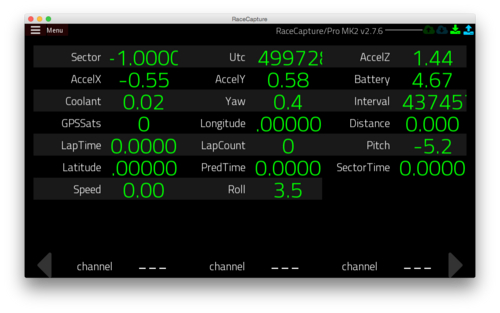RaceCapturePro Calibrate Sensor
How to Calibrate and Configure an Analog Sensor
Requirements
- RaceCapture/Pro
- Analog sensor (temperature, pressure, etc)
- Multimeter
Instructions
Setup
In order for RaceCapture/Pro to log an analog sensor's value, it must understand what voltages correspond to what values. Example: for a temperature sensor 2 volts may mean 150 degrees fahrenheit. The easiest method of discovering this is to hook up a gauge to the sensor while it is installed and record the voltage values via a multimeter. Or you can purchase a sensor that has a known voltage/value map here: RaceCapture/Pro Sensors. You will need the full range of voltage and values you want to log (example: for a coolant temperature sensor you would want a range from 50F to 275F, you must have the voltages for 50F and 275F).
Configuring RaceCapture/Pro
- Plug in RaceCapture/Pro to your computer and open the Race Capture app.
- Wait for RaceCapture/Pro to be detected and the configuration read from it
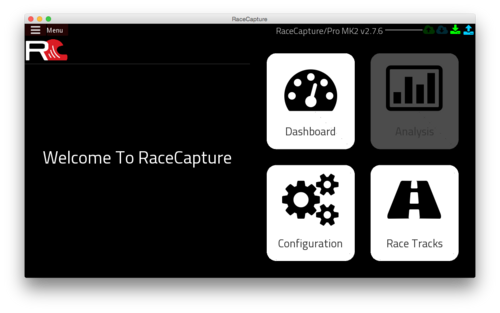
- Click on 'Configuration'
- Click on 'Analog Sensors' in the left column
- Click on the analog input you connected your sensor to in the list of analog inputs
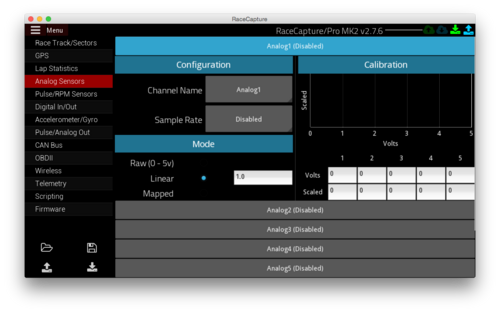
- Select the Channel Name and Sample Rate. For most temperature sensors 1-5hz is fine.
- Select Mapped Mode for the mode (standard for most analog sensors)
- Under calibration enter the voltage values and scaled values for the range of voltages and values you expect to see.
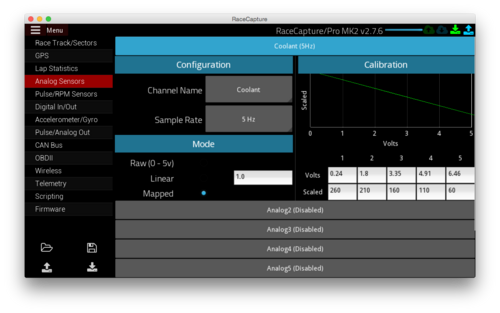
- Once you are done, click the Apply Config button in the bottom left
An easy way to figure out if you've calibrated your sensors correctly is to use the digital dash view under 'Dashboard' in the Race Capture app. There you can view all channels being logged in realtime from RaceCapture/Pro.