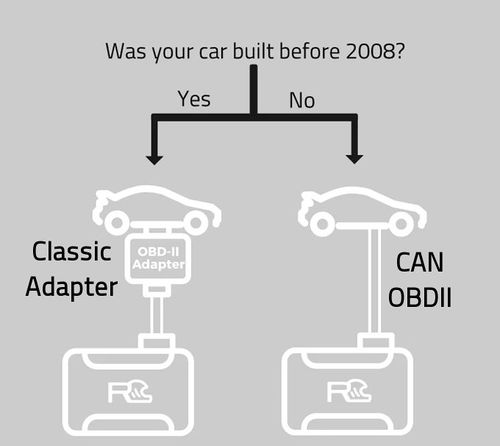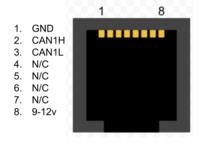OBD2CAN RJ45
Introduction
The OBD2CAN OBDII Classic Adapter translates your car's legacy OBDII interface into a CAN OBDII interface, transparently - effectively modernizing your car's OBDII interface.
This means systems expecting a modern CAN OBDII interface can transparently work with any OBDII enabled vehicle (1996 - present).
Supported systems
- RaceCapture/Track
- RaceCapture/Pro (MK3, MK2)
- RaceCapture/Apex
- Any device that can only communicate with CAN OBDII ECUs, including some AIM devices, and others.
Optimized to get the best performance out of your ECU
The OBDII Classic adapter automatically tunes itself to get the best performance, pulling data as fast as your ECU will allow. Note, the performance will vary based on the ECU and OBDII protocol supported.
Supported OBDII protocols
- J1850 PWM
- J1850 VPW
- ISO 9141-2
- ISO 14230-4
- CAN (pass-through)
If your car is 1996-2007, it uses one of the protocols supported by the OBDII classic adapter.
- Note: when connected to a CAN OBDII vehicle, the CAN signals are passed through, and the OBDII classic adapter is effectively bypassed.
What channels will I get?
Since the OBDII classic adapter translates any PID query it receives, you'll get whatever SAE standard channels that your car's ECU supports - channels such as RPM, Throttle Position, Engine Temperature, Manifold Pressure, Fuel Level and possibly more, depending on what your makes available.
Setting up with RaceCapture
- Plug the included cable into the OBDII Classic Adapter.
- Plug the other end of the cable into your RaceCapture system.
- Note: If you are using RaceCapture/Apex, you will need to create a custom cable for CAN high and CAN Low - see the pinout diagram.
- Plug the OBDII Classic Adapter into your car's OBDII port.
- Connect the RaceCapture app to your RaceCapture unit and read the current configuration.
- Navigate to Setup
- On the CAN Bus page Turn on CAN in RaceCapture setup and choose 500KBPS for CAN 1
- On the OBDII page: Turn on OBDII, and select some initial channels. RPM, EngineTemp and TPS are recommended to start.
- Write the configuration back to your RaceCapture system.
- Start your engine and navigate to the Raw Channels page of the Dashboard view.
- Watch for your data to appear!
Other devices
Since the OBDII classic adapter translates standard CAN OBDII queries, it can work with upstream devices that only work with CAN OBDII protocols, such as certain AIM systems.
To connect the upstream system, connect the CAN High, CAN Low and ground connections from the OBDII Classic adapter to the data system you are working with.
Custom Cable
You can build a custom cable for power and CAN bus using a standard CAT-5 ethernet cable with an RJ45 connector. Wire up using the following color codes:
Note: These color codes assume EIA-T568B RJ45 cable (check printing on the cable to confirm)
| Connection | (RJ45 cable) |
|---|---|
| +12v | Brown |
| Ground | Orange/White |
| CAN 1 High | Orange |
| CAN 1 Low | Green/White |
Specifications
Mechanical
- Cable Length: 6 ft (1.8 M)
- Compact module plugs into your OBDII port
- RJ45 connection to RaceCapture/Pro or RaceCapture/Track; custom wiring to RaceCapture/Apex.
Pinout
Supported Protocols
- J1850 PWM
- J1850 VPW
- ISO 9141-2
- ISO 14230-4
- ISO 15765-4 CAN (pass-through)
Power
- Power consumption: 100mA
- Pass-through power provided to downstream systems: 1A Max supply.