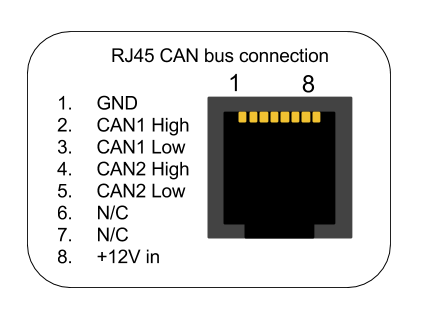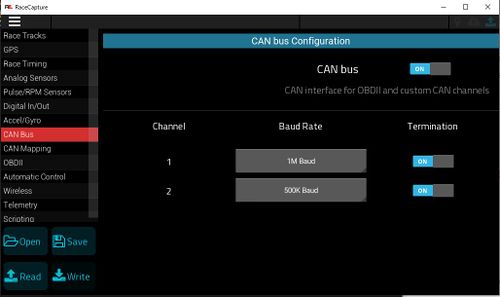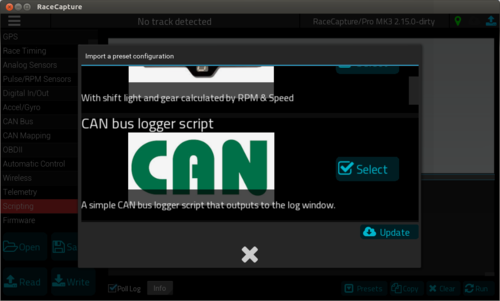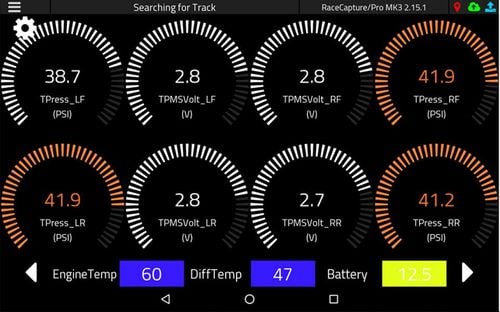Add TPMS Data
You can cheaply and easily add Tire Pressure Monitor System data to your Race Capture Pro or Podium Connect devices with the $225 TrailBrake.com CAN enabled TPMS.
The system is available in external screw on sensors and internal rim mounted sensors.
Both are available for $225. Both have channels for pressure, temperature, volts (to monitor battery life), and leak alarm.
Installation and setup is actually very easy. There are only 4 wires for the system; CAN High, CAN Low, 12V, and ground.
Hook up the 12v to switched power source, and ground to a ground. When you power on the unit, you will hear a beep.
For the Race Capture Pro MK3, you can wire CAN High and CAN Low to either CAN 1 or CAN 2. CAN 1 is recommended as that is what the provided Preset defaults to. If you wire it to CAN bus 2, you will have to go into each TPMS channel and change it from CAN Bus 1 to CAN Bus 2.
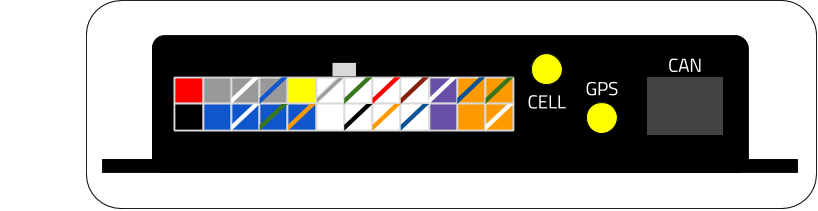
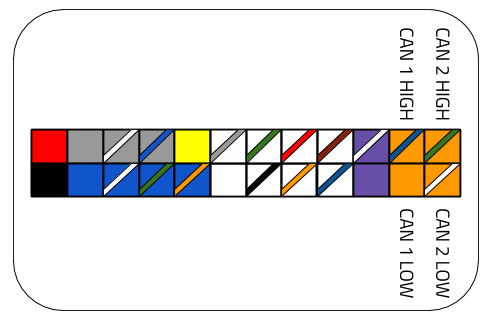
For Podium Connect, you can add wires to CAN Bus 2 on the Molex connector. Again, after applying the Preset, you will have to go in and change the CAN Bus 1 to CAN Bus 2 for each TPMS channel.

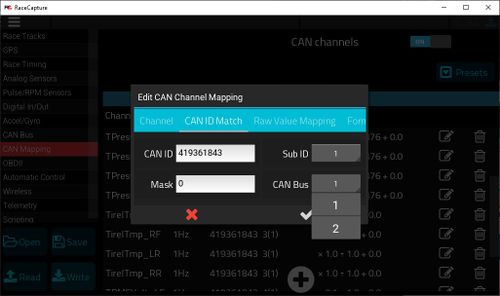
You can also create a custom RJ45 cable and put the TPMS on either CAN 1 or CAN2. Please see this link for more info. This would also allow the TPMS system to work with older Race Capture Pro MK2 systems.
If you already have a CAN system using an RJ45 plug with your Race Capture device, you may need an RJ45 splitter like this $10 one.
Note that the baud rate for this TPMS system is 1M. It can be on the same CAN channel as AIM systems since they both have 1M baud rate. Most OBDII systems have a Baud rate of 500k, so the TPMS would not be able to share the same CAN channel as those systems.
Now that you have the system hooked up, go into the Race Capture App, turn on CAN Bus and make sure the baud rate is set to 1M for the CAN Channel you wired the TPMS to.
Now go to CAN Mapping, click on Presets. click Update at bottom, then Select TrailBrake.com TPMS
Write the changes to your device and you should now be able to see your TPMS data in Race Capture dashboard. Note to save battery, TPMS will only start to send data once the wheels are moving (around 25mph).
Note: The external sensors use inexpensive CR1632 watch batteries. They only last a few days of endurance racing, so you will want to monitor the volts and probably change batteries before each race weekend. The internal sensors last about 3 years so not as important to monitor volts on those.