RaceCapturePro TelemetryQuickstart
Unboxing
SIM Card installation
Purchasing SIM Card
- T-Mobile
- AT&T
Installing SIM card
- open telemetry enclosure
- unlatch simcard holder
- insert SIM card
- latch simcard holder in place
- re-assemble case
Connecting components
Telemetry Module
- Plug cable in to connectivity expansion port
Connect GPS to RaceCapture
- connect GPS module to GPS port
Connecting Antenna
- Connect antenna to RF port
- don't overtorque
Creating RCLive account & get device Id
Install RaceAnalyzer
Follow the software installations instructions here: http://www.autosportlabs.net/RaceCapturePro_SoftwareOperation
Configure RaceCapture/Pro
Set channel sample rates
The default sample rates are too high for real-time telemetry, set the following sensors to these recommended values:
- GPS 1Hz -5Hz
- Accelerometer 5Hz
Set device id
Add your device id that you wrote down when adding your device to race-capture.com to the Telemetry Device Id field under the Logging/Telemetry section:
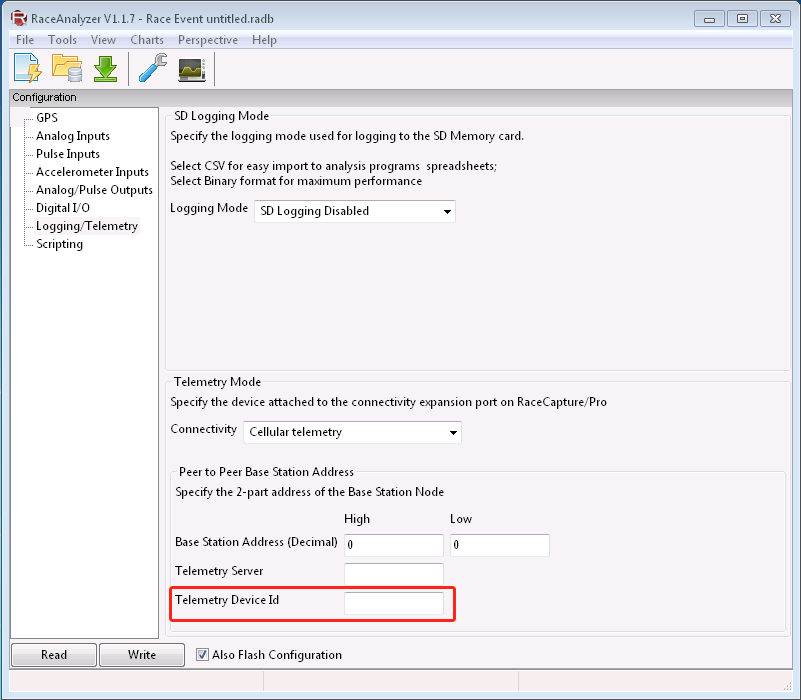
Write configuration
- Power cycle RCP
Testing
Connect to real power source (NOT USB) or connect to powered USB Hub with extra juice eg: http://www.amazon.com/Sabrent-Powered-adapter-compatible-HB-USB30/dp/B00BJPRI1Y/ref=sr_1_3?ie=UTF8&qid=1367991516&sr=8-3&keywords=usb+hub+high+power http://www.amazon.com/D-Link-DUB-H7-High-Speed-7-Port/dp/B00008VFAF/ref=sr_1_5?ie=UTF8&qid=1367991578&sr=8-5&keywords=usb+hub+high+power Watch LEDs on telemetry device explain / document LED flashing Press log button Got to race-capture.com/home, look for a new event, click on it
TaDa!
View your live telemetry! Race faster!
