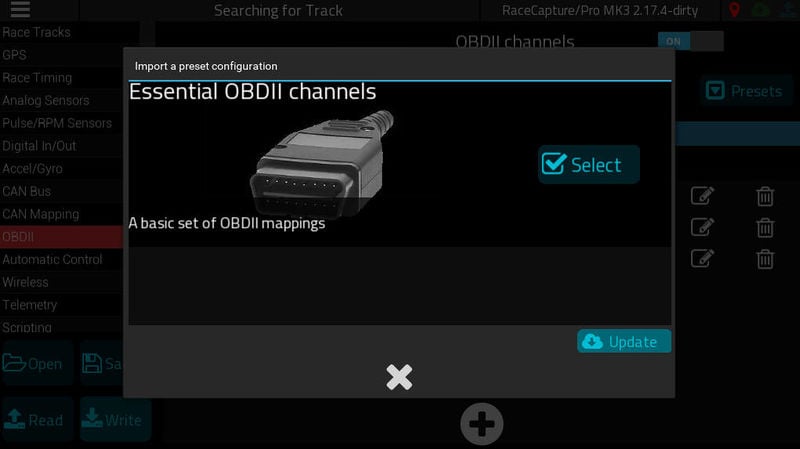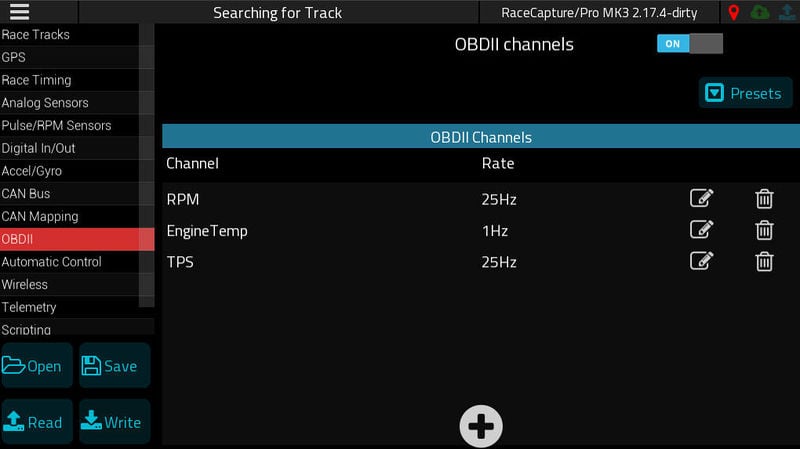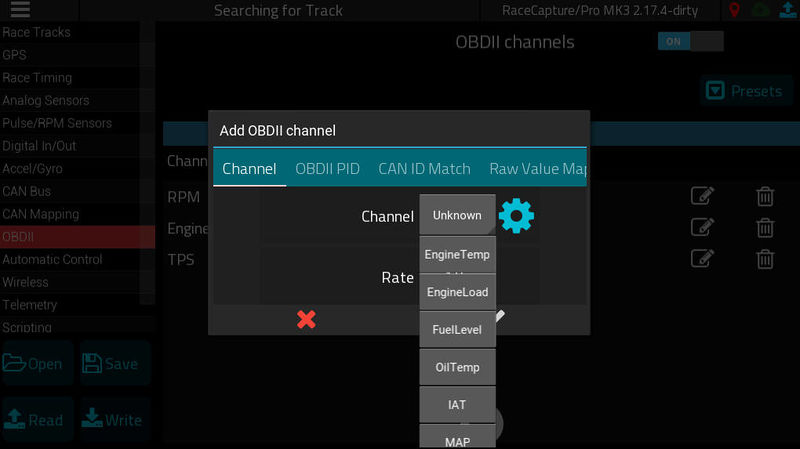RC OBDII
Getting started with OBDII
You can easily set up OBDII channels by navigating to Setup / OBDII and selecting the OBDII preset. Make sure you have OBDII turned 'ON', as well.
Once you've selected the Preset, you'll see a few essential channel listed. Press Write to write the settings to your RaceCapture system.
After writing the changes, you can navigate to the dashboard to view the real-time values while your engine is running.
Creating additional OBDII channels
You can create additional channels by pressing the (+) button in the OBDII setup screen. An editor will pop up, and you will be able to select a standard channel from the list.
Once this channel is selected, you can press the check to add the new channel, then press 'Write' to write the updated settings to your RaceCapture system.
Converting between units
If you want to convert channel units, such as converting Celsius to Fahrenheit, you can enable that by swiping to the right most tab of the OBDII channel editor:
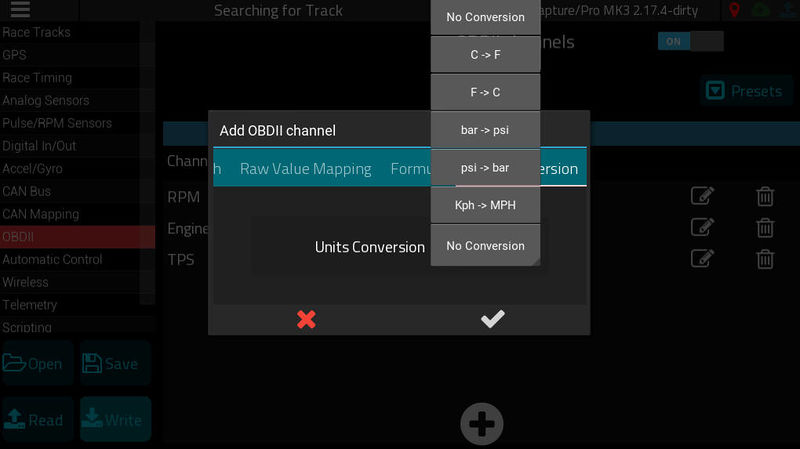
Note about Standard Channels
The list of default channels are part of the SAE standard channels provided by the OBDII specification. Learn more about the SAE standard channels
Not all cars support all channels
Cars will typically implement a subset of the SAE standard channels. If you see no data for a particular channel, the car's ECU does not support it.
Channels you can rely on
Channels that are virtually guaranteed to work are:
- TPS (Throttle Position)
- RPM (Engine speed)
- EngineTemp (Engine temperature)
- MAP (Manifold pressure; also indicates turbo boost pressure if value is greater than 100Kpa)
- IAT (Inlet Air temperature)