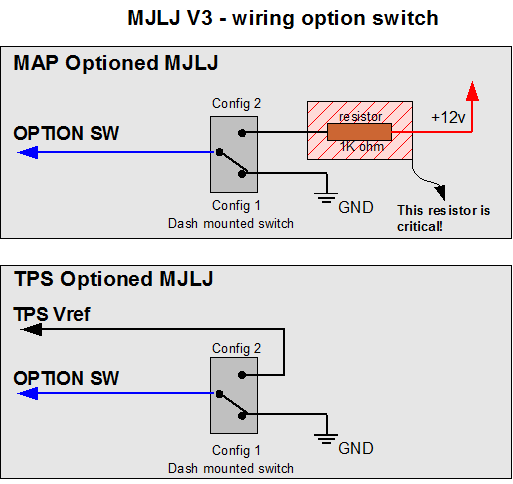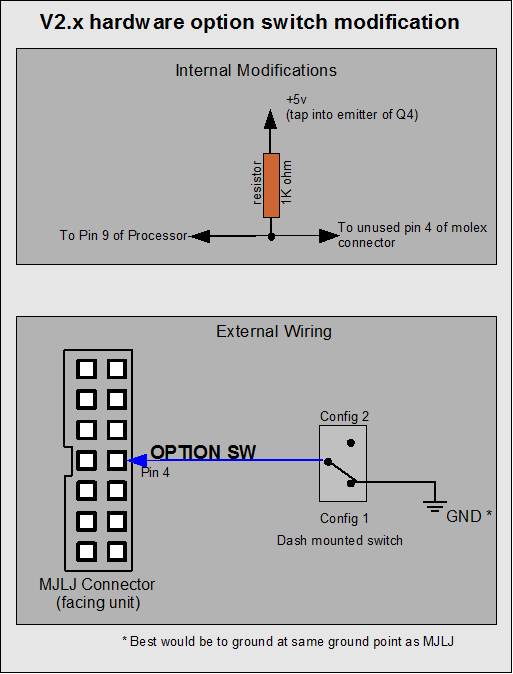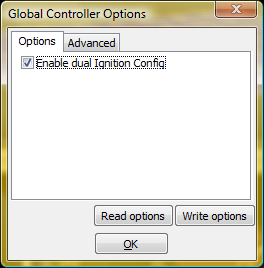V3.2.x / 2.8.x New Feature: Dual on-the-fly switchable Ignition Configuration: Difference between revisions
(added picture to illustrate V2 hardware option switch modification) |
(completed section for switchable ignition maps) |
||
| (4 intermediate revisions by the same user not shown) | |||
| Line 5: | Line 5: | ||
==Wiring option switch== | ==Wiring option switch== | ||
For 3. | For 3.x controller hardware, the option input on the Molex connector is used to switch the ignition configuration. The active configuration is selected as follows: | ||
Configuration 1: 0 volts present on Option Port | Configuration 1: 0 volts present on Option Port | ||
| Line 12: | Line 12: | ||
''Note: there are multiple ways to enable the option port; presented are the approaches which require zero to minimal modification to the MJLJ PC board.'' | ''Note: there are multiple ways to enable the option port; presented are the approaches which require zero to minimal modification to the MJLJ PC board.'' | ||
===3.x MJLJ controller | ===3.x MJLJ controller=== | ||
<center> | |||
[[Image:MJLJ_V3_wiring_option_switch.png]] | |||
</center> | |||
===2.x MJLJ controller=== | ===2.x MJLJ controller=== | ||
| Line 30: | Line 24: | ||
[[Image:MJLJ_V2_option_switch_mod.png]] | [[Image:MJLJ_V2_option_switch_mod.png]] | ||
</center> | </center> | ||
<br> | |||
<center> | |||
[[Image:V2_Option_switch_board_mod.jpg]] | |||
</center> | |||
==Enabling switchable ignition configuration== | |||
While connected to the MJLJ, open the "Global Controller Options" dialog by clicking "Tools / Global Controller Options". Enable the dual ignition config feature by clicking the check box. | |||
<center> | |||
[[Image:mjlj_global_config_options.png]] | |||
</center> | |||
To commit the new settings, click '''Write options'''. Now the controller is configured for switching maps on the fly. | |||
== | ==Verification of Ignition Map switching== | ||
.. | After wiring your option switch and enabling the firmware for dual maps, you can verify it's operation by monitoring the configuration software. The Software will alert you when the ignition map is switched. You can configure the software's behavior when the map is switched by opening the dialog under 'Tools / Configurator Options". | ||
Latest revision as of 03:09, 22 April 2007
The new firmware offers the ability to switch between two ignition configurations on the fly, via a driver-operated switch.
Enabling this feature is accomplished in two parts.
Wiring option switch
For 3.x controller hardware, the option input on the Molex connector is used to switch the ignition configuration. The active configuration is selected as follows:
Configuration 1: 0 volts present on Option Port Configuration 2: 5 volts present on Option Port
Note: there are multiple ways to enable the option port; presented are the approaches which require zero to minimal modification to the MJLJ PC board.
3.x MJLJ controller
2.x MJLJ controller
To enable switchable maps on V2.x hardware, you will need to make a small patch on the MJLJ circuit board. Use the following as a guide:
Enabling switchable ignition configuration
While connected to the MJLJ, open the "Global Controller Options" dialog by clicking "Tools / Global Controller Options". Enable the dual ignition config feature by clicking the check box.
To commit the new settings, click Write options. Now the controller is configured for switching maps on the fly.
Verification of Ignition Map switching
After wiring your option switch and enabling the firmware for dual maps, you can verify it's operation by monitoring the configuration software. The Software will alert you when the ignition map is switched. You can configure the software's behavior when the map is switched by opening the dialog under 'Tools / Configurator Options".