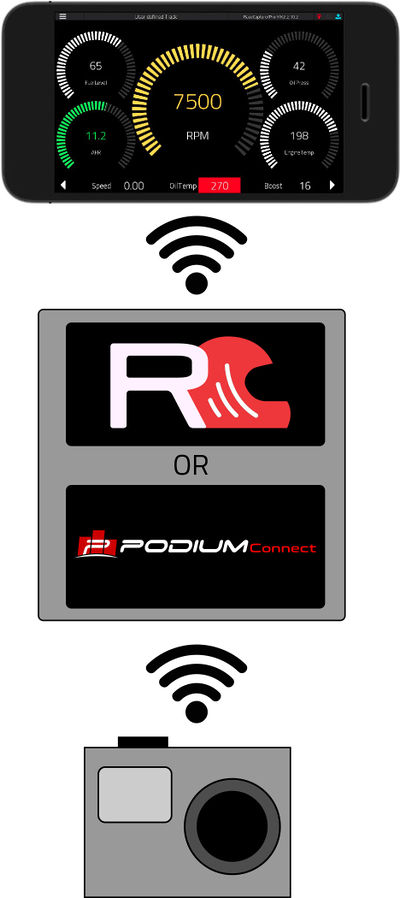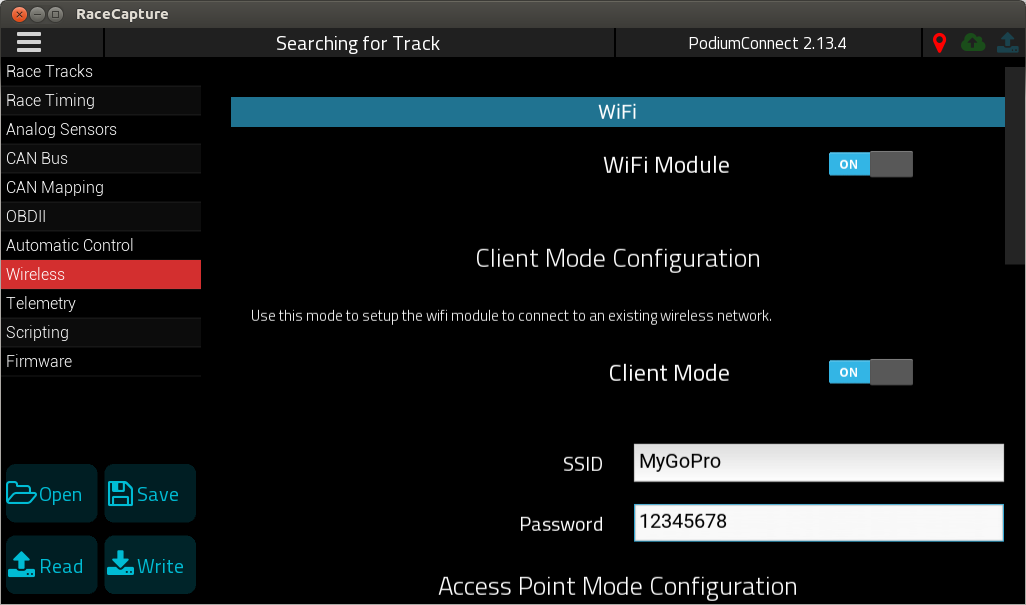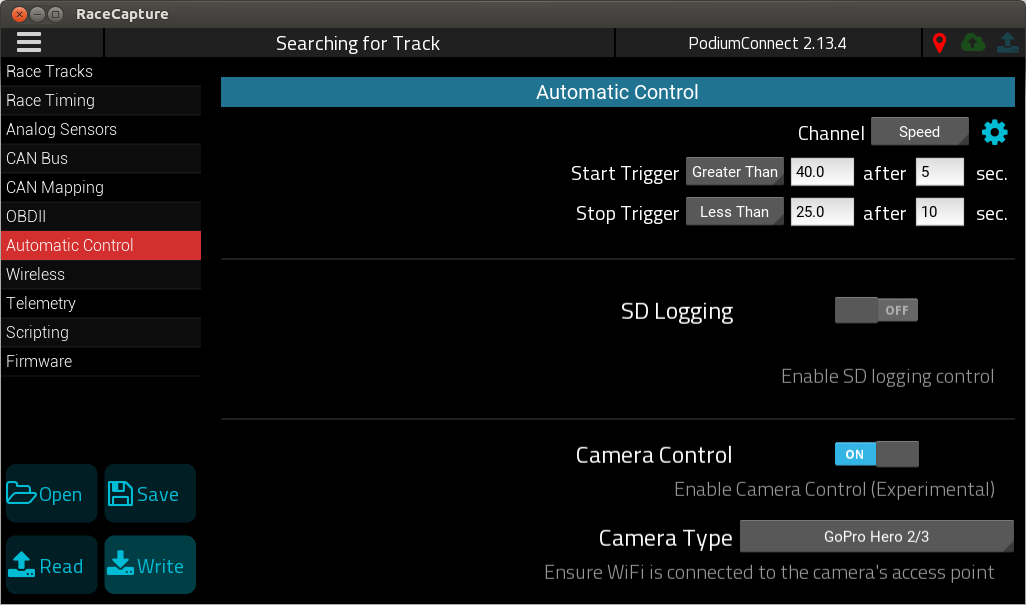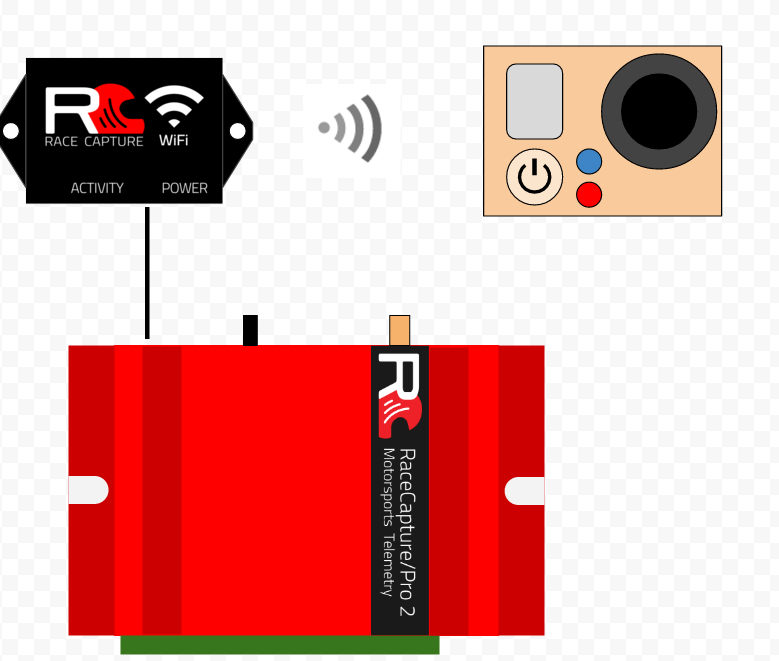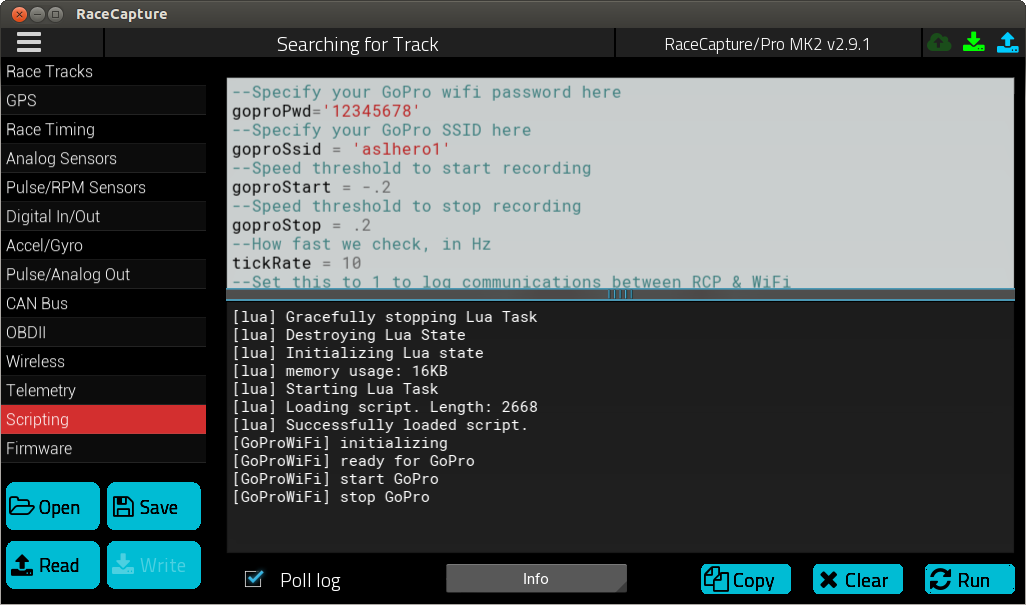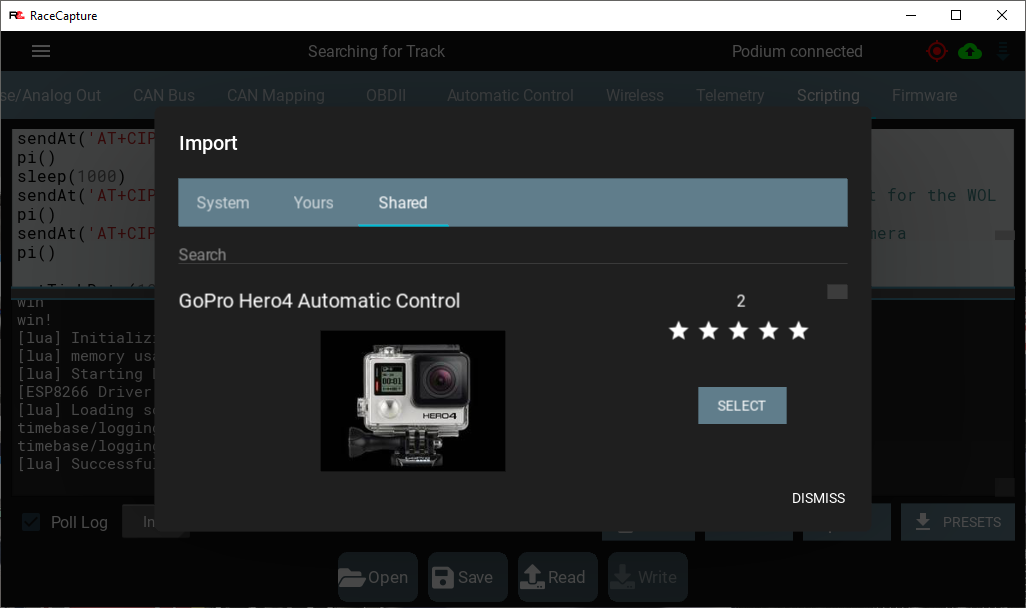AutomaticCameraControl
Automatic Camera Control
Introduction
This guide shows you how to enable automatic start / stop control of WiFi enabled cameras, such as GoPro using RaceCapture or PodiumConnect.
How it works
Most action cameras offer a WiFi interface for remote control. GoPro is one such camera, and allows shutter control via the WiFi interface, which RaceCapture or PodiumConnect can leverage for automatic triggering.
Currently supported versions of RaceCapture hardware
- PodiumConnect
- RaceCapture/Apex
- RaceCapture/Pro MK3
- RaceCapture/Track MK1 and MK2
- RaceCapture/Pro MK2 with external WiFi add-on (see below)
Currently supported cameras
- GoPro Hero 2/3
- GoPro Hero 4/5 (experimental)
- Garmin Virb Ultra 30 (experimental)
Note, We recommend GoPro 2/3 due to stability / reliability issues seen with the later GoPro devices.
Additional Camera support will be added with future firmware releases.
Overview
RaceCapture or PodiumConnect is configured so it's WiFi client connects to the camera's access point using its SSID and WiFi password.
When RaceCapture/PodiumConnect triggers the camera based on a sensor threshold such as speed, RPM or other value, it sends a command to the camera to start recording. When the sensor falls below the threshold, the corresponding command is sent to stop the recording.
Simultaneous WiFi connection with the RaceCapture App
Since the WiFi client feature is used on RaceCapture/PodiumConnect to connect to the camera, the Access Point remains available for the RaceCapture app to connect via WiFi, as usual. Or, via Bluetooth, if supported by the RaceCapture system.
Setting up Automatic Camera Control
Applies to
- PodiumConnect
- RaceCapture/Apex
- RaceCapture/Pro MK3
- RaceCapture/Track MK1 and MK2
Requirements
- Firmware 2.13.0 or higher
Set up WiFi client
Navigate to Setup / Wireless and ensure:
- WiFi is turned ON
- WiFi client is turned ON
- Camera SSID and password are specified in the WiFi client settings.
Set up Automatic Control
Navigate to Setup / Automatic Control and ensure:
- The desired sensor channel trigger is selected (Speed is the default)
- Your start / stop and time thresholds are configured
- Camera Control is turned ON and you have your camera model selected.
Write Settings
Write the settings back to RaceCapture by pressing the Write button under Setup.
Testing
Turn on the camera and ensure the camera has it's WiFi interface enabled.
Power up RaceCapture, connect the RaceCapture app and verify the WiFi client is connected under the System Status page. File:Verifying wifi client connected.png
It may take several seconds for the client to connect. If not, re-check the camera's SSID/password, and ensure WiFi is enabled on the camera.
- Note: On GoPros, the Camera must be in 'App mode' with WiFi enabled.
Once it is connected to the camera, you can test the camera by triggering the configured camera's threshold.
- Tip: For static testing, you can configure the camera control to one of the Accelerometer channels, such as AccelZ and trigger by inverting RaceCapture. Or, use RPM, battery voltage or similar.
RaceCapture/Pro MK2
While the automatic camera control firmware feature is not available for RaceCapture/Pro MK2, it can still be controlled via a Lua script.
When WiFi is enabled on your GoPro camera it creates a network that other devices can connect to. A WiFi enabled version of RaceCapture/Pro can connect to this network and issue the appropriate commands to control various camera functions - in this case, starting and stopping video recording.
Starting and stopping the GoPro can be controlled by a variety of means: speed, RPM or based on other sensor data, enabled by a Lua Script running on RaceCapture/Pro.
This guide focuses on using GPS speed to trigger the camera; for triggering on other sensors see the Lua scripting guide as a reference for what other sensor data is available.
Notes
- Currently, the WiFi module can only be used to enable GoPro triggering.
- If running firmware version 2.10.x or higher To use this script, you must disable the built-in WiFi control, or else it will take over the connection and block the script from running.
- Future versions of RaceCapture firmware and app will allow built-in firmware control of GoPro cameras, which will eliminate the need for this script.
Requirements
- RaceCapture/Pro MK2 running firmware 2.9.1 or higher
- RaceCapture/Pro WiFi module
- WiFi enabled GoPro Hero camera, with WiFi activated
- GPS Connectivity (for speed measurement)
Steps
Configure your GoPro
Using the GoPro app, configure the WiFi network, making a note of the network name (SSID) and password.
Connect the WiFi module
Connect the RaceCapture/Pro WiFi module to the outermost (Auxiliary) port of RaceCapture/Pro.
- When powered up, you should see the power LED illuminate.
- This port is to the right of the Bluetooth Port.
- The WiFi module does not interfere with the operation of the Bluetooth module.
Enable Lua script for GoPro connectivity
Customize the Lua script shown at the bottom with the GoPro's WiFi network name (SSID) and password, then copy and paste the Lua script shown at the bottom into the scripting window of your RaceCapture/Pro.
Steps:
- Connect RaceCapture/Pro to the RaceCapture app and read the current configuration.
- Copy the Lua script into the Scripting window:
- Ensure the script window is first blank by removing the default script by deleting the text in the window.
- Note: If you have an existing script you want to keep, you will need to blend the camera functionality with your existing script. How to do this is beyond the scope of this guide; see the Lua Scripting Guide for more information.
- Copy the script into the window by using the ctrl-v keyboard shortcut.
- Ensure the script window is first blank by removing the default script by deleting the text in the window.
- Write the configuration back to RaceCapture/Pro.
Bench testing
Once the Lua script is written to RaceCapture/Pro, it will attempt to connect to the network created by the GoPro camera. Once connected, it will be ready to issue start / stop commands to the camera.
Before road testing, ensure RaceCapture/Pro can connect to the GoPro's WiFi network by observing the messages in the window below the script.
- Tip 1: Touch or click the Poll Log to see the current message in the RaceCapture/Pro log
- Tip 2: To restart the Lua script, touch or click the 'Restart' button.
Road testing
Mount the GoPro in the car as usual and power up RaceCapture/Pro, waiting for GPS achieve a lock.
- Drive carefully above the speed threshold and observe the GoPro - you should hear and see the familiar beep and red light activate, just as if you manually started recording using the shutter button on the camera.
- When you drop below the threshold, the GoPro should stop recording.
As RaceCapture/Pro starts and stops the camera, you will see the following information in the log:
[GoProWiFi] start GoPro [GoProWiFi] stop GoPro
Troubleshooting
If RaceCapture/Pro cannot control the camera, check the following:
- GoPro WiFi network name (SSID) and password: Ensure the name and password currently in the script matches how your GoPro was configured.
- Enable WiFi on the GoPro: The blue LED on the GoPro should be blinking periodically
- RaceCapture/Pro WiFi module connection: Ensure the module is plugged into the outermost RJ11 port and the green LED is illuminated.
- Verify WiFi connection: Ensure RaceCapture/Pro can connect to the GoPro WiFi network. You should see the following messages in the log upon power-up:
[lua] Successfully loaded script. [GoProWiFi] initializing [GoProWiFi] ready for GoPro
If RaceCapture/Pro cannot connect to the GoPro's network you will see this in the log:
[GoProWiFi] initializing [GoProWiFi] could not connect to GoPro [GoProWiFi] initializing [GoProWiFi] could not connect to GoPro [GoProWiFi] initializing [GoProWiFi] could not connect to GoPro [GoProWiFi] initializing
Lua Script for GoPro
The following Lua Script enables WiFi control of your GoPro camera.
Customization
You will need to edit the following fields at the minimum, located at the top of the script:
Required
- GoPro WiFi password: Specify the WiFi password used for the GoPro WiFi adapter
- GoPro SSID: Specify the GoPro WiFi network name (SSID)
Optional
- goproStart: Change this if you want to start recording at a different threshold.
- goproStop: Change this if you want to stop recording at a different threshold. Ensure this is less than the start trigger
- tickRate: Adjust this to update how often you want RaceCapture/Pro to perform a start/stop check. Value is in Hz. If uncertain, leave this alone
- debug: If things aren't working as expected you can set this to 1 to see the conversation between the WiFi module and the GoPro.
- This information shows up in the log window below the script window - check the box Poll log to see this information.
--Specify your GoPro wifi password here
goproPwd = '12345678'
--Specify your GoPro SSID here
goproSsid = 'aslhero1'
--Speed threshold to start recording
goproStart = 10
--Speed threshold to stop recording
goproStop = 5
--How fast we check, in Hz
tickRate = 10
--Set this to 1 to log communications between RCP & WiFi
debug = 0
-----------------------------
--DO NOT EDIT BELOW
-----------------------------
--the serial port where the WiFi is connected
port = 4
--indicates wifiStatus
--0 = not init, 1 = init sent, 2 = got IP, 3 = ready
wifiStatus = 0
lastInitTime = 0
initTimeout = 20000
function logMsg(msg)
println('[GoProWiFi] ' ..msg)
end
function sendCrlf()
writeCSer(port, 13)
writeCSer(port, 10)
end
function sendRaw(val)
for i=1, #val do
local c = string.sub(val, i, i)
writeCSer(port, string.byte(c))
end
end
function sendAt(val)
if debug == 1 then logMsg('send: ' ..val) end
sendRaw(val)
sendCrlf()
end
function toInt(val)
return string.sub(val, 1, -3)
end
function httpGet(url)
sendAt('AT+CIPSTART="TCP","10.5.5.9",80')
sleep(500)
local crlf = string.char(13) ..string.char(10)
local get = 'GET ' ..url ..' HTTP/1.0' ..crlf ..crlf
sendAt('AT+CIPSEND=' ..toInt(#get))
sleep(100)
sendRaw(get)
sleep(100)
sendAt("AT+CIPCLOSE")
end
function sendGoProShutter(cmd)
httpGet('/bacpac/SH?t=' ..goproPwd ..'&p=%' ..cmd)
end
function startGoPro()
logMsg('start GoPro')
sendGoProShutter('01')
end
function stopGoPro()
logMsg('stop GoPro')
sendGoProShutter('00')
end
recording = 0
function initWiFi()
logMsg('initializing')
sendAt('AT+RST')
sleep(2000)
sendAt('AT+CWMODE_CUR=1')
sleep(1000)
sendAt('AT+CWJAP_CUR="' ..goproSsid ..'","' ..goproPwd ..'"')
wifiStatus = 1
end
function processIncoming()
local line = readSer(port, 100)
if line ~= '' and debug == 1 then print(line) end
if string.match(line, 'WIFI GOT IP') then
wifiStatus = 2
end
if wifiStatus == 2 and string.match(line, 'OK') then
wifiStatus = 3
logMsg('ready for GoPro')
end
end
function checkGoPro()
if wifiStatus == 0 then
initWiFi()
lastInitTime = getUptime()
return
end
if wifiStatus == 1 and getUptime() > lastInitTime + initTimeout then
logMsg('could not connect to GoPro')
wifiStatus = 0
end
processIncoming()
if wifiStatus ~= 3 then
return
end
trigger = getGpsSpeed()
if recording == 0 and trigger > goproStart then
startGoPro()
recording = 1
end
if recording == 1 and trigger < goproStop then
stopGoPro()
recording = 0
end
end
function onTick()
checkGoPro()
end
setTickRate(tickRate)
Lua Script for Garmin Virb
The following Lua Script enables WiFi control of your Garmin Virb camera using the Garmin Camera Network Services API. Not all commands in the API may work. Use commandList (via Postman) to determine which API commands are supported by your Garmin Virb camera.
The Garmin Virb always uses 192.168.0.1 HTTP port ( 80 ).
NOTE: this Lua script is different than the GoPro script above in that Garmin uses POST commands instead of GET commands.
For a more detailed explanation, see How to send HTTP POST request via Lua Script?
It may be possible to control other WiFi devices by altering the POST command accordingly. e.g. instead of sending httpPost arguments {"command":"startRecording"} substitute this with the commands specified by the device API. Be sure to adjust the server host IP address if different than the Garmin standard.
Customization
You will need to edit the following fields at the minimum, located at the top of the script:
Required
- Ssid: Specify the WiFi network name (SSID)
- Pwd: Specify the WiFi password
Optional
- Port: 5 is the WiFi port for the RaceCapture/Track MK2. Change according to Port mapping
- autoStart: Change this if you want to start recording at a different threshold.
- autoStop: Change this if you want to stop recording at a different threshold.
- debug: If things aren't working as expected you can set this to 1 to see the conversation between the WiFi module and the GoPro.
- This information shows up in the log window below the script window - check the box Poll log to see this information.
setTickRate(10) --TickRate is in Hz
--configure WiFi serial port
port = 5
initSer(port,115200,8,0,1)
--Specify client SSID here
Ssid = 'VIRB-4615'
--Specify client wifi password here
Pwd = '12345678'
--Set this to 1 to log communications between RCP & WiFi
debug = 0
--initialize variables
trigger = 0
recording = 0
--define constants
autoStart = 0 --Threshold to start recording
autoStop = 1 --Threshold to stop recording
------WiFi Code--------------
--DO NOT EDIT BELOW
-----------------------------
--indicates wifiStatus
--0 = not init, 1 = init sent, 2 = got IP, 3 = ready
wifiStatus = 0
lastInitTime = 0
initTimeout = 20000
reps = 3 --number of times to repeat command
function logMsg(msg)
println('[WiFi] ' ..msg)
end
function sendCrlf()
writeCSer(port, 13)
writeCSer(port, 10)
end
function sendRaw(val)
for i=1, #val do
local c = string.sub(val, i, i)
writeCSer(port, string.byte(c))
end
end
function sendAt(val)
if debug == 1 then logMsg('send: ' ..val) end
sendRaw(val)
sendCrlf()
end
function toInt(val)
return string.sub(val, 1, -3)
end
function httpPost(cmd)
sendAt('AT+CIPSTART="TCP","192.168.0.1",80')
sleep(500)
local crlf = string.char(13) ..string.char(10)
local post = 'POST /virb HTTP/1.1\r\nHost: 192.168.0.1\r\nAccept: */*\r\nContent-Length: ' ..toInt(#cmd)..'\r\nContent-Type: application/x-www-form-urlencoded\r\n\r\n' ..cmd ..'\r\n' ..crlf ..crlf
sendAt('AT+CIPSEND=' ..toInt(#post))
sleep(100)
sendRaw(post)
if debug == 1 then println(post) end
sleep(100)
sendAt('AT+CIPCLOSE')
end
function initWiFi()
logMsg('initializing')
sendAt('AT+RST')
sleep(2000)
sendAt('AT+CWMODE_CUR=1')
sleep(1000)
sendAt('AT+CWJAP_CUR="' ..Ssid ..'","' ..Pwd ..'"')
wifiStatus = 1
end
function processIncoming()
local line = readSer(port, 100)
if line ~= '' and debug == 1 then print(line) end
if string.match(line, 'WIFI GOT IP') or string.match(line, 'WIFI CONNECTED') then
wifiStatus = 2
end
if wifiStatus == 2 and string.match(line, 'OK') then
wifiStatus = 3
logMsg('ready for WiFi')
end
end
function checkWiFi()
if wifiStatus == 0 then
initWiFi()
lastInitTime = getUptime()
return
end
if wifiStatus == 1 and getUptime() > lastInitTime + initTimeout then
logMsg('could not connect to WiFi')
wifiStatus = 0
end
processIncoming()
if wifiStatus ~= 3 then
return
end
--trigger = getGpsSpeed()
trigger = bit.rshift(bit.band(getChannel("77AB2"),0x40),6)
--trigger = 1
if recording == 0 and trigger > autoStart then
for i=1,reps,1
do
httpPost('{"command":"startRecording"}')
end
recording = 1
end
if recording == 1 and trigger < autoStop then
for i=1,reps,1
do
httpPost('{"command":"stopRecording"}')
end
recording = 0
end
end
function onTick()
checkWiFi()
--println('trigger value: ' ..trigger)
--println('recording status: ' ..recording)
if debug ==1 then println("WiFi Status: " ..wifiStatus) end
end
A few comments:
- The POST command is repeated the number of times specified by reps. This is because during testing the startRecording was not entirely reliable. The camera somehow missed the command.
- The trigger condition is set to use bit 6 of the CAN channel 77AB2. This signal comes from a switch on the dashboard wired to an ECU, which then sends switch status on the CAN to which the RaceCapture/Track MK2 is connected. Modify accordingly if you have a similar switch, otherwise comment this out and uncomment the getGpsSpeed() line, altering the autoStart and autoStop thresholds accordingly.
Experimental GoPro Hero4 Control
The GoPro Hero4 has proven to be a cheap and reliable camera in many uses, and motorsports is no exception.
Limited testing has been done using custom Lua code to use UDP camera commands
This has been shown to work with newer cameras as well, up through Hero8, but no field testing has been done.
Customization
You will want to edit the MAC address to match the camera you are pairing. Edit this line:
local mac = string.char(0xd4, 0xd9, 0x19, 0x99, 0xc4, 0xef) -- This is the mac addres of my camera, d4:d9:19:99:c4:ef
So if your MAC address is d4:d9:27:87:b6:e5, change the line to:
local mac = string.char(0xd4, 0xd9, 0x27, 0x87, 0xb6, 0xe5)
You can find your camera's MAC address using the following tips:
https://havecamerawilltravel.com/gopro/gopro-mac-address/
Setup
To connect the camera to the RaceCapture, first turn on the RaceCapture. Then, from the GoPro, connect a new Smart Remote.
The RaceCapture emulates the GoPro smart remote
Once connected, you can confirm connection by looking at the virtual channel "Camera"
- 0 indicates not connected
- 1 indicates connected and not recording
- 2 indicates connected and recording
Once paired, when the RaceCapture is shut down, you can turn the Camera's Wifi on. When the RaceCapture powers on, it should automatically turn on the camera.
Use
This code is set up to watch the isLogging() value, and trigger camera recording when logging begins.
Lua Code
The Lua Code is available in the RaceCapture app as a preset. Simply choose Presets from the Scripting tab in Setup, choose Shared, and then find the preset named GoPro Hero4 Automatic Control