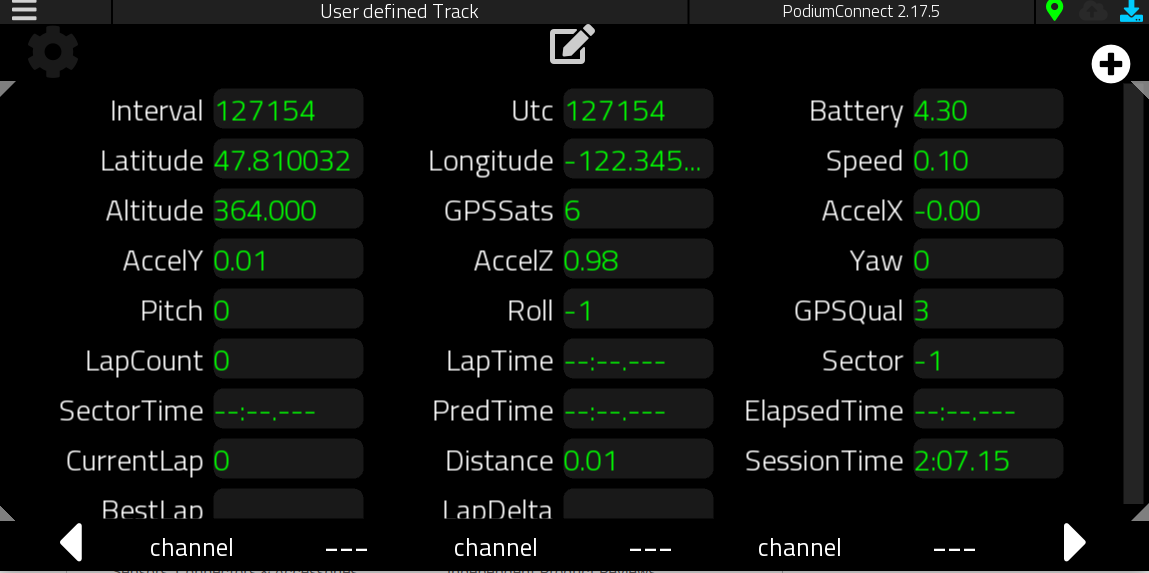PodiumConnect AEM CD7 VDM: Difference between revisions
(Created page with "==Integrating PodiumConnect with the AEM CD7 + VDM== PodiumConnect receives data from the AEM system via the CD7 dashboard and the AEM Vehicle Dynamics Module (VDM). The VDM...") |
|||
| (2 intermediate revisions by the same user not shown) | |||
| Line 12: | Line 12: | ||
==Verifying CAN bus connectivity== | ==Verifying CAN bus connectivity== | ||
With both PodiumConnect and the CD7 powered, you should see the orange CAN bus indicator illuminated / blinking. This means PodiumConnect is receiving CAN bus data from the AEM system. | With both PodiumConnect and the CD7 powered, you should see the orange CAN bus indicator illuminated / blinking. This means PodiumConnect is receiving CAN bus data from the AEM system. | ||
==Verifying data on the RaceCapture dashboard== | |||
Verify the proper data is being received by going to the RaceCapture dashboard. Navigate to the raw channels view to view all channels currently in the system. Here, you will see the data currently being broadcasted to PodiumConnect, mapped through the AEM preset. | |||
[[file:PodiumConnect_AEM_VDM_raw_data.png]] | |||
==Continue with the remaining setup steps to verify telemetry== | ==Continue with the remaining setup steps to verify telemetry== | ||
Once you've verified connectivity, you can [[ | Once you've verified connectivity, you can [[PodiumConnect#Select_your_Preset_configuration|resume the rest of the setup process to confirm telemetry connectivity]] | ||
Latest revision as of 15:40, 19 June 2020
Integrating PodiumConnect with the AEM CD7 + VDM
PodiumConnect receives data from the AEM system via the CD7 dashboard and the AEM Vehicle Dynamics Module (VDM). The VDM together with the CD7 provides the minimum data required for proper operation. Additional sensor data can be broadcasted by the CD7 via CAN bus, as well as reading data from ECUs, using our standard CAN bus integration and presets
Connecting the AEM system
The AEM CD7 and VDM provides a two wire CAN bus connection to external devices. Connect the AEM CAN high and CAN low wires to the PodiumConnect CAN1 high and CAN1 low connections using the provided wiring harness.
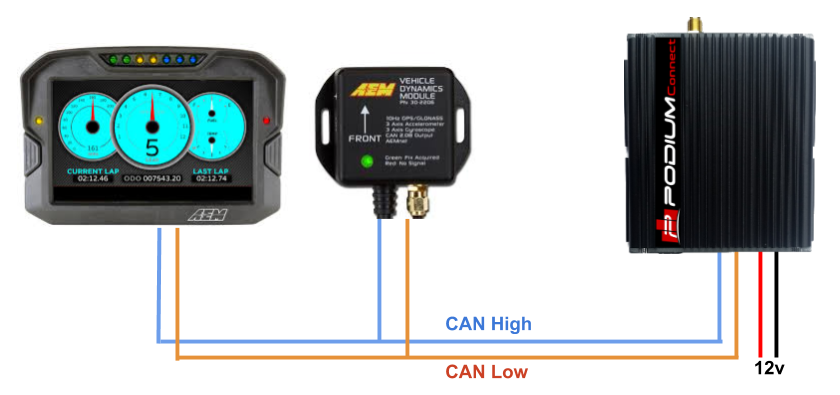
Selecting the AEM CD7 preset
During the first time setup wizard, select the AEM CD7 preset during installation.
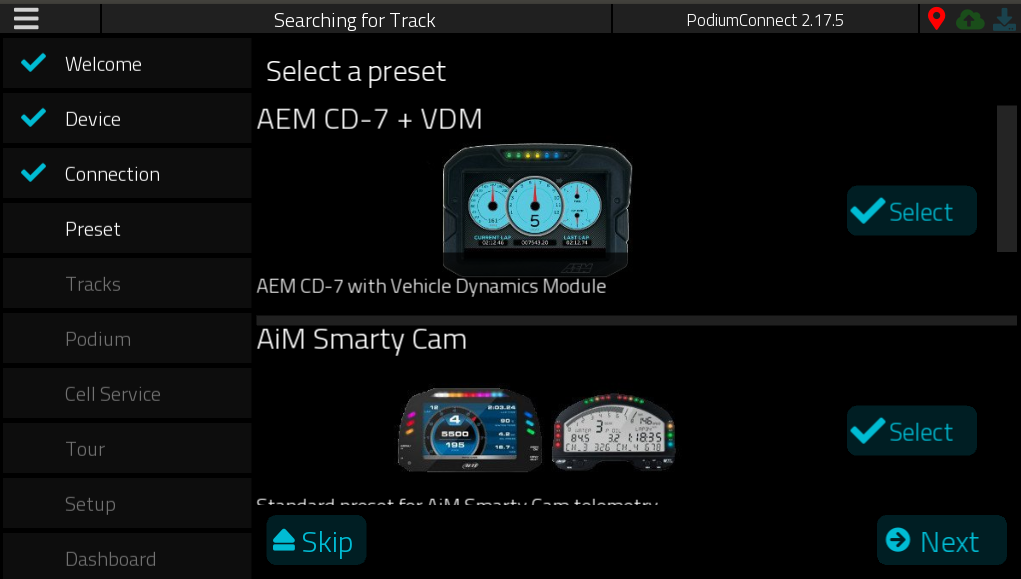
Verifying CAN bus connectivity
With both PodiumConnect and the CD7 powered, you should see the orange CAN bus indicator illuminated / blinking. This means PodiumConnect is receiving CAN bus data from the AEM system.
Verifying data on the RaceCapture dashboard
Verify the proper data is being received by going to the RaceCapture dashboard. Navigate to the raw channels view to view all channels currently in the system. Here, you will see the data currently being broadcasted to PodiumConnect, mapped through the AEM preset.
Continue with the remaining setup steps to verify telemetry
Once you've verified connectivity, you can resume the rest of the setup process to confirm telemetry connectivity