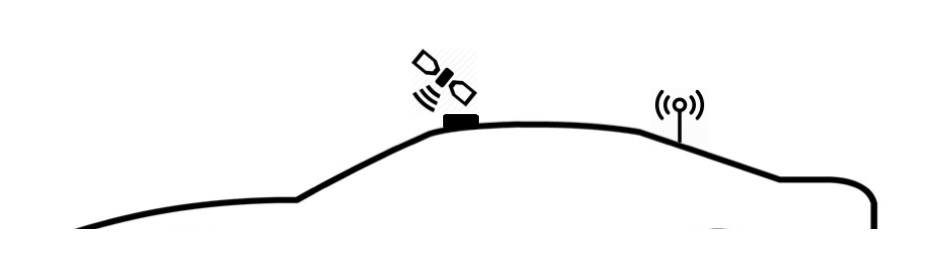RaceCapture GPS: Difference between revisions
| Line 41: | Line 41: | ||
* You can also move the GPS antenna further away from the transmitting antenna. | * You can also move the GPS antenna further away from the transmitting antenna. | ||
===Use latest RaceCapture | ===Use latest RaceCapture firmware=== | ||
We continually add improvements to RaceCapture/Pro firmware to improve all functionality, make sure you are on the latest version. [[RaceCapturePro_Downloads|Download firmware here]] | We continually add improvements to RaceCapture/Pro firmware to improve all functionality, make sure you are on the latest version. [[RaceCapturePro_Downloads|Download firmware here]] | ||
Revision as of 20:12, 27 August 2022
GPS is a complex and sensitive system that can be affected by many different factors. Number of satellites, nearby radios, weather, terrain and obstructions all affect GPS data. To get the best GPS signal and quality, use these tips.
Use 10Hz for best balance of performance / accuracy
If you are at a track that has lots of elevation changes, obstructions (bridges, hills, buildings, etc), keep the update rate at 10Hz.
- 25 and 50Hz can be used when you have clear horizon to horizon view all around, with minimal obstructions and terrain- such as flat plains or desert terrain.
Clear view of sky
Make sure the GPS antenna is mounted in a location with a full view of the sky. The best place is on the roof of your car, or under the front or rear window.
Ensure GPS system is powered up for 15-30 minutes before racing
When first powered up, GPS systems download almanac data from the satellite constellation, and this takes about 15-30 minutes. For optimal performance, ensure the RaceCapture is powered up well before your event.
Understand the GPS quality indicator channels
- GPSQuality - Indicator of the type of GPS fix obtained:
- 0: No fix
- 1: Fix in progress
- 2: 2D fix
- 3: 3D fix
- 4: 3D fix with dead reckoning active (if supported by device)
- GPSSats - Number of satellites in view used for calculating position
- GPSDOP - Dilution of Precision - indicates overal positional quality. learn more
- < 1 Ideal
- 1-2 Excellent
- 2-5 Good
- 5-10 Moderate
- 10-20 Fair
- 20 Poor
Check torque on GPS antenna connector
- RaceCapture/Pro and RaceCapture/Apex: Ensure the GPS antenna is properly torqued to 5-6 inch/lbs (just beyond finger tight)
Check Satellites in view and DOP
If you're suspecting marginal GPS conditions, ensure you log the Satellites (satellites in view) and DOP (Dilution of Precision) channels and see if that correlates with any GPS errors.
GPS interfence
Electrical or radio systems can cause interference if the radio's transmitting frequency (or it's harmonic frequency) is close to GPS bands (~1300MHz). If you notice GPS accuracy problems or speed glitches coinciding during transmission of in-car radios, it's recommended you switch your radios to a channel further away from the GPS band.
- You can also move the GPS antenna further away from the transmitting antenna.
Use latest RaceCapture firmware
We continually add improvements to RaceCapture/Pro firmware to improve all functionality, make sure you are on the latest version. Download firmware here