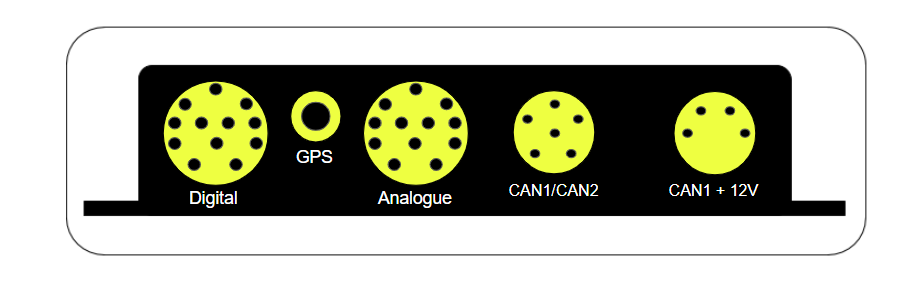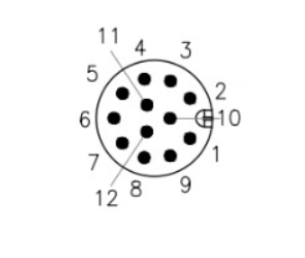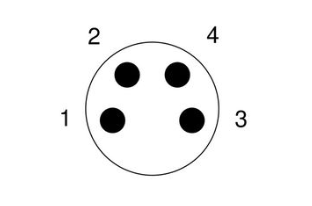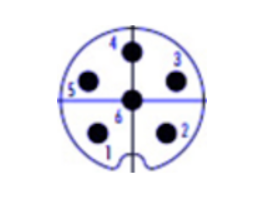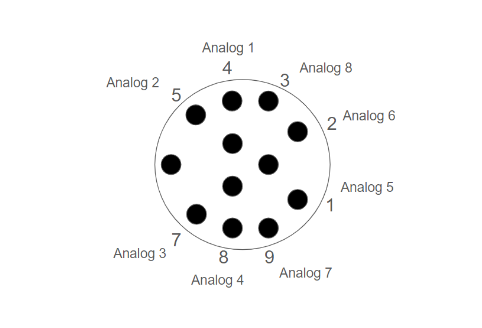RacecapturePro MK4 hardware install
Installation
Mounting Orientation
The system can be mounted in various orientations to suit your needs. However, for optimal performance of the accelerometer and gyroscope, it is recommended to mount the system horizontally flat with the indicators facing the driver. After mounting, you can zero out the channels by performing calibration in the Setup section under Accel/Gyro.
Recommended Orientation
Horizontally Flat Indicators facing toward the driver
Alternate Orientations
If needed, the system can also be mounted in alternate orientations. Ensure that any alternate mounting is square to the orientation of the car. Some examples include:
- Upside Down
- Vertical / On Edge
Calibration and Remapping
When an alternate mounting orientation is chosen, it is crucial to remap the accelerometer and gyroscope channels to accurately reflect this change. This can be done in the Setup section under Accel/Gyro.
Mounting Dimensions
The mounting dimensions of Racecapture Pro Mk4 are given in the image below.
Connections
The RaceCapturePro MK4 has 5 connectors, detailed as follows from left to right:
- 12-pin female M12 connector for analog input devices.
- SMA connector for GPS antenna connection.
- 12-pin female M12 connector for digital input and RPM sensors.
- 6-pin female M8 connector for CAN1, CAN2, and power connections.
- 4-pin female M8 connector for CAN1 and power connections.
The detailed explanations of connector pinouts are given below.
M12 Analog / Digital Connectors
| Pin | Connection | Analog Mapping | Digital Mapping |
|---|---|---|---|
| 1 | Analog/Digital B1 | Analog 5 | GPIO 1 |
| 2 | Analog/Digital B2 | Analog 6 | GPIO 2 |
| 3 | Analog/Digital B4 | Analog 8 | GPIO 4 |
| 4 | Analog/Digital A1 | Analog 1 | Timer/RPM 1 |
| 5 | Analog/Digital A2 | Analog 2 | Timer/RPM 2 |
| 6 | Vref | 5v @ 0.5A | 5v @ 0.5A |
| 7 | Analog/Digital A3 | Analog 3 | Timer/RPM 3 |
| 8 | Analog/Digital A4 | Analog 4 | Timer/RPM 4 |
| 9 | Analog/Digital B | Analog 7 | GPIO 3 |
| 10 | Ground | ||
| 11 | Ground | ||
| 12 | Ground |
M8 Connectors 4-Pin CAN1+Power
| Pin | Connection | Notes |
|---|---|---|
| 1 | CAN 1 low | |
| 2 | Power | 9-24v / 1A (~12W) |
| 3 | CAN 1 high | |
| 4 | Ground |
M8 Connectors 4-Pin CAN1+Power
| Pin | Connection | Notes |
|---|---|---|
| 1 | CAN 1 low | |
| 2 | CAN 2 low | |
| 3 | CAN 2 high | |
| 4 | Ground | |
| 5 | CAN 1 high | |
| 6 | Power | 9-24v / 1A (~12W) |
OBDII CAN cable
Connecting the Racecapture MK4 to your vehicle's OBDII port is straightforward. The provided M8 connector allows you to easily plug in the OBDII cable using an M8 male to OBDII adapter. This makes for a convenient plug-and-play setup, with no additional connections needed.
SMA Connector
Connect the included GPS antenna to this port. Note: Tighten this connection to 5-6 inches/lbs (just beyond finger tight). Do not over-torque
Antenna Placement Guide
For optimal GPS reception, install a GPS antenna with a clear 360-degree view of the sky, such as on the roof of the vehicle.
Powering
Connect RaceCapture/Pro to a 12V power source, ideally using a switched OBD-II cable.
Power Requirements
| Voltage | 9-24v |
| Current | 1A (~12W) |
Sensor Connectivity
Analog Inputs pins
Analog Inputs
| Channels | 9 analog input channels, with 8 external and 1 internal for monitoring battery or supply voltage |
| Voltage Range | 0-5V |
| Input Impedance | Greater than 1M ohm |
| Voltage Protection | Up to 400V (intermittent) |
| ADC Precision | 12-bit |
| Maximum Sample Rate | 1000Hz |
| Mapping | Can be configured as Raw, using a linear formula, or an interpolated map |
Note: You can use an analog port to monitor the states of 12V switches, lights, or other 5V-12V On/Off devices. It is recommended to use an inline 10K 1/4 watt resistor to ensure proper functioning and protection of the system. The input should be mapped such that a voltage range of 0-3.0V corresponds to a state of 0, and a voltage range of 3.01V and above corresponds to a state of 1. Even when 12V is applied, the system will display a maximum of approximately 5V, ensuring safe monitoring and accurate state detection of the connected devices.
Guides
- See our comprehensive Sensor Guide for information on connecting various types of analog sensors.
- Also see our guide on Calibrating an Analog Sensor