RaceCaptureLoggingData
Logging Data via SD card
- Applies to: RaceCapture/Pro, RaceCapture/Apex
Insert an SD card
RaceCapture/Pro: Insert a freshly formatted 32GB or smaller microSD card into the front slot of RaceCapture/Pro.
Activating Logging
Front panel Panel Button (RaceCapture/Pro / PodiumConnect)
Use the front panel button to manually start logging. When the logging starts, you will see the LED next to the SD card flash rapidly. Press the button again to stop logging.
- If there is an error the red error LED will illuminate. Check that the SD card is correctly inserted, 32GB or smaller and freshly formatted to FAT32. If the problem persists, try a different SD card.
Automatic logging
You can enable automatic logging under Setup / Automatic Control. This will trigger logging based on a channel you choose - Speed is typically a convenient channel.
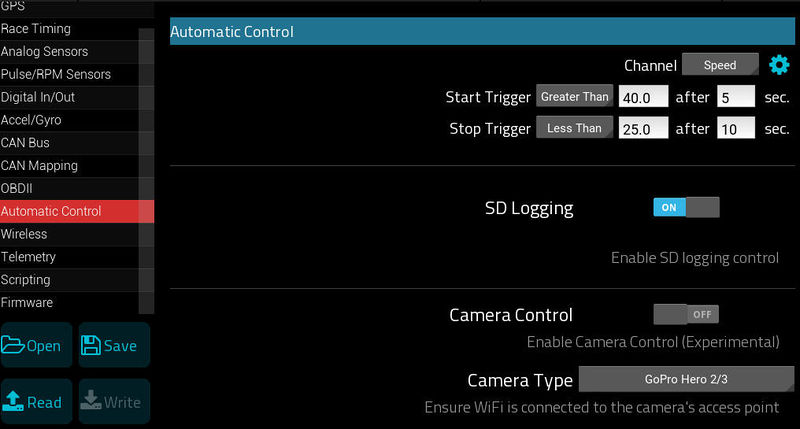
Accessing the logfile data
When logging is complete, you will find a log file on the SD card. You can import this log file into the analysis feature of the RaceCapture app. You can also import this log file into a spreadsheet or other tool - see the log file reference to understand the log file format.
