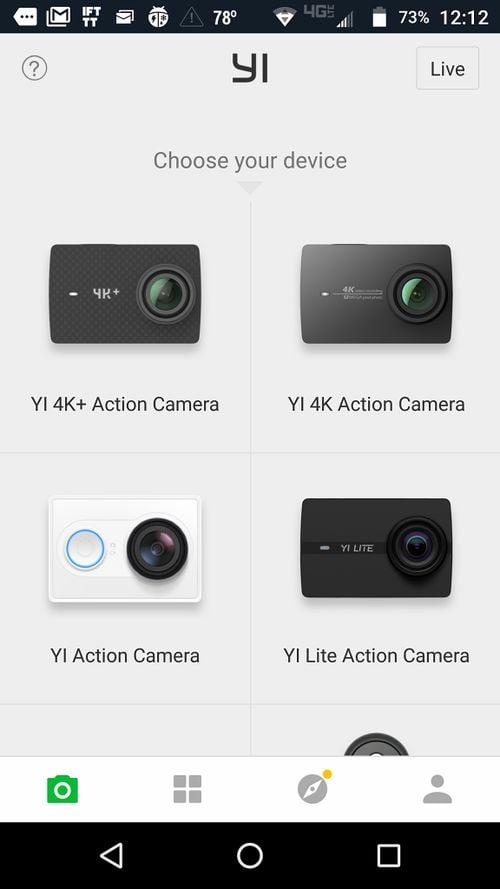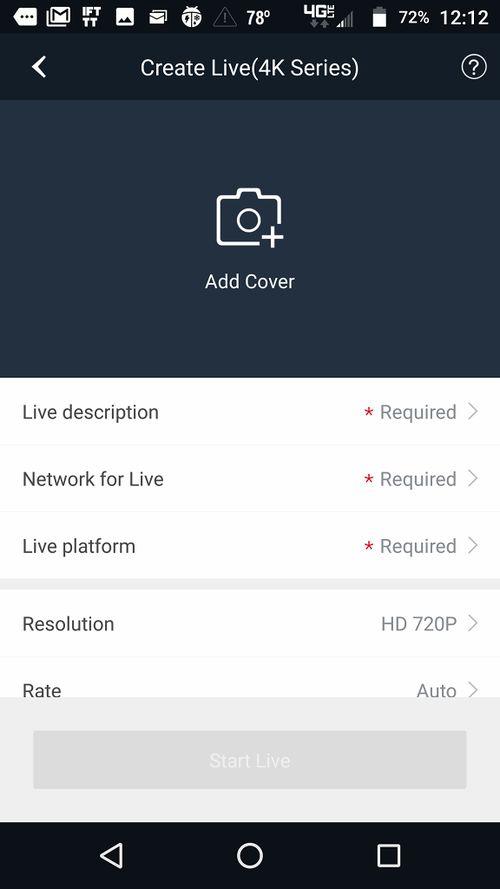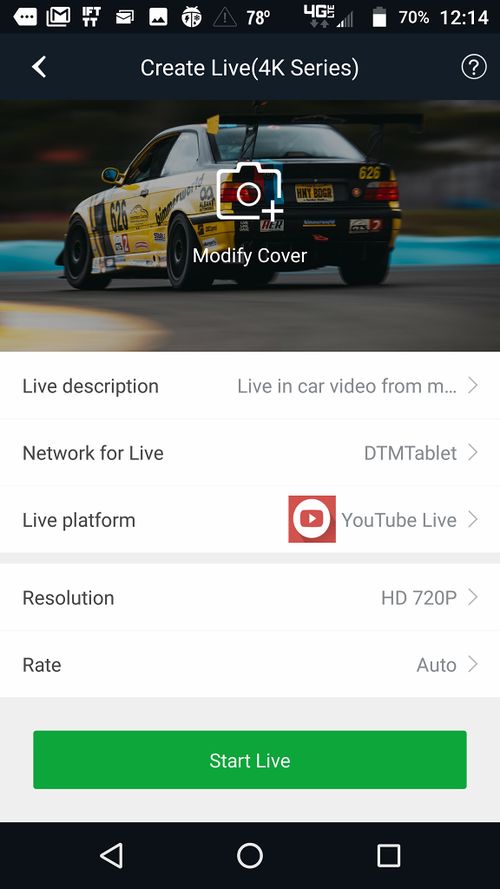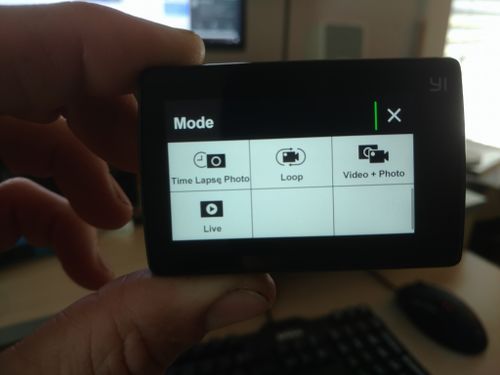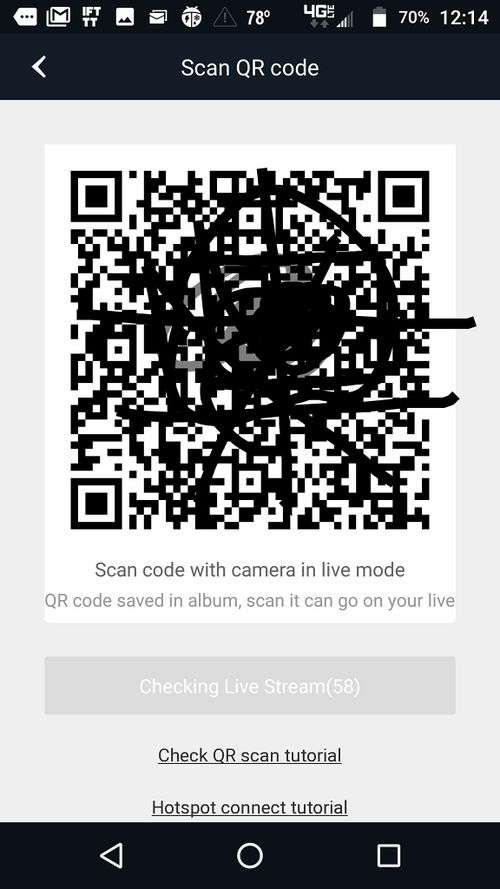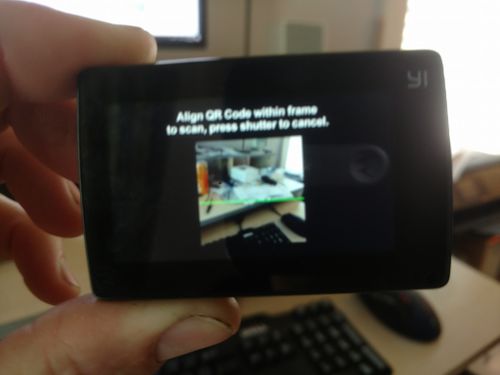Live Stream Video with Yi 4k Camera
The Yi 4k ($107) and Yi 4k+ ($159) allow you to stream directly to Facebook or YouTube without the need for a dedicated encoder or smart device running an app (other than initial setup). All that is needed is a 4G MiFi or a 4G hotspot (such as your Race Capture display tablet).
1) Download the Yi Action app for Android or iPhone and open the app.
2) Click on the camera icon on bottom left and then click Live top right
This brings you to the configure live settings page
3) Configure the settings, Make sure that your MiFi or Tablet Hotspot is setup and turned on first.
Configuring via app can be done before the race without the camera, just don't close the app or you'll lose the info
4) Turn on Yi Camera and click where it says Video bottom middle.
5) Scroll down to where it says Live and click it.
6) Go back to your phone with the Yi app from step 3 and click the green Start Live button, which will bring up this QR code.
This QR code will be stored in the 'SportsCamera' directory of your smart device's photo gallery in case you need to restart the camera and continue the live video.
7) Stick the QR code in front of the camera and wait up to a minute for it to configure and start streaming. Check app for success or failure status.
8) Go to your YouTube Channel to see your live streaming video. You can also go to your Creator Studio and go to Live Streaming and then Events.
9) Add your live streaming video to your Podium.live event page
Also see how to automatically start and stop recording to the SD card with Race Capture Pro (not currently compatible with live streaming, record video to SD card only).