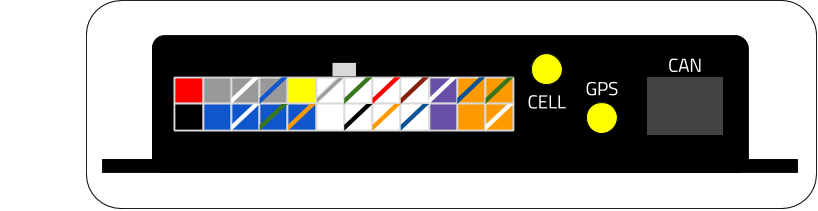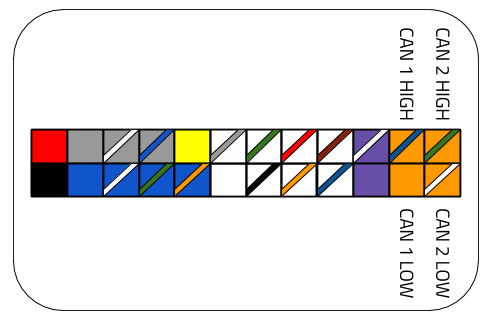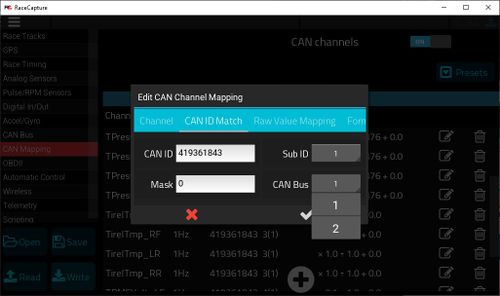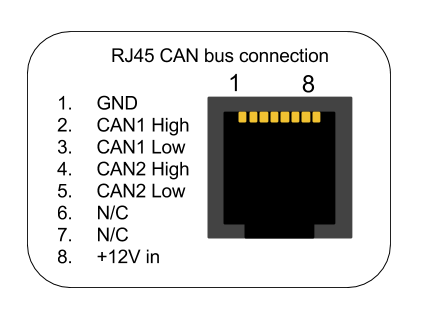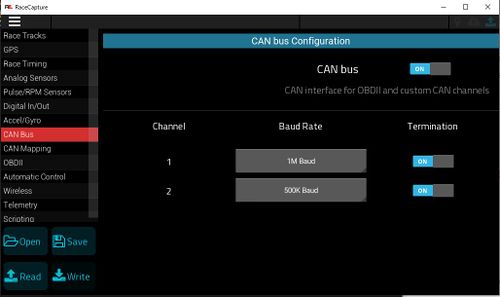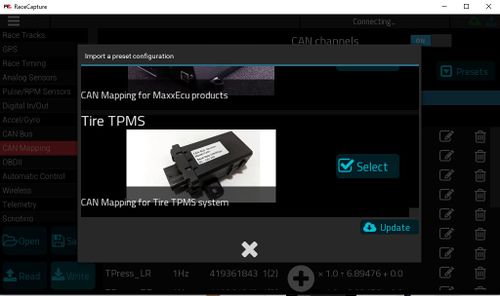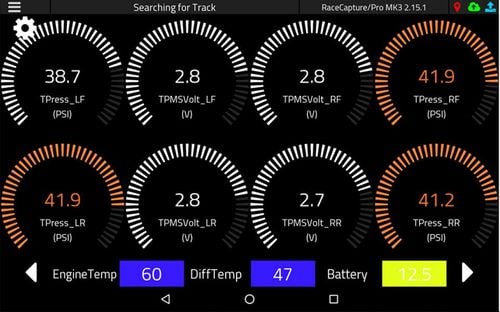Add TPMS Data: Difference between revisions
mNo edit summary |
|||
| (25 intermediate revisions by the same user not shown) | |||
| Line 1: | Line 1: | ||
- Written by [https://www.facebook.com/scott.barton.76 Scott Barton] of [https://www.facebook.com/ProFormanceCoachingcom ProFormance Coaching] | |||
The system is available in external screw on sensors and internal rim mounted sensors. | You can cheaply and easily add Tire Pressure Monitor System data to your [https://www.autosportlabs.com/product/racecapturepro-mk3 Race Capture Pro], [https://www.autosportlabs.com/product/racecapturetrack-mk2/ Race Capture Track] or [https://www.autosportlabs.com/product/podiumconnect-live-stream-motorsport-real-time-telemetry-from-aim-motec-race-technology-or-other-data-acquisition-systems-to-podium/ Podium Connect] devices with the [https://trailbrake.com/tire-tpms/ $225 TrailBrake.com CAN enabled TPMS]. | ||
The system is available in external screw on sensors and internal rim mounted sensors. Both are available for $225. Both have channels for pressure, temperature, volts (to monitor battery life), and leak alarm. | |||
[[Image:TPMSExternal1.jpg|500px]] [[Image:TPMSInternall1.jpg|500px]] | [[Image:TPMSExternal1.jpg|500px]] [[Image:TPMSInternall1.jpg|500px]] | ||
===Installation=== | ===Installation=== | ||
Installation and setup is actually very easy. There are only 4 wires for the system; CAN High, CAN Low, 12V, and ground. | Installation and setup is actually very easy. There are only 4 wires for the system; CAN High, CAN Low, 12V, and ground. | ||
| Line 12: | Line 14: | ||
Hook up the 12v to switched power source, and ground to a ground. When you power on the unit, you will hear a beep. | Hook up the 12v to switched power source, and ground to a ground. When you power on the unit, you will hear a beep. | ||
====Race Capture Pro MK3==== | ====Race Capture Pro MK3==== | ||
For the Race Capture Pro MK3, you can wire CAN High and CAN Low to either CAN 1 or CAN 2. CAN 1 is recommended as that is what the provided Preset defaults to. If you wire it to CAN bus 2, you will have to go into each TPMS channel and change it from CAN Bus 1 to CAN Bus 2. | For the [[RaceCapture-Pro_MK3|Race Capture Pro MK3]], you can wire CAN High and CAN Low to either CAN 1 or CAN 2 on the Molex connector. CAN 1 is recommended as that is what the provided Preset defaults to. If you wire it to CAN bus 2, you will have to go into each TPMS channel and change it from CAN Bus 1 to CAN Bus 2. | ||
[[Image:RaceCapturePro_MK3_Rear_Diagram.png]] [[Image:RaceCapture_Pro_MK3_Molex_CAN_pinout.png]] | |||
[[Image:RaceCapturePro_MK3_Rear_Diagram.png|link=RaceCapture-Pro_MK3]] [[Image:RaceCapture_Pro_MK3_Molex_CAN_pinout.png|link=RacecapturePro_MK3_hardware_install#Connections]] | |||
====Podium Connect==== | ====Podium Connect==== | ||
For Podium Connect, you can add wires to | For [[PodiumConnect|Podium Connect]], you can add wires to CAN2 on the Molex connector using [https://amzn.to/2KeeJ9s Molex 39-00-0039 pins]. Again, after applying the Preset, you will have to go in and change the CAN Bus 1 to CAN Bus 2 for each TPMS channel. | ||
====Race Capture Pro MK2==== | [[Image:PodiumConnect_SIM_card.jpg|link=PodiumConnect#Hardware_integration_.2F_custom_cable]] [[Image:RC_CANBus.jpg|500px|link=AIM_Integration_CAN_Mapping#8.29_Click_.2B_Button_to_add_a_New_Channel]] | ||
You can also create a custom RJ45 cable and put the TPMS on | |||
This would also allow the TPMS system to work | |||
====Race Capture Pro MK2 and Race Capture Track MK2==== | |||
You can also create a custom RJ45 cable and put the TPMS on CAN 1 by soldering the Green TPMS CAN High wire to the Orange wire for Pin2 on the ethernet cable and the White TPMS CAN Low wire to the Pin3 Green/White wire of the ethernet cable. To wire it to CAN 2, use Blue and Blue/White wires of the ethernet cable respectively. Do not wire the devices power and ground wires to the ethernet cable, Race Capture will not provide power to your device. Please see this [[RacecapturePro_MK3_hardware_install#RJ45_CAN_.2B_Power_connection|link for more detailed info]]. | |||
This would also allow the TPMS system to work [[RaceCapture-Track_MK2|Race Capture Track]] and older [[RaceCapture-Pro_MK2|Race Capture Pro MK2]] systems. | |||
[[Image:RaceCapturePro_MK3_RJ45_pinout.png|link=RacecapturePro_MK3_hardware_install#RJ45_CAN_.2B_Power_connection]] [[Image:TPMS_RJ45_Solder.jpg|500px]] [[Image:TPMS_RJ45.jpg|500px]] | |||
===RJ45 Splitter=== | ===RJ45 Splitter=== | ||
If you already have a CAN system using an RJ45 plug with your Race Capture device, you may need an [https://amzn.to/2ur2TiT RJ45 splitter like this $10 one]. | If you already have a CAN system using an RJ45 plug with your Race Capture device, you may need an [https://amzn.to/2ur2TiT RJ45 splitter like this $10 one]. | ||
Note that the baud rate for this TPMS system is 1M. It can be on the same CAN channel as AIM systems since they both have 1M baud rate. Most OBDII systems have a Baud rate of 500k, so the TPMS would not be able to share the same CAN channel as those systems. | Note that the baud rate for this TPMS system is 1M. It can be on the same CAN channel as AIM systems since they both have 1M baud rate. Most OBDII systems have a Baud rate of 500k, so the TPMS would not be able to share the same CAN channel as those systems. You would need to use a [[CAN_Crossover_Cable|RJ45 CAN Crossover Cable]] in that case. | ||
[[Image:RJ45_Splitter.jpg|500px]] | |||
===Configuring Settings in Race Capture App=== | ===Configuring Settings in Race Capture App=== | ||
====Enable CAN==== | ====Enable CAN==== | ||
Now that you have the system | Now that you have the system wired up, go into the [https://podium.live/software Race Capture App], turn on CAN Bus and make sure the baud rate is set to 1M for the CAN Channel you wired the TPMS to. | ||
[[Image:RaceCapture_CANBus.jpg|500px|link=AIM_Integration_CAN_Mapping#6.29_Turn_on_CAN_Bus_in_Race_Capture_App_and_set_the_Baud_rate_to_1M]] | |||
====Install Preset Channels==== | ====Install Preset Channels==== | ||
Now go to CAN Mapping, click on Presets. Click Update at bottom, then Select Tyre TPMS. | Now go to CAN Mapping, click on Presets. Click Update at bottom, then Select Tyre TPMS. | ||
[[Image:RaceCapture_TPMSPreset.jpg|500px]] | |||
If you wired the TPMS to CAN Bus 2, you will need to edit each channel and change the CAN Bus from CAN Bus 1 to CAN Bus 2. | |||
[[Image:RC_CANBus.jpg|500px| link=AIM_Integration_CAN_Mapping#8.29_Click_.2B_Button_to_add_a_New_Channel]] | |||
====Write config and verify==== | ====Write config and verify==== | ||
| Line 49: | Line 63: | ||
[[Image:RC_TPMS_Data1.jpg|500px]] | [[Image:RC_TPMS_Data1.jpg|500px]] | ||
===Notes=== | ===Notes=== | ||
Note: The external sensors use inexpensive [https://amzn.to/2HGQgZV CR1632 watch batteries]. They only last a few days of endurance racing, so you will want to monitor the volts and probably change batteries before each race weekend. The internal sensors last about 3 years so not as important to monitor volts on those. | Note: The external sensors use inexpensive [https://amzn.to/2HGQgZV CR1632 watch batteries]. They only last a few days of endurance racing, so you will want to monitor the volts and probably change batteries before each race weekend. The internal sensors last about 3 years so not as important to monitor volts on those. | ||
Note: The pressure resolution is about 0.75PSI. | Note: The external batteries should be replaced when they fall below 2.0 volts. You can set [https://www.youtube.com/watch?v=epCgjeB9erk alarms/alerts in Race Capture App] to notify you when the voltage starts to get too low. | ||
Note: The pressure resolution is about 0.75PSI, therefore you probably only need to see a precision of 0 (ie, no decimal places). | |||
Note: The temperature on my system seemed to read about 4* high and was not consistent from wheel to wheel. Everything else seemed pretty accurate. | |||
Note: | Note: If you need help with the wiring see this wiki article for more detailed info. https://wiki.autosportlabs.com/Multiple_CAN_Systems | ||
Latest revision as of 19:38, 5 January 2021
- Written by Scott Barton of ProFormance Coaching
You can cheaply and easily add Tire Pressure Monitor System data to your Race Capture Pro, Race Capture Track or Podium Connect devices with the $225 TrailBrake.com CAN enabled TPMS.
The system is available in external screw on sensors and internal rim mounted sensors. Both are available for $225. Both have channels for pressure, temperature, volts (to monitor battery life), and leak alarm.
Installation
Installation and setup is actually very easy. There are only 4 wires for the system; CAN High, CAN Low, 12V, and ground.
Hook up the 12v to switched power source, and ground to a ground. When you power on the unit, you will hear a beep.
Race Capture Pro MK3
For the Race Capture Pro MK3, you can wire CAN High and CAN Low to either CAN 1 or CAN 2 on the Molex connector. CAN 1 is recommended as that is what the provided Preset defaults to. If you wire it to CAN bus 2, you will have to go into each TPMS channel and change it from CAN Bus 1 to CAN Bus 2.
Podium Connect
For Podium Connect, you can add wires to CAN2 on the Molex connector using Molex 39-00-0039 pins. Again, after applying the Preset, you will have to go in and change the CAN Bus 1 to CAN Bus 2 for each TPMS channel.
Race Capture Pro MK2 and Race Capture Track MK2
You can also create a custom RJ45 cable and put the TPMS on CAN 1 by soldering the Green TPMS CAN High wire to the Orange wire for Pin2 on the ethernet cable and the White TPMS CAN Low wire to the Pin3 Green/White wire of the ethernet cable. To wire it to CAN 2, use Blue and Blue/White wires of the ethernet cable respectively. Do not wire the devices power and ground wires to the ethernet cable, Race Capture will not provide power to your device. Please see this link for more detailed info. This would also allow the TPMS system to work Race Capture Track and older Race Capture Pro MK2 systems.
RJ45 Splitter
If you already have a CAN system using an RJ45 plug with your Race Capture device, you may need an RJ45 splitter like this $10 one.
Note that the baud rate for this TPMS system is 1M. It can be on the same CAN channel as AIM systems since they both have 1M baud rate. Most OBDII systems have a Baud rate of 500k, so the TPMS would not be able to share the same CAN channel as those systems. You would need to use a RJ45 CAN Crossover Cable in that case.
Configuring Settings in Race Capture App
Enable CAN
Now that you have the system wired up, go into the Race Capture App, turn on CAN Bus and make sure the baud rate is set to 1M for the CAN Channel you wired the TPMS to.
Install Preset Channels
Now go to CAN Mapping, click on Presets. Click Update at bottom, then Select Tyre TPMS.
If you wired the TPMS to CAN Bus 2, you will need to edit each channel and change the CAN Bus from CAN Bus 1 to CAN Bus 2.
Write config and verify
Write the changes to your device and you should now be able to see your TPMS data in Race Capture dashboard. Note: To save battery, TPMS will only start to send data once the wheels are moving (around 25mph).
Notes
Note: The external sensors use inexpensive CR1632 watch batteries. They only last a few days of endurance racing, so you will want to monitor the volts and probably change batteries before each race weekend. The internal sensors last about 3 years so not as important to monitor volts on those.
Note: The external batteries should be replaced when they fall below 2.0 volts. You can set alarms/alerts in Race Capture App to notify you when the voltage starts to get too low.
Note: The pressure resolution is about 0.75PSI, therefore you probably only need to see a precision of 0 (ie, no decimal places).
Note: The temperature on my system seemed to read about 4* high and was not consistent from wheel to wheel. Everything else seemed pretty accurate.
Note: If you need help with the wiring see this wiki article for more detailed info. https://wiki.autosportlabs.com/Multiple_CAN_Systems