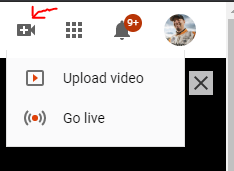Remote Coaching with Race Capture
How to coach remotely with live data and video
Using telemetry data and live streaming video, coaches can use these tools to coach live remotely, either from the pits at the track or from the comfort of their home offices or just about anywhere. Autosport Labs Race Capture and Podium Connect devices stream data logging data to Podium.live website for instantaneous live telemetry data. This data can be viewed anywhere with a web browser or the Podium app. You can also use a cheap camera with a hotspot to stream live to YouTube. You can then add this live streaming video to your Podium event page to be able to see live streaming data and video in one place. You can use the live telemetry data to quickly find areas for improvement, and then use live video to quickly see what they are doing that needs improvement and communicate this feedback instantaneously to your student/client via cell phone.
Please note: YouTube live streams have around a 40 second delay, so you cannot use the video for live instructing. There is no delay in the data telemetry so you can analyze the data and video and when you see them coming up to the section in question on the live data again, you can tell them what to work on this time around.
Items you will need (can be done for under $450)
- Race Capture/Track ($299)
- Yi 4K Action Camera ($99-199) (Must be Yi 4K, not Yi 4K+ or Yi Lite)
- MicroSD card ($6)
- 4G Hotspot with ~10GB/mo unrestricted/unthrottled data- Contact Eric Kaul at Verizon for the Motorsports/HPDE discount.
- 3 Port Smart USB car charger ($10)
- (2) 6' micro USB cables ($5)
- 6' mini USB cable (your Race Capture/Track comes with one)
- RAM roll bar camera mount ($13) - May also need RAM Headrest mount ($20)
- 2" wide Velcro ($19)
Your student/client will need:
- Android or iOS cellphone
- Bluetooth cellphone headset ($30)
Initial Setup
Race Capture Setup
*Download and install the latest Race Capture App for your PC
*Signup for a Podium.live account and add a new device to get a DeviceID
*Setup your Race Capture/Track device
{{#evu:https://www.youtube.com/watch?v=KlDTo4PnYuA}}
- Under GPS settings in the Race Capture app, change to Imperial (mph and ft) units
- Under Race Timing, make sure Race Timing and Predictice Timing is On and change units to Imperial (mi).
- Under CAN Bus, make sure it is On and CAN Channel 1 is set to the 500K Baud for OBDII
- Under OBDII settings, add the default Essential OBDII channels presets (click update first)
- Under Automatic Control, set the Channel to Speed, Start Trigger to Greater Than 25 after 5 sec, Stop Trigger Less Than 5 after 10 sec
- Under Wireless, make sure Bluetooth and Access Point Mode is On. You may want to change the Bluetooth name (under Advanced) and the WiFi SSID. This will require a full power off/on reboot to take effect.
- Be sure to add your DeviceID in the Telemetry settings
- Write your changes to the Race Capture device.
- Save your config file to your PC (this is important. config info is lost when updating firmware and must be reloaded from the file)
- Update your Firmware if a new version is available. Config data is lost when you upgrade firmware, so you will need to Open the config file you saved and then Write it to the Race Capture Track.
YouTube Setup for Live Streaming
- Go to YouTube.
- From the top right, click Create and then Go live.
- If you haven't already, follow the prompts to verify your channel.
- For more info, see YouTube's instructions
Note: It will take about 24 hours to process before you can start live streaming. Plan accordingly.
Yi 4k Setup for auto streaming
You can make the Yi 4k camera automatically stream to your YouTube account whenever you push the record button. This makes it super easy to use.
- Download this zip file and copy the contents of the unzipped files onto a micro SD card.