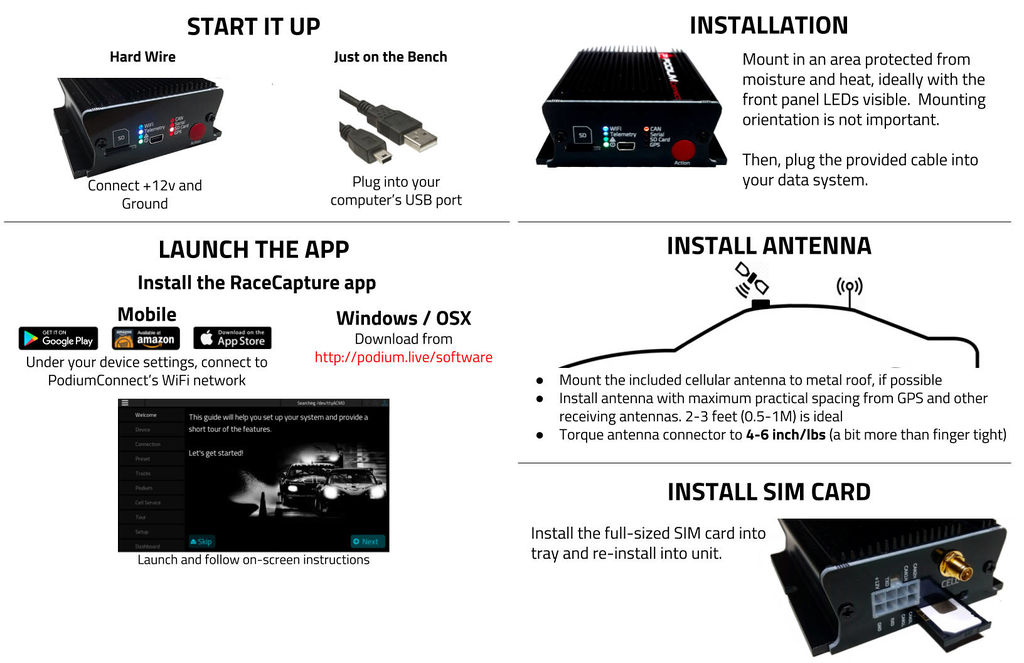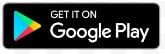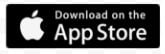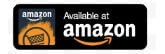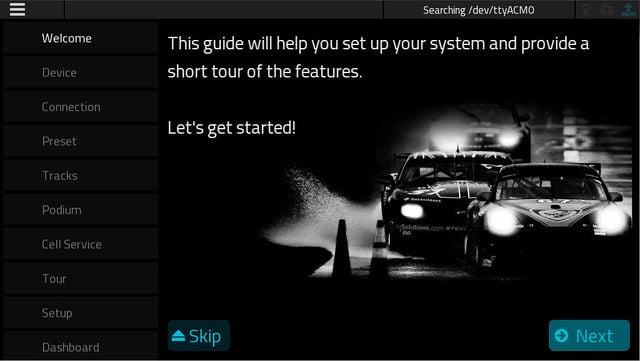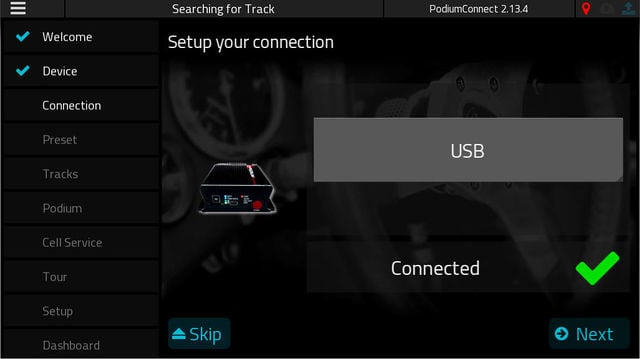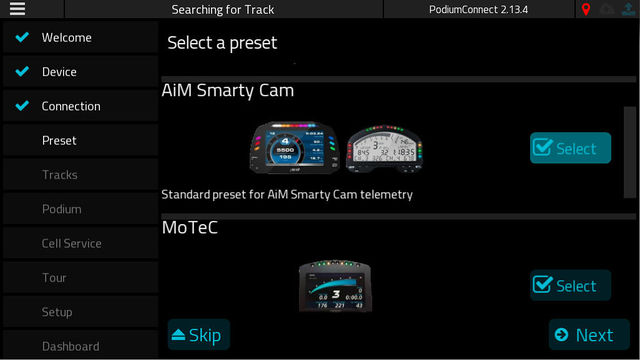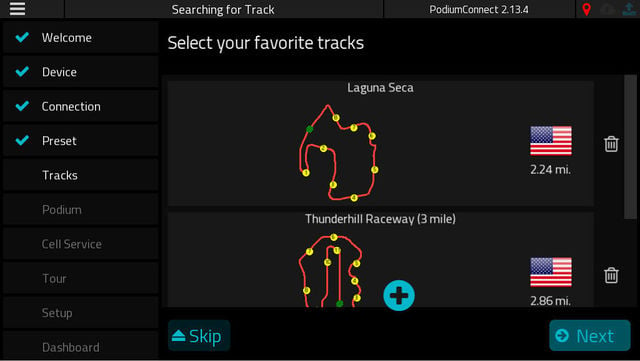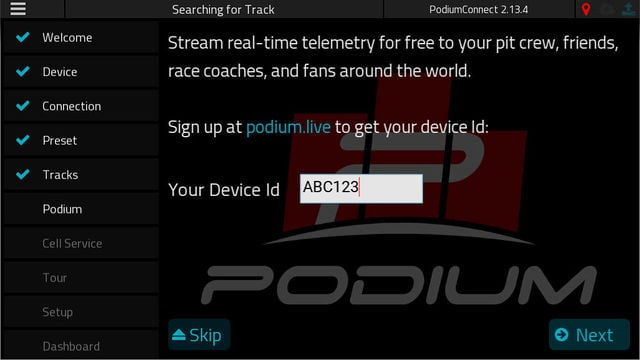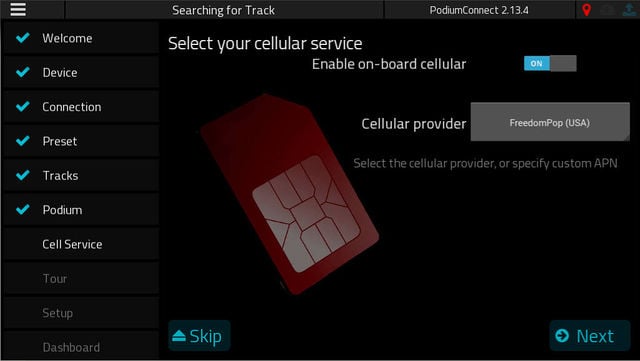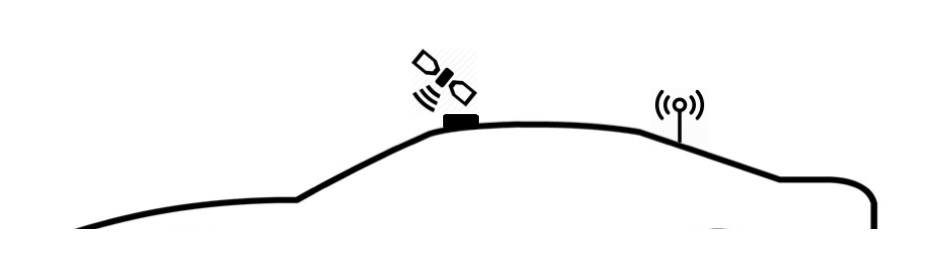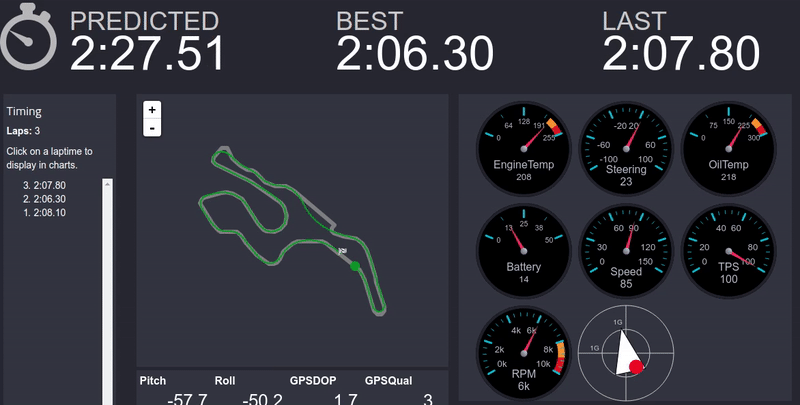PodiumConnect: Difference between revisions
(→How To) |
|||
| Line 14: | Line 14: | ||
===Windows / OSX=== | ===Windows / OSX=== | ||
* Connect your PodiumConnect to your computer with the USB cable, | * Connect your PodiumConnect to your computer with the USB cable, | ||
** If you are running Windows older than Windows 10, please install the USB driver, available from the [https://podium.live/software Software Downloads page] | |||
* Start the RaceCapture app. | * Start the RaceCapture app. | ||
* The RaceCapture app will launch the first time setup wizard. | * The RaceCapture app will launch the first time setup wizard. | ||
===Android / iOS=== | ===Android / iOS=== | ||
Revision as of 14:53, 13 February 2019
Getting Started
Installing the app
Windows / OSX
Get the latest version of the RaceCapture app from the downloads page
Android / iOS
Running and Connection
Windows / OSX
- Connect your PodiumConnect to your computer with the USB cable,
- If you are running Windows older than Windows 10, please install the USB driver, available from the Software Downloads page
- Start the RaceCapture app.
- The RaceCapture app will launch the first time setup wizard.
Android / iOS
- Power up PodiumConnect with 12v or via USB power (computer or USB power source)
- Go to your device's WiFi settings, and connect to the PodiumConnect WiFi access point.
- Note, the WiFi Access Point is open, with no password - you can set a password and encryption later under Setup.
- Start the RaceCapture app.
- The RaceCapture app will launch the first time setup wizard.
First time setup wizard
The first time setup wizard will guide you through the essential setup of your PodiumConnect
Verifying Connectivity
- Select your device and verify the RaceCapture app connects.
Select your Preset configuration
- Select the preset configuration matching the data system you have.
Select your favorite Tracks
- Select the tracks you will typically race at so PodiumConnect can detect the track location and calculate lap times.
- This is an important step to ensure you get valid data and lap times for your telemetry session.
- Note: Only select the one track configuration per race track, to ensure the correct track is auto-selected.
- If you don't see your track listed, please submit your track!
Create an account on Podium & Setting Device ID
- Create an account on Podium http://podium.live - then follow the steps to create a Device. Make a note of the Device ID provided, so you can enter it into the wizard.
Select your cell provider
- Enable the cellular connection and select your cellular provider.
- Note: If your cellular provider is not in the list, select the custom option and set the APN settings provided by your cellular carrier.
Freedom Pop
If you have a FreedomPop card, activate your card on the FreedomPop activation website
Further Setup
The settings made in the first time setup can also be accessed via the Setup view of the RaceCapture app.
- Note To re-run the first time setup, launch the RaceCapture app without a connection to the device, go to the setup screen and press the First Time Setup button.
Connecting your Data System
Minimum Data required for proper operation
At minimum, PodiumConnect requires the following data from your data system:
- Speed
- GPS data
- Latitude
- Longitude
These channels allow PodiumConnect to calculate lap timing, which creates the context for analysing additional sensor data, such as temperatures, TPS, RPM, oil pressure and so on.
- Important: Without these channels, telemetry will not work properly.
Data System Integration Guides
Use the provided integration cable and connect it to your data system.
Follow the guide for your specific system:
Hardware integration / custom cable
The main connector on PodiumConnect is a standard Molex MiniFit Jr connector.
- Plug Housing: Molex Mini Fit Jr. (8 position) 0039012080
- Compatible Pins: Molex 39000039
Adjusting your Channel Mappings
You may need to adjust or remove unused channels loaded by the preset.
- Navigate to Setup / CAN Mapping screen.
- Remove or adjust channels as appropriate.
- Press "Write" to write the settings to PodiumConnect
Testing Telemetry
Install your SIM card
- On the rear of the unit, pop the SIM card drawer out of the unit by pressing the ejector button with a ball point pen.
- Install the SIM card into the tray, with the gold contacts facing up.
- Slide the SIM card tray back into the drawer, ensuring you engage the drawer slot carefully. Press gently until the drawer seats.
Verifying
- Power up PodiumConnect and attach the cellular antenna. Torque the antenna just beyond finger-tight (do not overtighten). 4-6 inch/lbs.
- Watch the telemetry LED on the front of the unit. When it begins to flash regularly, this means telemetry is broadcasting.
- Open your Podium account and navigate to http://podium.live/home
- Refresh this page when telemetry is broadcasting; you will see an Ad Hoc event listed.
- Click this link, which brings you to a page showing all devices at the event. (yours will be the only one).
- Click the name of your device. This will show the main race dashboard page.
- Here, you will see live data flowing from PodiumConnect.
Installing the unit
Install PodiumConnect in the passenger compartment, in an area that's protected from moisture and temperature extremes. A good location is an area that offers reasonable access to the unit to observe status LEDs,
- Note Mounting orientation does not matter.
Installing the cellular antenna
Install the cellular antenna on the roof of the vehicle in a location as far away from receiving antennas as reasonably possible - e.g. opposite side of the roof from the GPS antenna.
Temporary alternative (reduced performance): You can also install the antenna to the windshield using a suction cup, or in the passenger compartment using zip ties, ensuring the antenna body of the antenna is 8" separated from metal structures.
Using Podium
Visit the guide on using Podium, which includes a video tour of the essential features.
Additional Guides and How-Tos
Guides
- Logging Data
- AIM Integration guide using CAN Mapping
- Real-time Telemetry guide
- Lua scripting guide
- Lua script examples
- GoPro control guide
- General troubleshooting guide
- Creating video with RCP data overlay using DashWare
- Exporting to RaceRender guide
- Data Analysis in Podium to become a faster driver
- Automating Tablets/Phones for use as Dashboards Guide
How To
- How to: enable Predictive Timing
- How to: Use Race Capture App (some features are specific to Race Capture Pro)
- How to: Submit a new race track
- How to: enable OBD2 channels
- How to update firmware
- How to add video to Podium.live
- More FAQs and How-To's
- How To Videos